SBI is the largest public sector bank in India, also the largest pension paying bank in India. It serves more than 50 lakh pensioners across India. It covers all parts of the country including remote areas as well. In this article, you will know How to Use SBI Pension Seva Portal in an efficient way?
Before discussing the State Bank of India Pension Seva Portal in detail, first, you should know what is SBI Pension Portal.
Contents
What is the meaning of SBI Pension Seva Portal?
State Bank of India Pension Seva is a website portal introduced by the State Bank of India for its pension account holders. one can access various services such as details about your pension account, download pension slips, view your pension profile details, etc. using the State Bank of India Pension Seva Website.
State Bank of India Pension Seva Portal Features and Benefits
- Get Pension Slip through email/pension paying branch
- SMS alert on mobile with pension payment details
- Investment Related Details
- View and Download your Pension Slip
- Facility to submit life certificate at any branch of SBI
- Pension Profile Details
- View and Download Arrear Calculation Sheet
Now we have a fair idea about the State Bank of India Pension Seva Portal and its features. Let’s learn how to Register for the State Bank of India Pension Seva Portal
SBI Pension Seva Portal Online Registration
Follow the steps below in order to register online successfully.
- Visit SBI Pension Seva Portal Website and click on the New User Registration button.
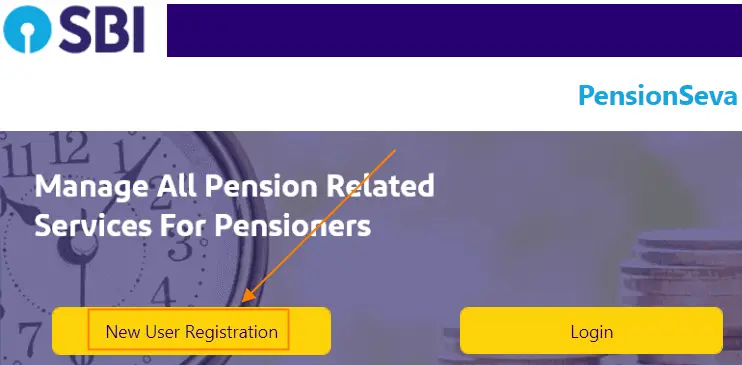
- On the next page enter your Account Number, Date of Birth, Captcha, and click on the Next Button. Enter Account Number in which Pension is credited.
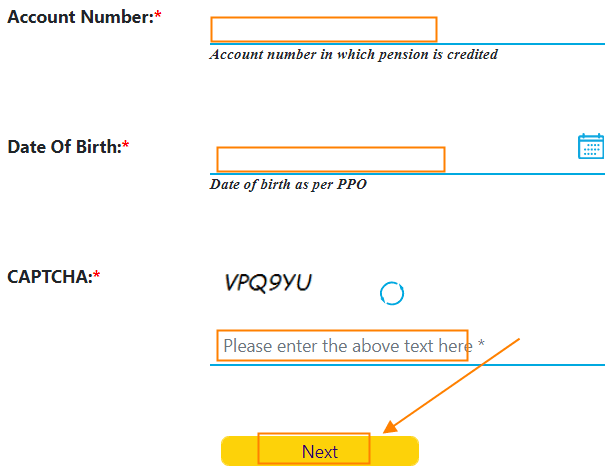
- An OTP will be sent to your Registered mobile number/Email ID. Enter the OTP and Proceed.
- Now you need to create a User ID. User ID should be a minimum of 5 Alphanumeric characters with upper and lowercase with a max length of 7 characters. It should contain 0-9, A-Z, a-z.
- After creating User ID successfully, Create New Password, Enter Password.
| Password Policy Password should be between 8 -12 characters. It should have a combination of Upper Case & lower case alphabets, numerals, and special characters. |
- On the next page select your Security question and answer for future reference. Click on the Submit button.
- Congrats!! your Registrations is completed successfully. Now you can log in and enjoy the State Bank of India Pension Seva Portal.
SBI Pension Seva Portal Login
Once you have registered successfully follow the steps below in order to log in.
- Visit SBI Pension Seva Portal Website and click on the Login button.
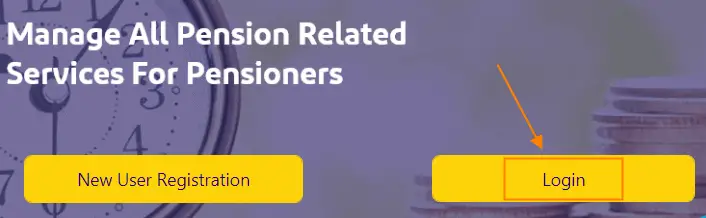
- Enter your User ID , Password, Captcha and click on the Login button.
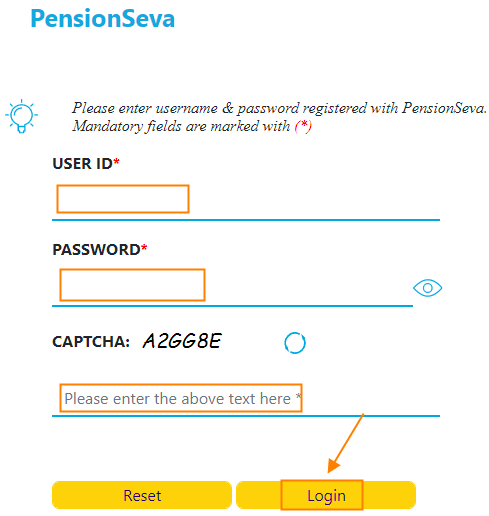
- Once your details are verified you will be successfully logged in.
Forgot SBI Pension Seva Password? How to Reset?
Follow the steps below to reset the Password.
- Visit SBI Pension Seva Portal Website and click on the Login button.
- On the next page click on the link Forgot Password.
- Enter your User ID, Account ID, Captcha and click on the Next button.
- An OTP will be sent to your Registered mobile number. Enter the OTP and proceed.
- On the next page you can Reset your Password.
Alternatively, you can also reset your password by answering the security questions,& answers and OTP sent on your registered mobile number.
Forgot SBI Pension Seva User ID ? How to know?
- Visit SBI Pension Seva Portal Website and click on the Login button.
- On the next page click on the link Forgot User ID.
- On the next page enter Account Number, Date of Birth, Captcha and click on the Next button.
- An OTP will be sent to your Registered Mobile number/Email ID. Enter the OTP and proceed.
- After validating the OTP successfully you will receive your User ID to your registered mobile number/Email ID.
Conclusion
You have learned How to Use the State bank of India Pension Seva Portal. I hope after going through the above information you will able to log in easily.
If there are any questions/doubts do not hesitate to ask in the below comment section. I will try my best to answer them.
FAQs
Call to SBI Customer Care toll-free Number – 1800 425 3800 / 1800 11 2211 / 080-26599990
you can send any complaint email to the below email address :
customercare@sbi.co.in, dgm.customer@sbi.co.in, gm.customer@sbi.co.in
The customer account will be locked after 3 consecutive unsuccessful login attempts.
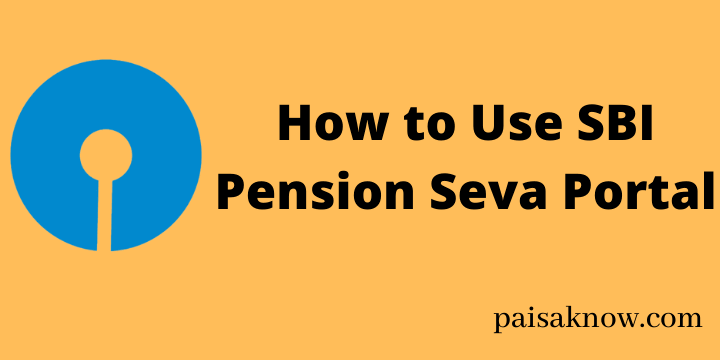
How to change temporary password
If you have already logged in to your SBI Pension Seva portal, try to find the opting to change the current password under the settings or services option.
I, forgot my password, security question and answer, how can reset password,so many times tried for portal is misbehaving, First I entered the user name, after I chose the forgot password option, next window I entered account number OTP received from there I opted for reset password, security question and answer then I submit temporary password recieved, ener that password Submitted pop-up window shows security question and answer I selected the question and answer submitted, results showed invalid OTP please enter valid OTP.
I guess in this case you need to contact SBI pension Seva Portal. They might be able to assist you with this request.