SBI made online banking hassle-free by providing various facilities. Starting from checking balance to transfer your SBI account to another branch becomes easy.
The best part is that you do not have to visit a bank branch like before and filling many forms, waiting in the queue, and finally wait for few weeks to transfer your account.
It can be done within few minutes. The only condition is your mobile number should be registered with the bank and you have access to internet banking of course as we are doing it online. Right?
This option is available for the saving account and customer fulfilling KYC(Know Your Customer) norms. This facility is available between 8 AM to 8 PM.
Let’s jump into the process of transferring SBI Account to another Branch.
Contents
How to transfer SBI Account to another branch Online
Transferring the account branch becomes very easy after the introduction of internet banking. you can follow the steps mentioned below to proceed.
- Visit SBI Internet Banking website www.onlinesbi.com
- Click on Personal Banking Tab and log in using your Username and Password.
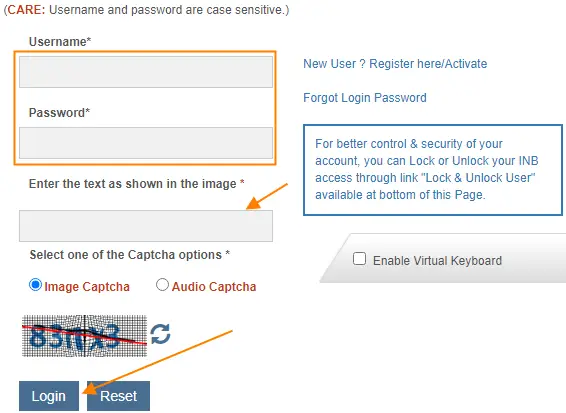
- On the Home page click on the e-services option.
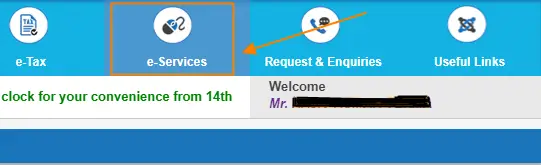
- On the next screen click on Transfer of Saving Account
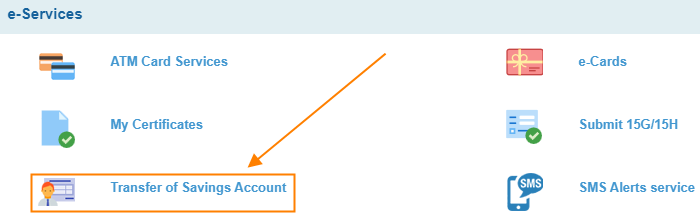
- After this Select your Account number you wish to transfer. Enter the branch code if you know and click on Get Branch Name, else click on Branch Locator below to get your desired branch code.
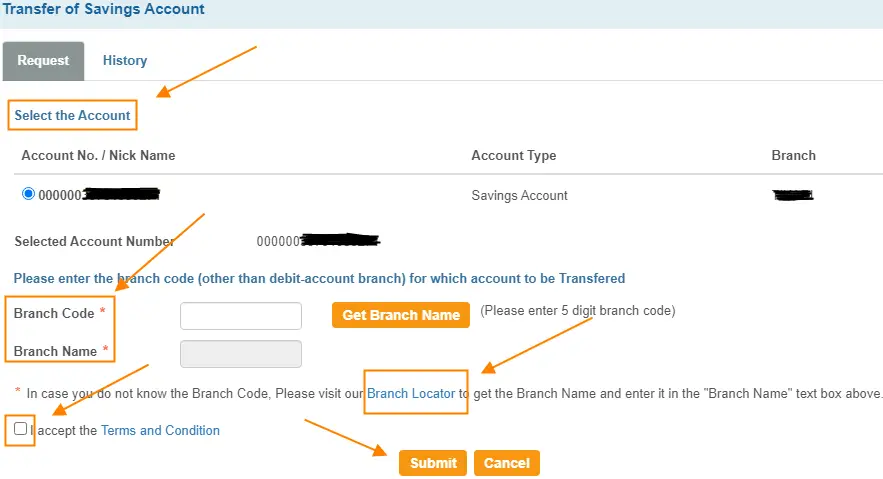
- Check the Box I accept the Terms and Condition and click on Submit.
- After clicking on Submit verify all your account details with the existing branch code and new branch code and click on Confirm.
- You will get an OTP to your registered mobile number. Enter the OTP and click on Confirm.
- A message will display showing your branch transfer request has been successfully registered. you can check the history tab to see the details of your account transfer.
How to transfer SBI Account to another branch using YONO SBI App
YONO SBI App provides the facility to transfer our account branch online. you can follow the few simple steps mentioned below in order to do so.
- Download YONO SBI App to your smart phone or iPhone.
- Log in using your Username and Password or MPIN.
- Click on Service Request under Menu Section.
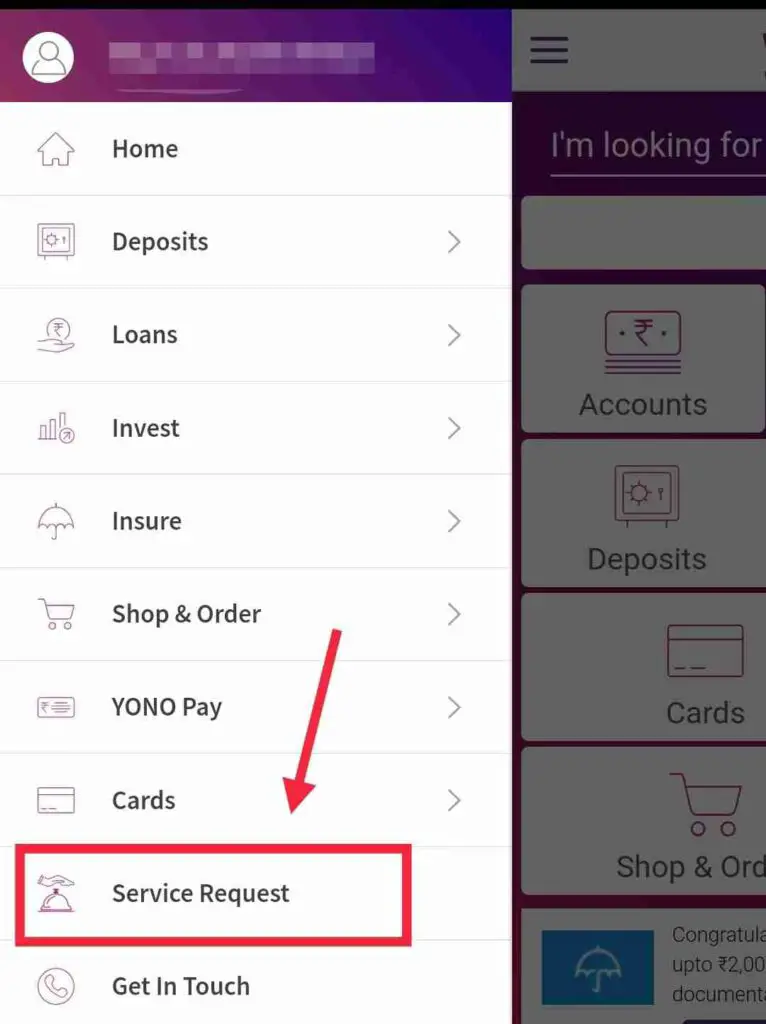
- Click on Account under Service Request section.
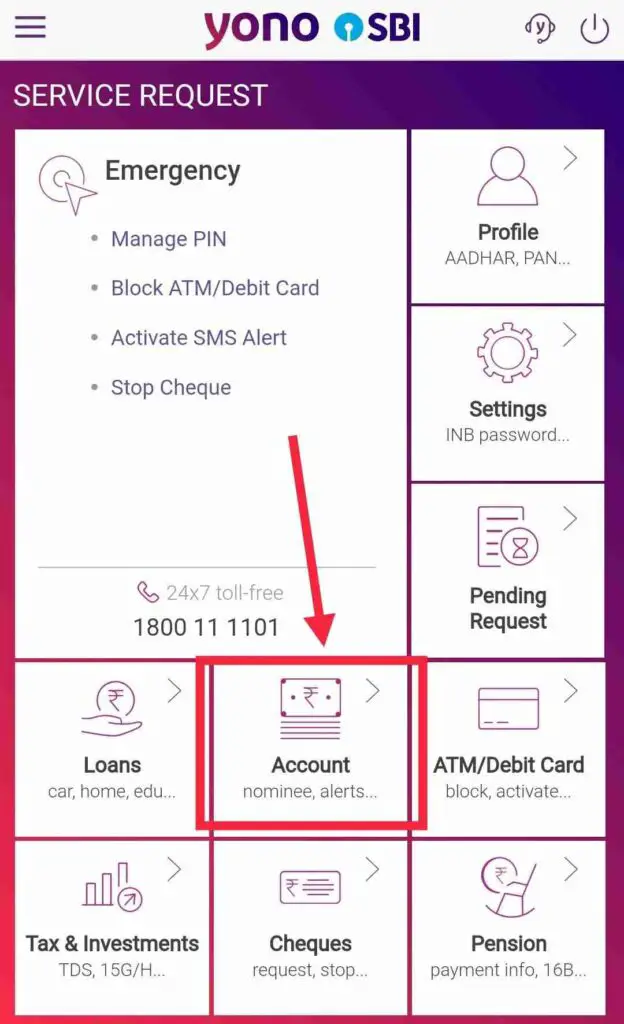
- Now Select Change Home Branch.
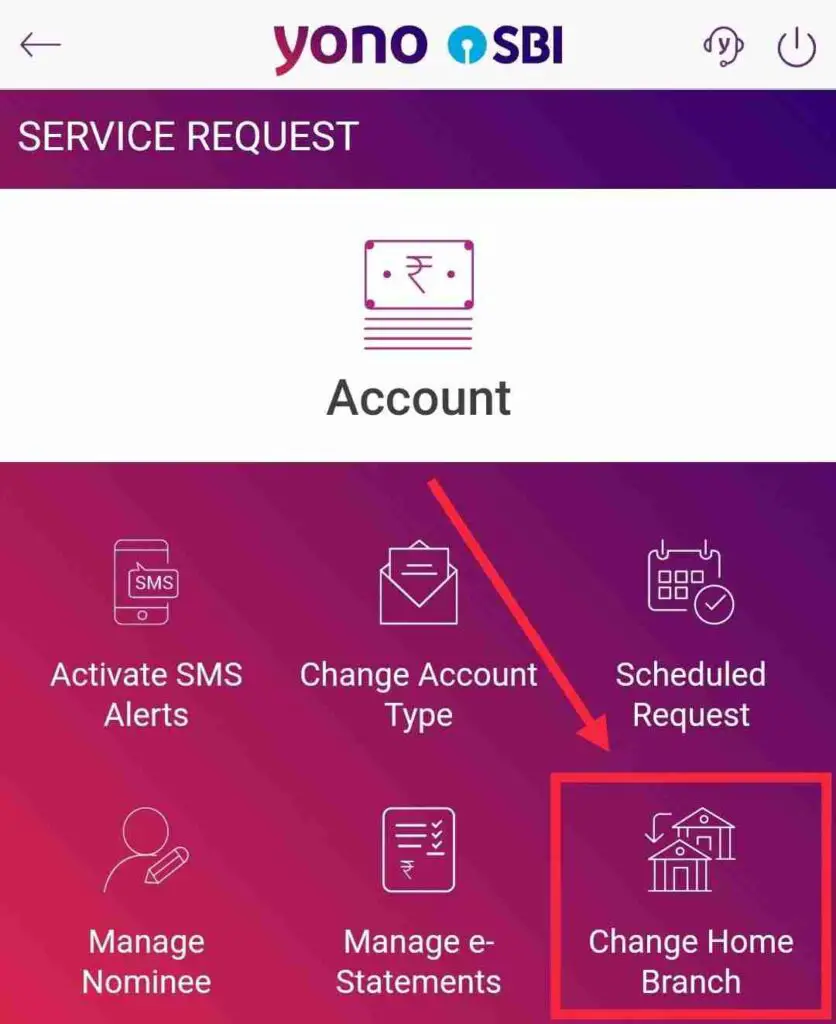
- Select Account and click on Next.
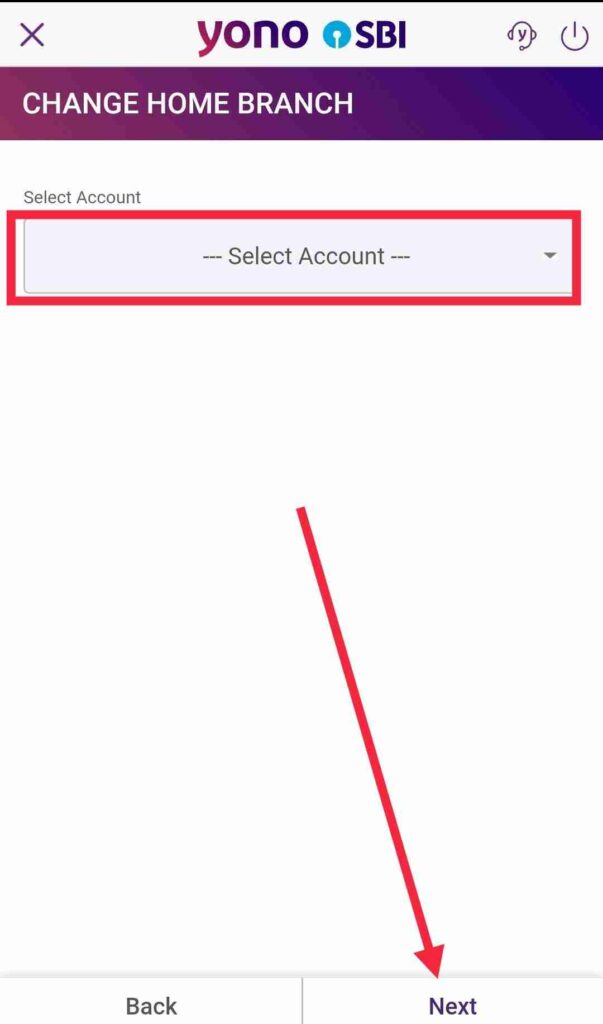
- On the Next screen you have two option i.e. Choose Branch near you using GPS and Select Branch By Location. if you know Branch location or Branch code select second option else Select first to find it through GPS.
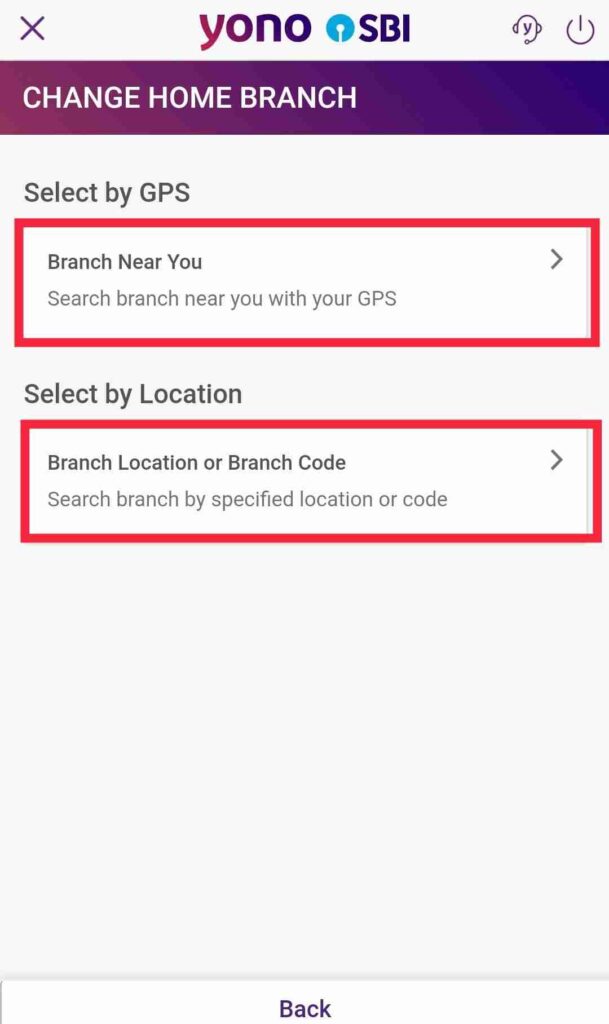
- On the Next screen Fill in the details under the Branch Location tab to get your branch or you know the branch code already select that one.
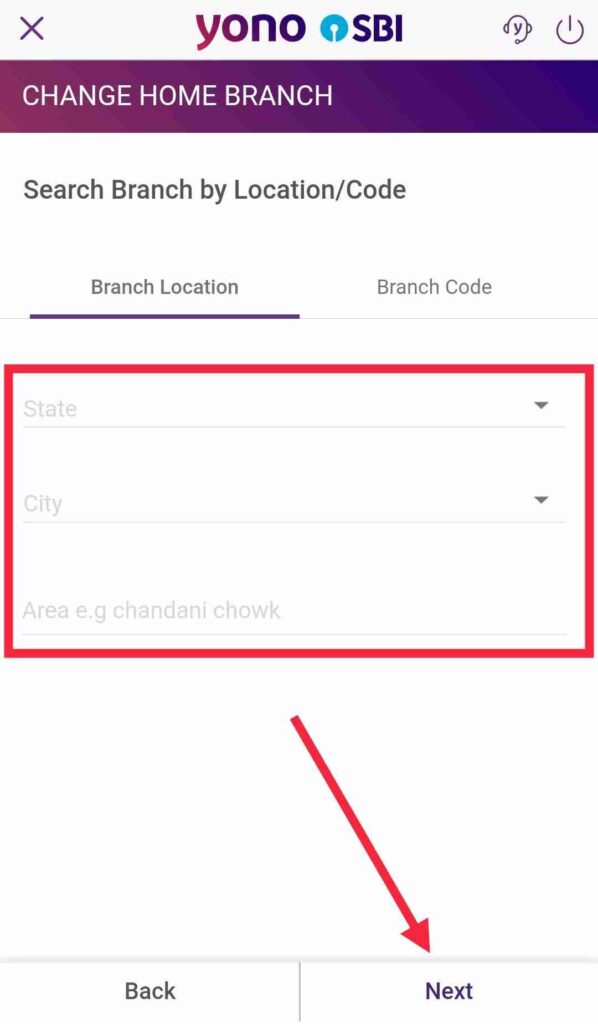
- Based on your selection you will get branch details in the next window, select the desired one and click on Next, Review the details and click on Next again.
- After this click on confirm and your account is transferred online.
How to transfer SBI Account to another branch Offline
In case if you do not have access to an internet bank facility no need to worry. you can transfer it offline as well. follow the steps below. you can put your request either at the home branch or the branch where you want to transfer your account.
- Visit your SBI bank branch.
- Ask for the Branch transfer form, fill in details.
- Write an application letter mentioning your account number, name mobile number, branch code where you want to transfer your account.
- Mention the date and sign it.
- Submit branch transfer form, application, and Aadhar card photocopy (if required) to the respective bank officials.
NOTE-Mention to transfer CIF Number along with Account Number in Application
Conclusion
We have seen How to transfer an SBI account to another branch online in this article. you can use this simple procedure to transfer.
If there are any questions/doubts related to this information you can ask in the below comment section. I will be happy to answer them.
FAQs
It will take between 10 to 15 working days to transfer if it is done offline by visiting a bank branch.
However, it will get transferred instantly if you do it online.
You can see it after logging in to internet banking. Once you log in you will be able to see on the home page screen under the Account Summary tab.
Also, it is visible under the Account statement tab. Just pull/view the bank statements for any period and you will be able to see the updated branch address details.
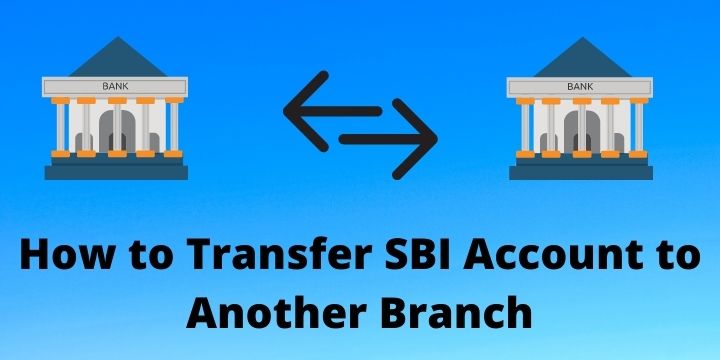
Is this possible that, for those person who are using thumb impression can change his/her thumb impression in to written signature?
Hi Pokuyi,
Do you mean to say that, you need to transfer the SBI Bank branch offline? And where you have used thumb impression?