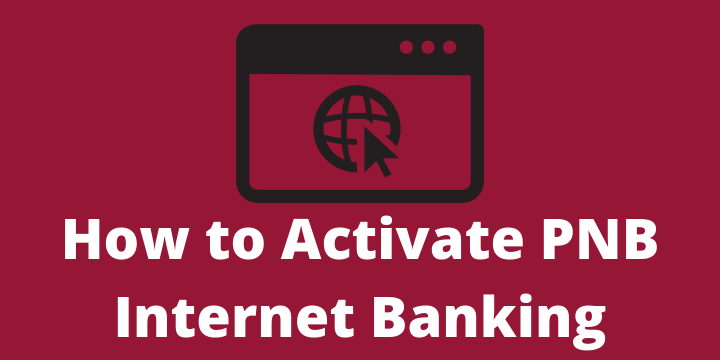Punjab National Bank(PNB) one of the major public sector bank in India catering needs of its customers to a great extent by providing its online services through internet banking. In order to avail of those services, we should know how to start/activate internet banking in PNB.
Its services include checking Account balance, getting account statement, money transfer, and many more.
In this particular article, we will learn how to register for PNB Internet Banking in a simple way. this will help you do transactions online. let’s start…
Contents
Registration Process for PNB Internet Banking
- Visit the official website of PNB Internet Banking and click on Retail Internet Banking.
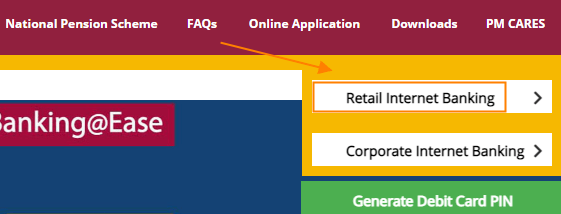
- On the Next page click on New User.
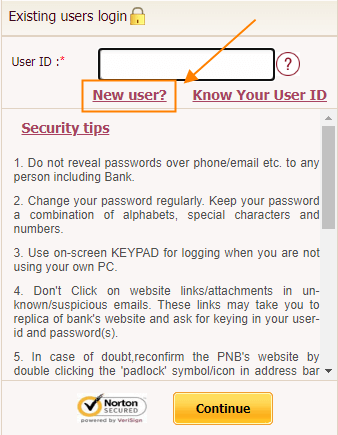
- On the Next screen Enter your details like your account number, Date of birth, and Registration Type as Register for Internet Banking/Mobile banking or Both and click on the Verify button.
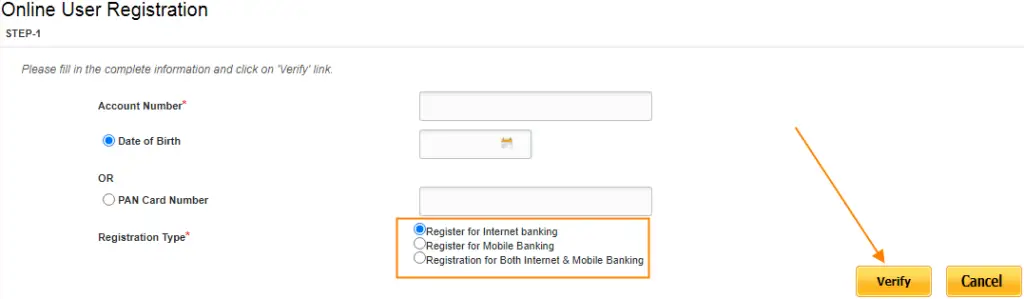
- On the next page select Type of facility(View only or view and transaction).
- You will receive an OTP to your Registered mobile number. Enter OTP and click on Continue.
- Now Enter your 16 digit PNB Debit Card Number and ATM PIN and click on Continue button.
- You will be redirected to a new screen where you need to set up the login and transactional password. Make sure the log-in password and transactional password are not the same.
- Next Check the box I accept terms and conditions and click on the Complete Registration button.
- Once the registration is successfully done a message will be displayed on the screen saying You have been successfully registered for PNB Internet Banking Services.
So now you have created your User ID and Password successfully for internet Banking log in. let’s see now how you can use your credentials to log in/start PNB Internet Banking.
| Read Also How to Activate Internet Banking in BOI |
Log in Procedure to PNB Internet Banking
You can follow the below procedure to log in to PNB Internet banking. after creating PNB Internet Banking User ID and Password.
- Visit PNB Internet Banking official website and click on Retail Banking.
- Enter the User ID(User ID will be by default your customer ID mentioned on your front page of the passbook) and click on Continue.
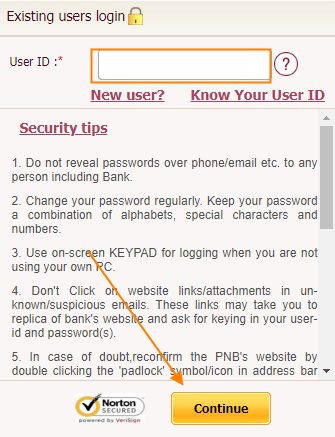
- Enter your newly created password at the time of registration and click on Log In Button.
- Read terms & conditions and click on Agree button on the bottom of the page.
- Next, Enter OTP sent to your Registered Mobile number and click on Continue button.
- On your first login, you will be asked to set seven security questions and answers from a set of fifty questions. Later you need to verify by giving answers to the chosen questions. Now click on Register.
- Now you need to select an image from the Image Categories drop-down (choose any image from the given options) and write a Phrase (write any word or sentence). Check the box I accept the terms & conditions and click on the Update button.
- Once you click on the update button your PNB internet banking home page will open.
| Read Also How to Activate Internet banking in SBI |
How to Reset PNB Internet Banking Password
Till now you have learned how to activate/register for internet banking, how you can log in to internet banking for the very first time.
Let’s move now to how you can reset your PNB net banking Password if you forgot. Follow the steps below and you can easily reset your password.
- Log in to PNB Internet Banking Website.
- Enter your User ID and click on Continue.
- On this window click on Forgot Password.
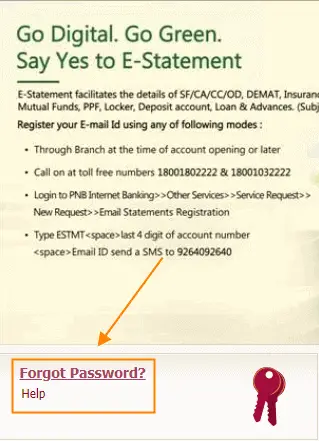
- Enter your User ID again and Click on Submit.
- You will receive an OTP to your registered mobile number. Enter that OTP and click on Continue.
- On the Next Screen Enter your Debit Card Number, Account Number, ATM PIN, and click on Continue.
- A Page will appear where you can Reset the Password. here you are free to change your log-in, transactional Password, or both and click on Continue.
- After Resetting your Password successfully a message will display on the screen confirming the same.
| Read Also What is PNB mPassBook |
Conclusion
We have seen above How to Start/activate PNB Internet banking, How to Log in, and also how to Reset the Password in simple steps.
FAQs
1.How long it will take to activate internet banking after creating a user name and password online?
Users created online are activated instantly.
2-How Can I Register PNB Internet banking without debit Card?
Its not possible to register for Internet banking without debit card as it is mandatory.
3-How I can unblock my PNB net banking?
In case if you have entered your credentials (User ID and Password) incorrectly 5 times your account will be blocked. you can call PNB Customer care toll free number 1800 180 2222 to get it unblocked.