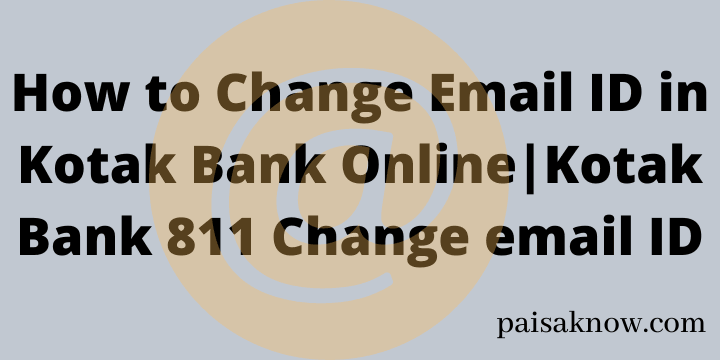Kotak Bank is the leading private sector bank in India providing various online and offline services. It always uses the latest technology in its services to make it easier. In this post, you will learn How to Change EmHow to Change Email ID in Kotak Bank Online|Kotak Bank 811 Change email ID?
Registering or updating the latest email ID is very important as it will help you to subscribe for e-statement and to get an update about various other transactions details as well.
We will focus on learning the best and easy methods which can be used to change/update your latest email ID.
Contents
Requirements to change/update Kotak Bank account email ID
- Your mobile number must be registered with your bank account.
- You should have access to Kotak Bank Net Banking and mobile banking in order to change or update email ID online.
How To Change/Update E-mail ID In Kotak Mahindra Bank Online within 1 min through Kotak Mobile App
Follow the steps below and update your latest mobile number within a minute.
- Download and install Kotak – 811 & Mobile Banking App to your phone.
- Register to the app with your CRN Number and set 6 digit MPIN to login further.
- Once you registered successfully open this app and click on the Profile tab under the Service Requests option.
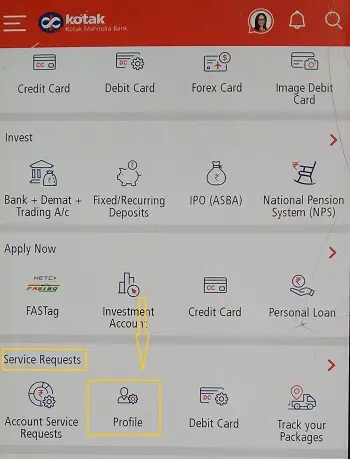
- On the next screen Click on Email ID Update option.
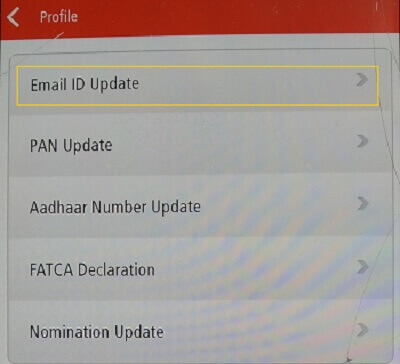
- Now, provide your 6 digit MPIN to authenticate yourself.
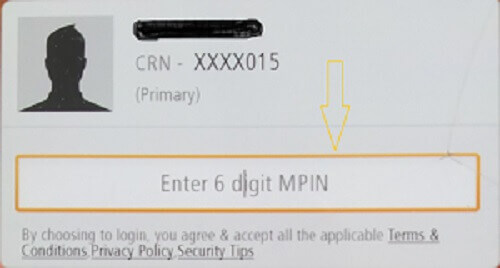
- On the new screen You will see your current email ID. click on the Update button.
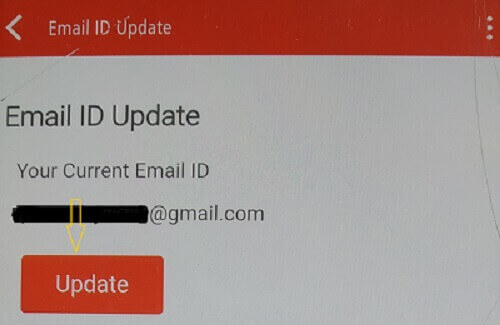
- Now Enter your New Email ID, Re-Enter New Email ID and click on the Update button.
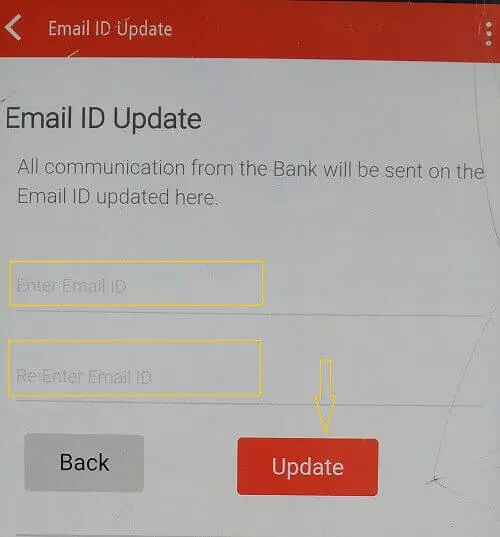
- Congrats!! your email ID has been successfully changed.
How To Change/Update E-mail ID in Kotak Mahindra Bank Online through Kotak Bank Net Banking
Follow the steps below to proceed further.
- Visit the Kotak Mahindra Bank official website
- Login using your CRN or User name & Password or Card Number. Click here to find your Kotak Bank CRN Number.
- Enter the OTP sent to your registered mobile number to authenticte the details.
- Once you logged in successfully click on the Settings option on the left hand side and under settings select the Profile option.
- Once you click on the Profile option your personal details will be shown on the right hand side screen like your mobile number, email address, communication address etc.
- In front of your email address click on the link Update.
- On the next screen Enter your new email ID, Re-Enter new email ID again and click on Update Email ID button.
- Congrats!! your email ID has been successfully updated.
Change/Update your Kotak Bank Account Email ID by Visiting the Bank Branch
- Visit your Kotak Bank home branch with your Identity proof.
- Get account modification form or download it from the bank official website
- Fillin the form carefully ,sign it and submit to the bank officials attaching your identity proof.
- The Bank will verify your details and will update/change your registered email ID.
Conclusion
In this article, you have learned How to Change Email ID in Kotak Bank Online|Kotak Bank 811 Change email ID. I hope the information will help you to change or update your email ID.
Any doubts/questions related to this information can be asked in the below comment section. I will be happy to answer them.
FAQs
a. Download and install Kotak Bank Mobile Banking App, register using CRN Number.
b. Open this app and click on the Profile tab under the Service Requests option.
c. On the next screen Click on the Email ID Update option.
d. Now, provide your 6 digit MPIN to authenticate yourself.
e. On the new screen, You will see your current email ID. Click on the Update button.
f. Now Enter your New Email ID, Re-Enter New Email ID, and click on the Update button.
g. Congrats!! your email ID has been successfully changed.