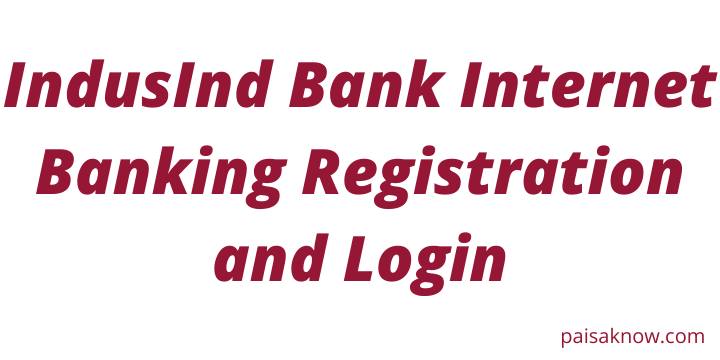IndusInd Bank is a Universal Bank established in 1994 by Srichand P Hinduja. Bank is providing its services through its vast network of 2000 branches with a customer base of more than 2.5 crores. It offers various online services like Balance inquiry, fund transfer, etc. The bank is fully oriented towards digitization to make the banking task easy and faster for customers. To avail of the services, you should have an account in this bank. In this article, you will learn about IndusInd Bank Internet Banking Registration and Login procedure.
Do you know? ‘IndusInd’ Bank was inspired by the Indus Valley Civilization – one of the greatest cultural examples of a combination of innovation with great business and trade practices.
Let’s see some of the great features of this bank.
Contents
IndusInd Bank Net Banking Features and Benefits
You can find below the features of IndusInd Bank which make customers go with this bank.
| Account Summary, Transaction History | Request for a new Cheque Book |
| View, download & print account statement | Request for Demand Draft |
| Review investment in mutual funds | Online shopping across all merchants |
| You can review your holding in your Demat account | Request for the activation of a new debit card online using Net Banking. |
| Utility bill payments, bill history, view payment history all in one place. | Fund transfer to IndusInd bank account as well as to a third party bank account |
| fund transfer through RTGS, NEFT service | Online password reset facility |
Requirements for IndusInd Bank Net Banking Registration
Go through the below requirements to proceed with IndusInd Bank net banking Registration.
- An individual should have an account in the Bank. if yes keep your bank passbook ready with you.
- Mobile Number must be registered with the bank.
- Keep your Debit Card with you as you will need its details while registering.
Now that we know the features and requirements of IndusInd let’s move to the Registration Process.
IndusInd Bank Net Banking Registration Online Step by Step
Follow the steps below to register successfully.
- Visit IndusInd Bank Internet banking Official Website.
- Click on the Login dropdown and Under the Personal net banking tab, click on the Register button. Alternatively, click on the Login button, and on the next page click on the banking link below next to the New User option.

- On the next page select the type of access, you need i.e. view and Transact or View only. Check the required box. choose the view and transact option.

- You will be redirected to a new page where you need to enter your Account Number, Debit Card Number, Debit Card PIN, Card Expiry Date, CVV Number, enter Captcha, and click on the Submit button.

- An OTP will be sent to your registered mobile number. Enter that OTP and click on the Confirm button.
- Now you will able to see your Customer ID on this screen. Enter your Personalized User ID, Login and Transaction Password, Confirm Login, and transaction password once and click on the Confirm button.
| Password Policy : *It must be a minimum of 6 digits long and a maximum of 28 digits long. *It must contain an alphabet (A-Z or a-z), a number (0-9), and a special character. *Password should not contain all the letters used in your user id. *Spaces are not allowed in the Password. *Your new password can not be the same as the previous 3 password(s). *The Password should contain at least 5 distinct characters. |
- On the next page answer three secret questions of your choice. make sure the answer should be different for each question. Click on the Confirm button.
- You will see a message on the next screen saying You have successfully registered for IndusNet. your User ID XXXXXXXXX. Click on the Login button.
- Congratulations!! you have successfully registered for IndusInd Bank Internet Banking.
IndusInd Bank Net Banking Login Steps
Once Registration is done successfully for IndusInd bank Internet banking, follow the steps below to log in for the first time.
- Visit IndusInd Bank Internet banking Official Website.
- Click on the Login dropdown and Under the Personal net banking tab, click on the Login button.

- Enter your User Name (by default it is your customer ID or the User name/ID selected by you at the time of Registration), Password, and click on the Sign-in button.

- On the next page read the notification and click on the Accept button.
- Now you will see your IndusInd Bank net banking account with all the net banking services options.
- Congrats!! you have successfully logged into IndusInd bank net banking account. start using bank online services.
Forgot IndusInd Bank User Name/ID? How to get it?
In case if you forgot your User ID you will not able to access net banking. Follow the steps below and get your user ID within a minute.
- Visit IndusInd Bank Internet banking Official Website and Click on the Login dropdown and Under the Personal net banking tab, click on the Login button.

- On the next screen Click on Forgot username link? or on the Forgot User ID link on the right-hand side.

- Now enter your Account Number, DOB, PAN Number and click on the Submit button.

- An OTP will be sent to your registered mobile number. Enter that OTP and click on Confirm button.
- Now on the next screen you will see a message stating that your Internet Banking User ID has been sent to your Registered Mobile and Email ID.
- Check your mobile or email for the user ID and click on the Login button.
We have seen how you can retrieve your User ID easily.
Forgot IndusInd Bank Net Banking Password? How to Reset?
The process to reset your net banking password is very simple. just follow the steps below.
- Visit IndusInd Bank Internet banking Official Website and Click on the Login dropdown and Under the Personal net banking tab, click on the Login button.

- On the next screen Click on Forgot Password link? or on the Forgot Login Password link on the right-hand side.

- Now Enter your User ID and click on the Submit button.

- Enter your Debit Card Number, PIN, Card expiry, CVV number, Captcha, and click on the Submit button.
- An OTP will be sent to your mobile number. Enter OTP and click on the Confirm button.
- On the next screen create your new Login Password, Confirm Login Password, and click on the Confirm button.
- Your Password changed successfully. Click on the Login button.
How to Activate or Unlock IndusInd Bank User ID?
Follow the below steps to activate if Unlock your User ID once it is locked because of entering the wrong password 3 times consecutively.
- Visit IndusInd Bank Internet banking Official Website and Click on the Login dropdown and Under the Personal net banking tab, click on the Login button.

- Now click on the link Activate or Unlock your User ID.

- On the next screen enter the current User ID ( by default it will be your customer ID printed on the bank passbook) and click on the Submit button.
- Now enter your Debit Card details like Card Number, Expiry Date, Card PIN, CVV Number and click on the Submit button.
- You will receive OTP to your registered mobile number. enter that OTP and click on Confirm.
- Now you will see a message on the next screen that your user ID is activated. you can login now to your IndusInd bank net banking account.
Conclusion
You have learned IndusInd Bank Internet Banking Registration and Login process, Password Reset Process, and how to know User ID. I hope this information will help you with the IndusInd bank net banking activation process.
If you have any questions/doubts regarding this information do ask in the below comment section. I will be happy to answer them.
FAQs
IndusInd Bank customer care number – 18602677777. if you call you from your registered mobile number bank will instantly recognize you and will connect to the executive soon.
Net Banking service is free of cost. you do not have to pay anything for this service.
Yes, Net banking provides the facility to change User ID at the time of Registration.
It is valid for a few minutes.
If you fail to enter the correct password in 3 consecutive attempts, your account will be locked.
yes, the Login and Transaction password expires every 90 days. If you do not change it before 90 days, the system will force you to change passwords after 90 days when you log in.
After logging in to IndusInd bank, Net banking, go to the Reset Transaction Password section via the Online Preferences option located at the top of your IndusNet screen.