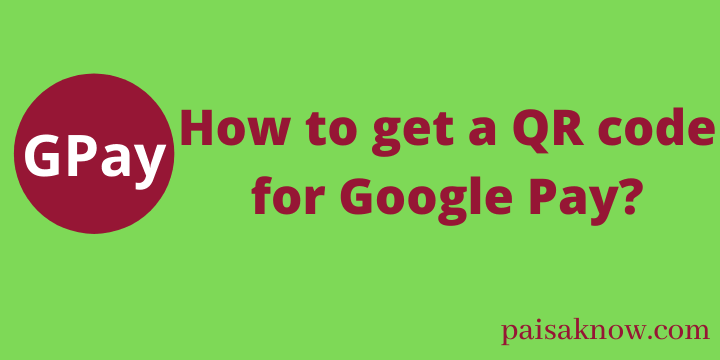Google pay or GPay is the most used digital platform to transfer money. It provides an easy and fast way to send money. But do you know you can send money also without knowing the beneficiary account details? yes, you can send just by scanning the QR code. In this article, we will learn how to get a QR code for Google Pay and how to share google pay QR code on WhatsApp.
Google Pay or GPay is a UPI-enabled digital payment app. Let’s know the requirement in order to get and send a QR code for GPay.
Contents
Requirements to get QR code for Google Pay
- Google Pay must be installed to your mobile phone.
- You must link at least one bank account to GPay to get your QR code.
How to get a QR code for Google Pay
Follow the steps below in order to get a QR code of GPay.
- Download and install Google Pay to your mobile phone.
- Log in using your PIN or finger print or lock pattern.
- Once you login click on your profile icon on the top right hand corner.
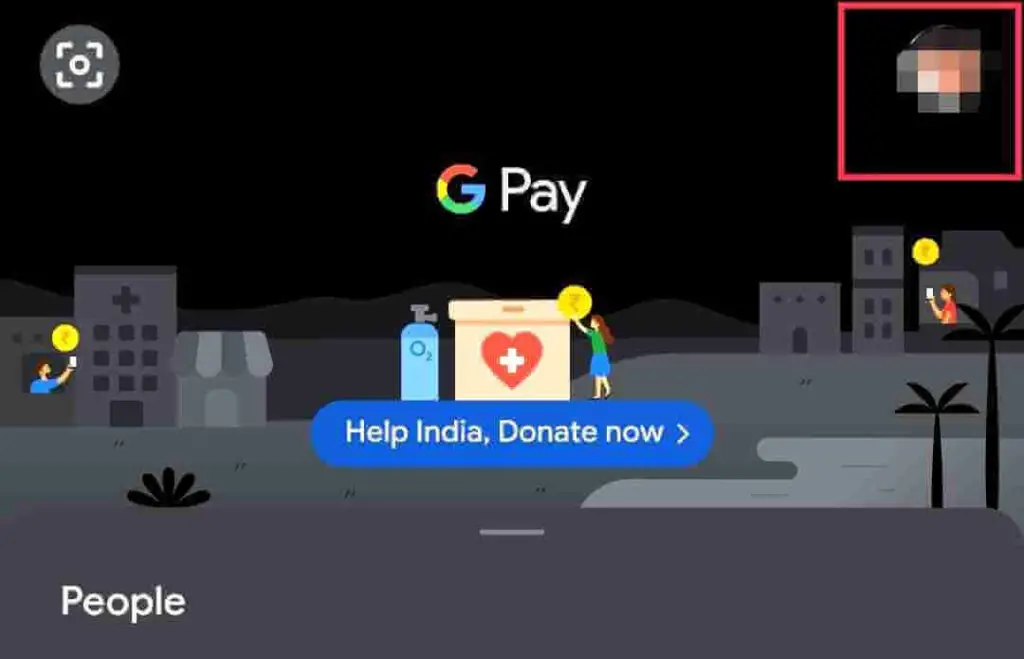
- Next, you will see your linked bank accounts. click on Bank account tab.
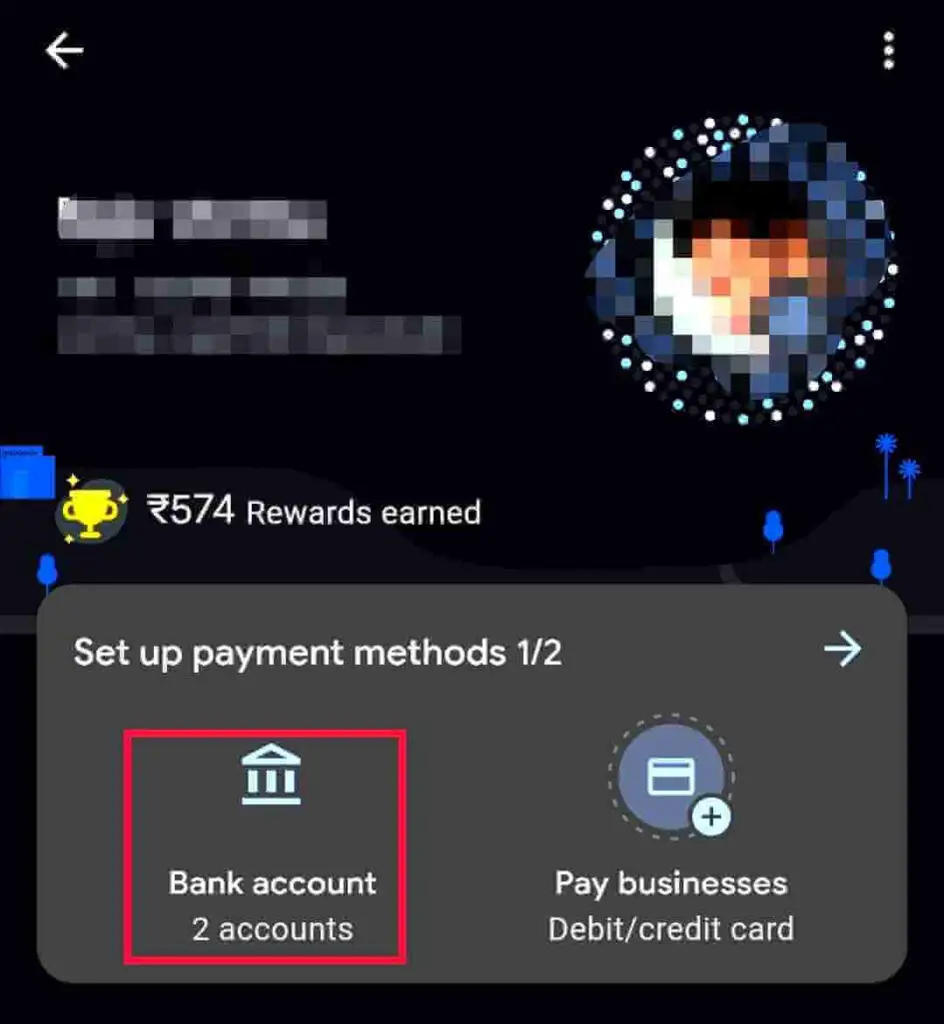
- On the next page select your Bank Account in which you want to receive money.
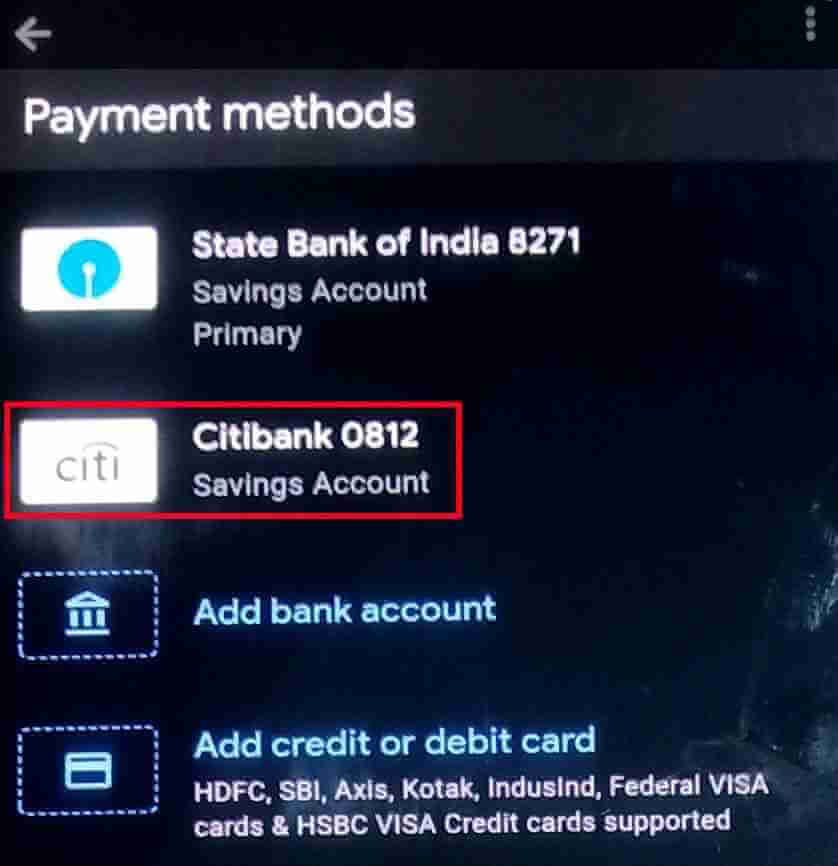
- On the next page you will see the option Display QR Code. click on that.
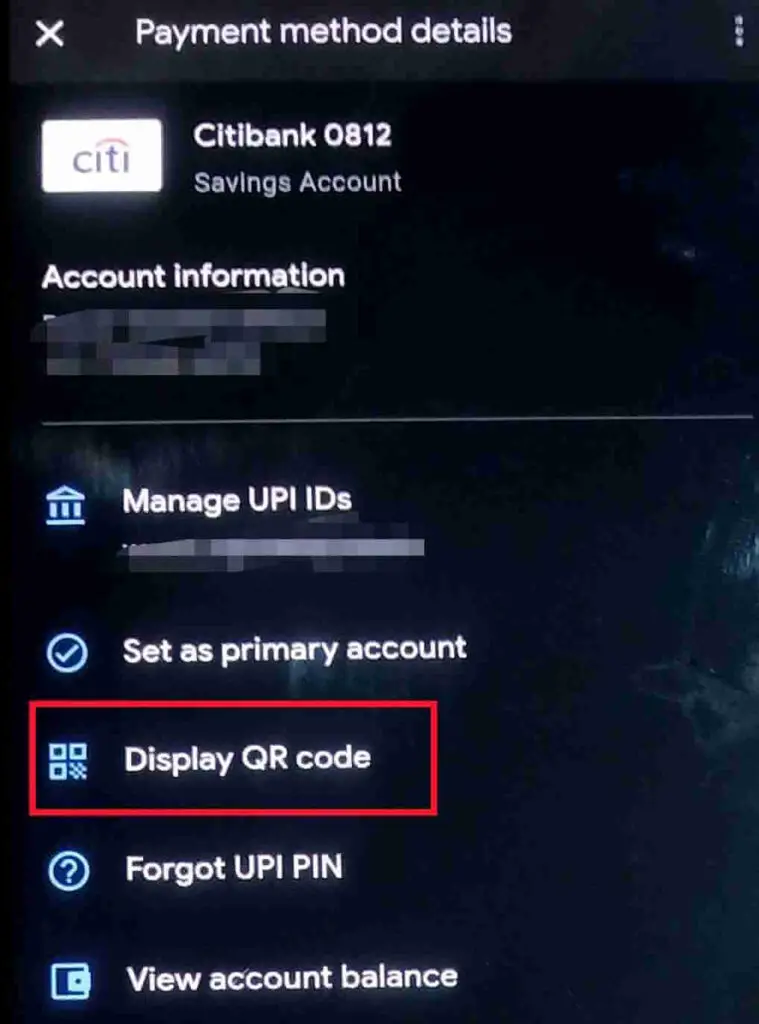
- You will able to see your selected bank account QR Code along with your name, email ID, and Phone number.
Following the same way, you can get your other linked bank account QR code.
So, you got your bank account QR code. now you need to share on WhatsApp in order to receive the payment. How you will share the GPay QR code? Read the article below:
How to share Google Pay QR code on WhatsApp
Google does not provide the option to download the QR code. but you can follow the procedure below to share it on WhatsApp.
- You have learned how to get a Google Pay QR code. Once you get it on the screen take a screenshot of it.
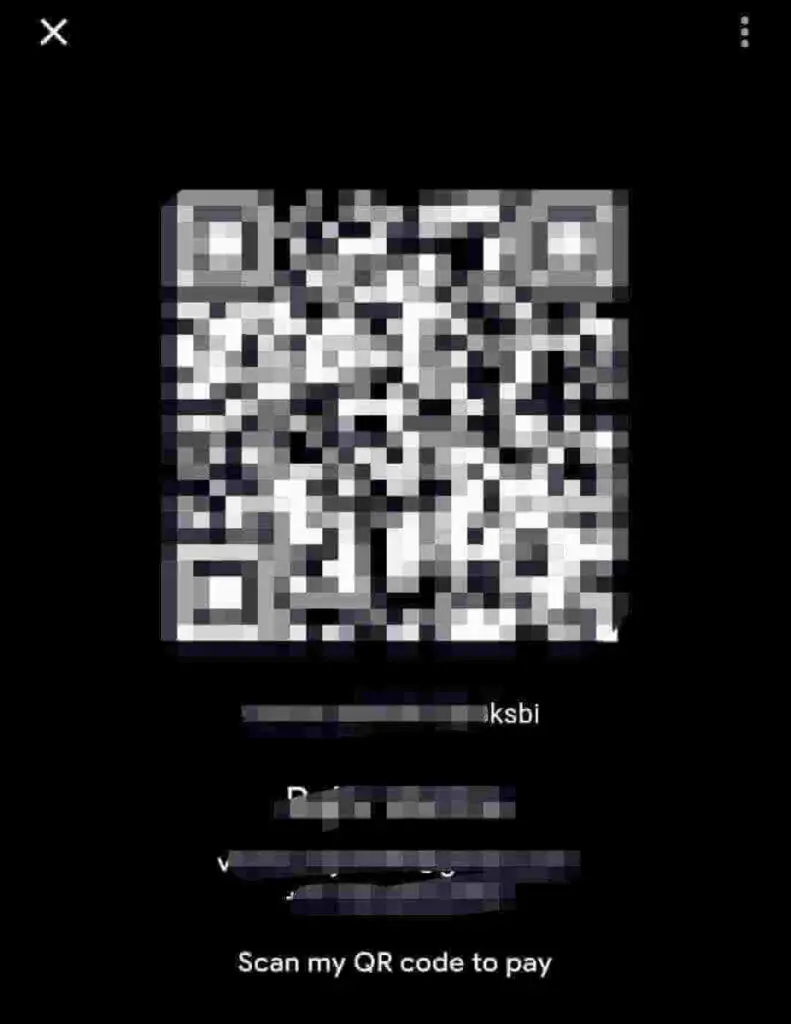
- You can take screenshot by pressing the Volume down button+power button together. Also, you can take screenshot by swiping down or up three fingers on the screen.
- In case for security purposes you want to hide your personal details, you can do it by editing your details from the taken screenshot.
- After editing the screenshot save this on your phone.
- Now follow the same procedure as you share or send any image through WhatsApp. i.e. open the screenshot, click on the share button and select the WhatsApp option and then choose the contact you want to send the screenshot.
Following the above procedure, you can send a GPay QR code to the sender using WhatsApp.
How to get GPay QR Code for my Business?
If you want the customer to pay using GPay for any purchase from your grocery shop or any shop follow the steps below to generate your GPay QR Code.
Before moving to the procedure make sure you are ready with the below things:
- Bank Account Number
- IFSC Code
- PAN Card and its photo in your mobile
- GSTIN (Optional)
How to get Google Pay QR Code for my Shop?
Follow the steps below in order to generate QR Code for your shop
- Download and install Google Pay for Business on your mobile phone.
- Once you create an account by filling in the details, open the app again. you will see two options to accept the payments i.e. Phone Number and QR Code. Click on the QR Code.
- A QR code will appear on the screen. this code is mapped to your bank account details.
- Below you can see the option to download and share this code. Click on the download option to save in your Gallery.
- You can take a printout of it and stick it somewhere in your store. your customer just need to scan the QR code in order to make any payment.
Conclusion
You have learned how to get a QR code for Google Pay and how to share GPay QR code on WhatsApp in this post. I hope this information will be useful to you.
In case of any questions/doubts related to the above information, do ask in the below comment section. I will try my best to answer them.
FAQs
Open Google Pay App, click on your profile photo on the top right-hand side, click on your bank account, choose the bank account for which you want to send QR code, once the QR code appears take a screenshot, click on the share button below, choose where you want to share GPay QR code and send it.
Open Google Pay App –> Login using your PIN, lock pattern, or Password –> on the top left-hand corner you will see the option to scan any QR code –> click on that and place it close to the QR code you want to scan –> it will automatically detect the payer details –> enter the amount and UPI PIN and pay to any shop.
QR stands for Quick Response Code. The code looks simple but it stores lots of data. It is created to response very fast. As soon as you scan the QR code the details will appear on your Google Pay.