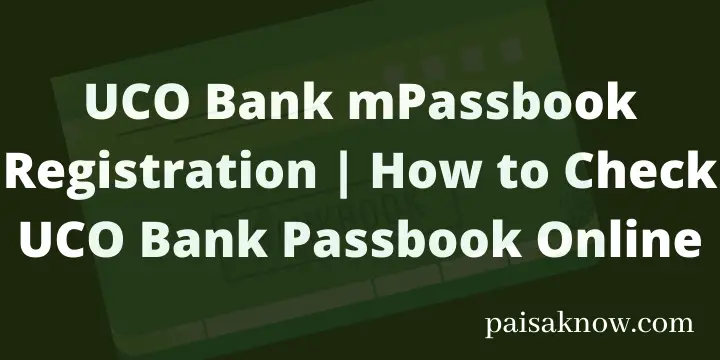UCO Bank is formerly known as United Commercial Bank established in 1943. from then the bank has grown to a great extent. with the changes in technology, banks provided various services online services like Mobile Banking, Net banking, fund transfer, etc. In this post, you will learn one of the bank online services i.e UCO Bank mPassbook Registration | How to Check UCO Bank Passbook Online?
To check your transactions you do not have to visit the bank, you can check it online. It helped us to save time and energy.
In order to check your UCO Bank passbook online, you must fulfill the below requirements.
Contents
Requirements to Check UCO Bank Passbook Online
- You must be having an account in UCO Bank.
- Your mobile number must be registered with your bank account.
- Mobile number should have an active SMS pack to receive an SMS.
How to Register for UCO Bank mPassBook Mobile App
Follow the steps below to complete the registration process of the UCO mPassbook App.
- Download and install UCO mPassbook app to your mobile phone.
- Launch the app and click on the Continue Button. Accept terms & condition by clicking on the Agree button.
- On the next screen Enter your Account Number, Registered Mobile Number and click on the Proceed button.
- Click on the Allow button, Select customer and click on the Yes button.
- An OTP will be sent to your registered mobile number, enter the OTP and click on the Submit button.
- On text screen set your 4 digit MPIN, Confirm the MPIN and click on the Submit button.
- Once you click on the Submit button a message will be shpwn on the screen saying User Successfully Registered. please login using new MPIN. click on the OK button.
Till here we have registered and created MPIN i.e mobile PIN. Let’s learn now how to check UCO Bank Passbook.
How to Check UCO Bank Passbook Online
- Once you have created MPIN, Login to the UCO mPassbook using new MPIN.
- You will able to see your account details on the home page. click on the refrsh or sync button to update the latest transaction done in your bank account .click on the option Passbook.
- Once you click on the Passbook option you will see your account details like account number, branch, IFSC code, mobile number, customer ID etc. Click on the option Passbook on the bottom of the screen.
- On the next screen you will able to see all your transaction details on the screen including debit and credit amount. click on the particular transaction to know the its detail.
- You can click on the option A/c statement to get in the PDF form and it will be delivered to your registered mobile number.
Conclusion
In this article, we have learned UCO Bank mPassbook Registration | How to Check UCO Bank Passbook Online. I hope you will be able to check your UCO Bank passbook without visiting the bank.
Any doubts related to this information you can ask in the below comment section. I will be happy to answer them.
FAQs
If you have registered for UCO Bank mobile Banking already, then log in to the App using your 4 digit MPIN, click on the option Passbook on the home page, and on the next screen, you will see your transaction details including debit and credit.
If you have registered for UCO Bank mobile Banking already, then log in to the App using your 4 digit MPIN, click on the option A/c on the home page .click on the button to proceed to get a statement in PDF format to your registered email ID.