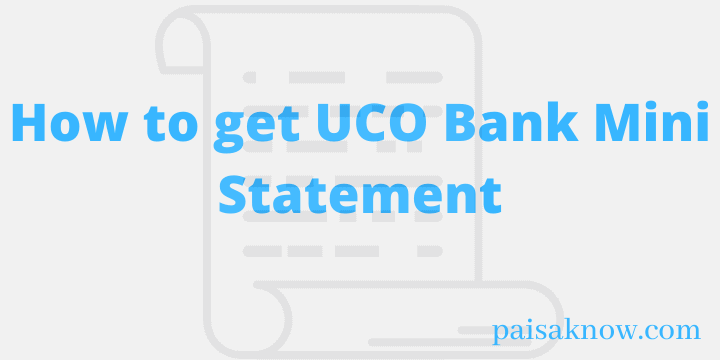UCO Bank formerly known as United Commercial Bank established in 1943 in Kolkata. It is a public sector bank providing various online services to its customers. Nowadays Banks are using digital technology to serve their customers in a better way. In this article, you will learn How to get UCO Bank Mini Statement in an easy and fast way?
we will discuss all the possible methods by which you can get your bank mini statement easily. but before make sure you meet the requirements below to check your mini statement.
Contents
Requirements to get UCO Bank Mini Statement
- Your mobile number must be registered with your bank account.
- You should have access to Net Banking and Mobile banking.
- you have to register for SMS Banking with the bank in order to get the statement through SMS.
- Your mobile number must have an active SMS pack to send or receive SMS.
UCO Bank mini statement missed call Number
This is the easiest and fastest way to get your mini statement. you just have to give a missed call to the specific number from your registered mobile number with the bank.
UCO Bank Mini Statement Missed Call toll-free Number – 0921 312 5125
Dial the above number from your registered mobile phone number and wait for the call to disconnect automatically.
After the call gets disconnected within few seconds you will get an SMS containing your last 5 transactions in your bank account.
UCO Bank mini statement Number
you can also call customer care and know your last 5 transaction details.
UCO Bank mini statement Customer Care toll-free number –
1800 103 0123
Call the above number, follow the steps over IVRS Call. select the option which says to know your last transaction details press 5 or any number. Once your details are verified you will get to know your last transaction details.
Get UCO Bank mini statement by sending SMS
You can also get your bank account mini statement through SMS. type and send an SMS in the below format from your registered mobile number.
To avail of this service, you must register for SMS Banking.
Type TRAN<space>Account Number<space>mPIN
and send it to 56161
After sending the SMS, within few seconds you will receive the UCO Bank mini statement via SMS on your registered mobile number.
Check Bank Mini Statement via ATM
In order to get Mini Statement Via ATM Machine, follow the steps below.
- Visit nearest ATM Center.
- Insert your Debit ATM Card in the slot and choose your preferred language.
- Enter your 4 digits ATM PIN and select Banking option on the screen.
- Now Select Mini Statement and type of Account (Current or Savings).
- You will get a print out from the machine which is your bank account mini statement.
How to get UCO Bank Mini Statement Online using Mobile Banking App
Follow the steps below in order to check your mini statement through mobile banking. Note that your mobile number must be registered with your bank account.
- Download UCO Bank Mobile Banking app to your mobile phone.
- Enter 4 digit mPIN to login into the app and verify it through OTP.
- After successful login click on the Banking option on the dashboard.
- Under the Banking Menu click on the Account Statement option and view your recent transaction details.
How to get UCO Bank Mini Statement Online using Net Banking
UCO Bank Net Banking registration is required in order to check your Mini statement online. Just log in to UCO Bank using your User ID and Password.
After the successful login click on my account section and then select Mini Statement and you can check your last transactions done on your bank account.
Conclusion
In this guide, you have learned How to check Bank Mini Statement using various ways. I hope checking the mini statement of the bank will be very easy now.
In case of any doubts/queries, you can always ask in the below comment section. I will try my best to answer all of them.
FAQs
UCO Bank Mini Statement Missed Call toll-free Number – 0921 312 5125
UCO Bank mini statement Customer Care toll-free number – 1800 103 0123
You can use UCO Bank Internet Banking or mobile banking to check mini statement online.
Just give a missed call to the number 0921 312 5125 from your registered mobile number and know your last 5 transactions easily.
Call the customer care number 1800 103 0123, follow the IVRS call, enter your account number, and know your last 5 transaction details.
Just give a missed call to the number 0921 312 5125 from your registered mobile number and know your last 5 transactions easily through an SMS.
Type TRAN<space>Account Number<space>mPIN and send it to 56161 from your registered mobile number.
you can check your UCO Bank mini statement in various ways.
Give a missed call on 0921 312 5125 or Type TRAN<space>Account Number<space>mPIN and send it to 56161 from your registered mobile number.
Call the customer care number 1800 103 0123, follow the IVRS call, enter your account number, and know your last 5 transaction details.
you can log in to the UCO Bank Net-banking Website using your Customer ID and Password. On the net banking portal, go to Account Details and click on Mini Statement.
Also, you can use the UCO mobile app, to view your account balance, mini statement, account statement, etc.
You can also visit the nearest ATM center to get your UCO Bank mini statement.
No, The bank does not charge anything for this service. It is free of cost. Also, this service is available 24×7.