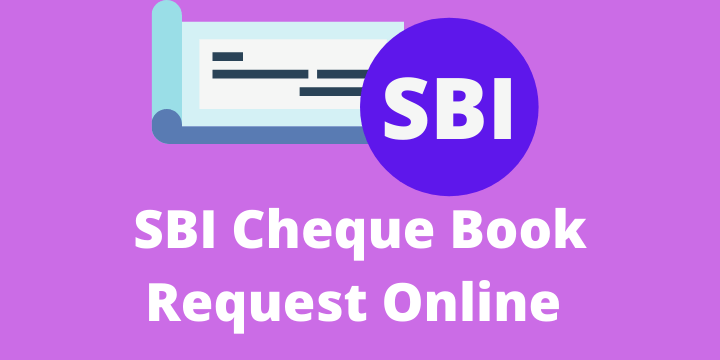State Bank of India(SBI), one of the largest banks in the public sector bank offers many online services for its customer to meets their daily requirement. One of the major services is to Request an SBI cheque book online.
Requesting an SBI cheque book online comes in to picture when you already exhausted the provided cheque book at the time of opening an account or later. you may get 10/25/50 cheque leaves at the time of account opening.
In this post, you will get all the procedures for requesting an SBI Cheque book online. Below mentioned steps will guide you through.
There are 4 methods you can apply for an SBI cheque book request online without visiting branch. We will discuss all the steps one by one.
- SBI Internet Banking
- SBI Mobile Banking or YONO LITE SBI
- Requesting through YONO SBI App
- Requesting through calling SBI Customer Care
Contents
How to Request SBI Cheque Book Through Internet Banking
If you have internet banking facility available to your account, follow the below steps.
- Log in to SBI Internet banking Portal. Provide your Username and Password.
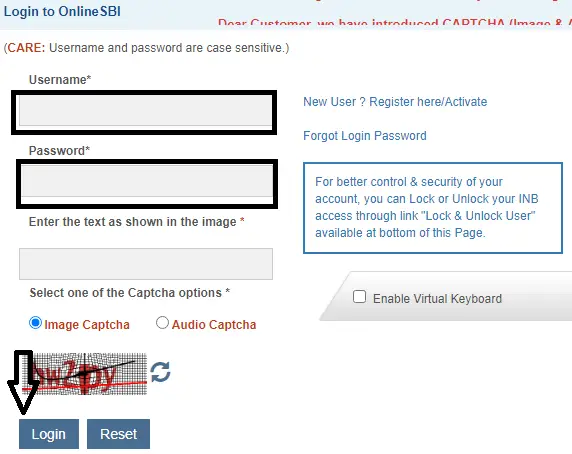
- After successful log in click on Request & Enquiries tab and select Cheque Book request.
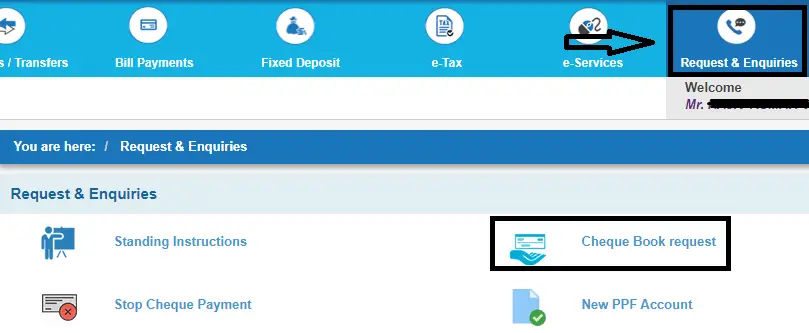
- On Next Screen Select your Account number, number of cheque leaves and click on submit.
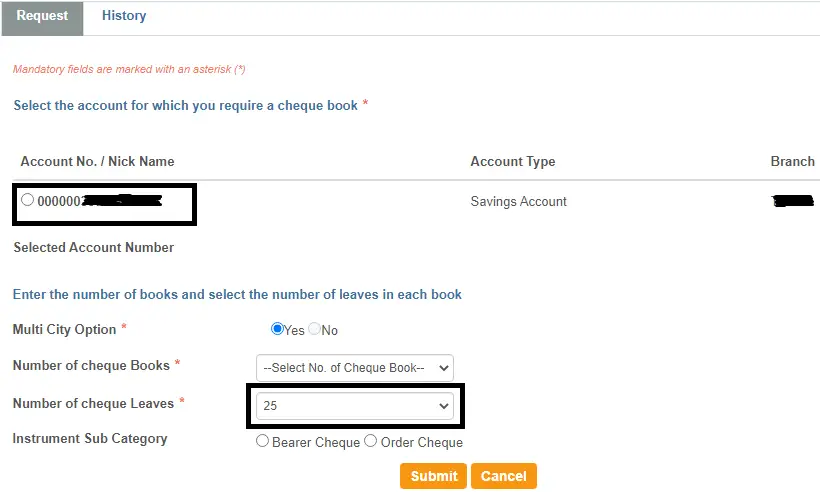
- After this, you need to select the delivery address on the final screen. you have 3 options to select for an address like your registered address, Last available dispatched address, and New address. select anyone and click on Submit.
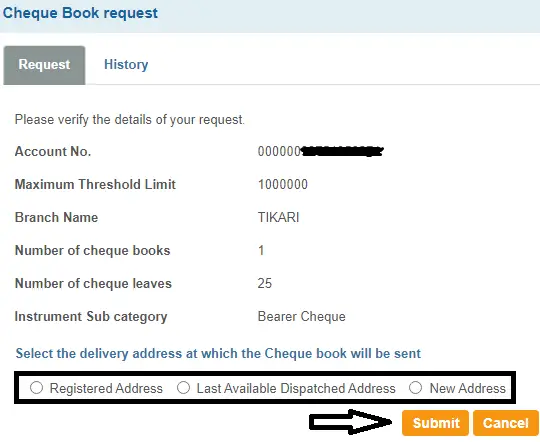
| Read Also How to Fill a Cheque |
Requesting Cheque Book Through SBI Mobile Banking or YONO LITE SBI
You need to download the SBI YONO LITE app to your android or IOS in order to request a cheque book. after installing follow the steps mentioned below to proceed further.
- Login to YONO LITE SBI using your internet banking credentials or M-PIN.
- Click on the Request Tab.
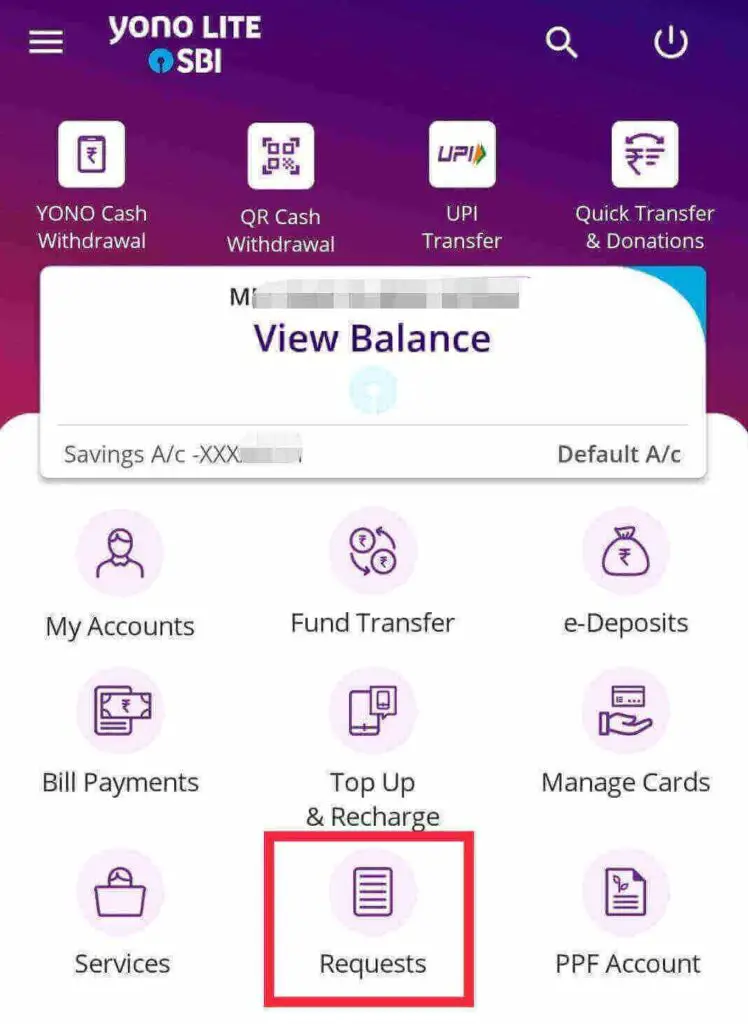
- On the next screen click on Cheque Book and then click on Cheque Book Request.
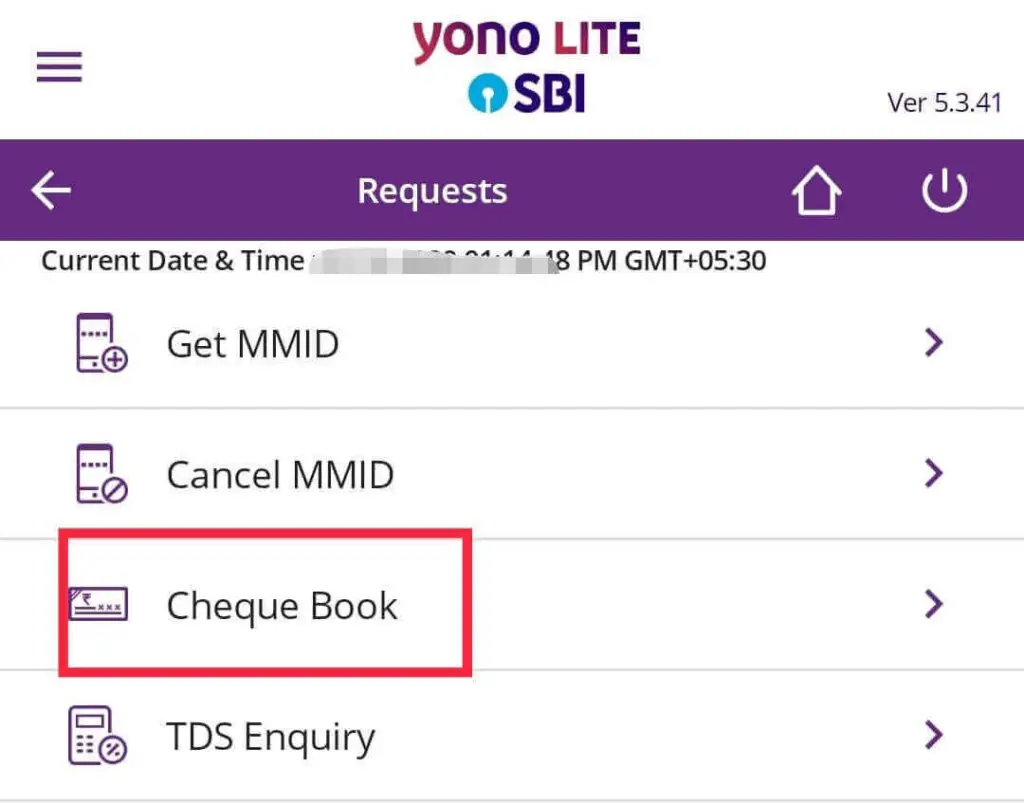
- Now ,Select your Account number, number of cheque leaves and click on Request tab.
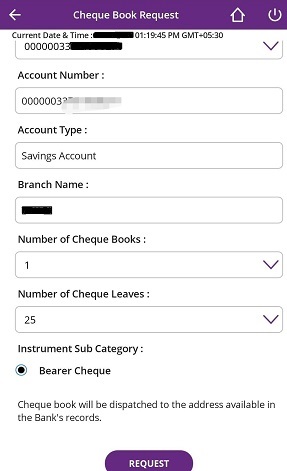
How to Request SBI Cheque Book Through YONO SBI App
You can download this app to your smartphone or iPhone and follow the steps mentioned below to request an SBI cheque book online.
- Log in to YONO SBI App though M-PIN or user name and Password.
- After successful log in open Menu Option and select Service Request tab.
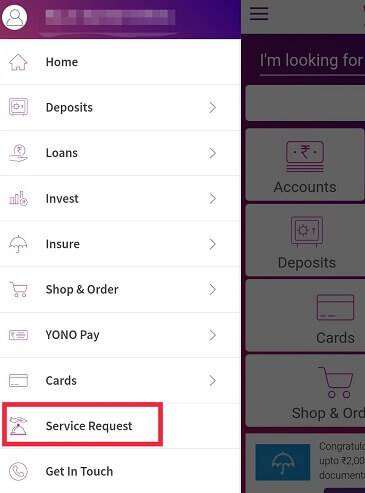
- On Next screen select Cheque Related Services and then click on Request Cheque Book.
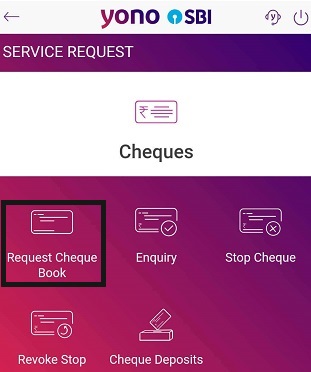
- After that Select your Account Number and choose Number of leaved Required.
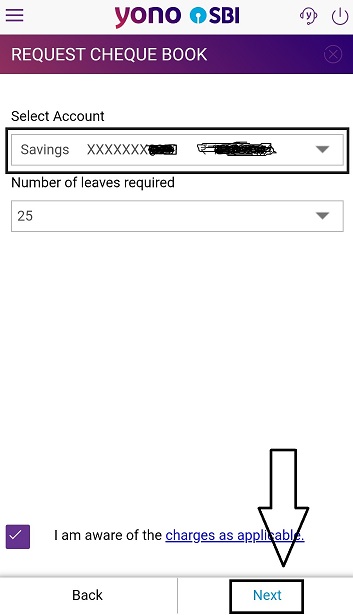
- On the Last screen Choose your address from Drop Down. if you need to get your cheque at your registered address select it else Choose New address.
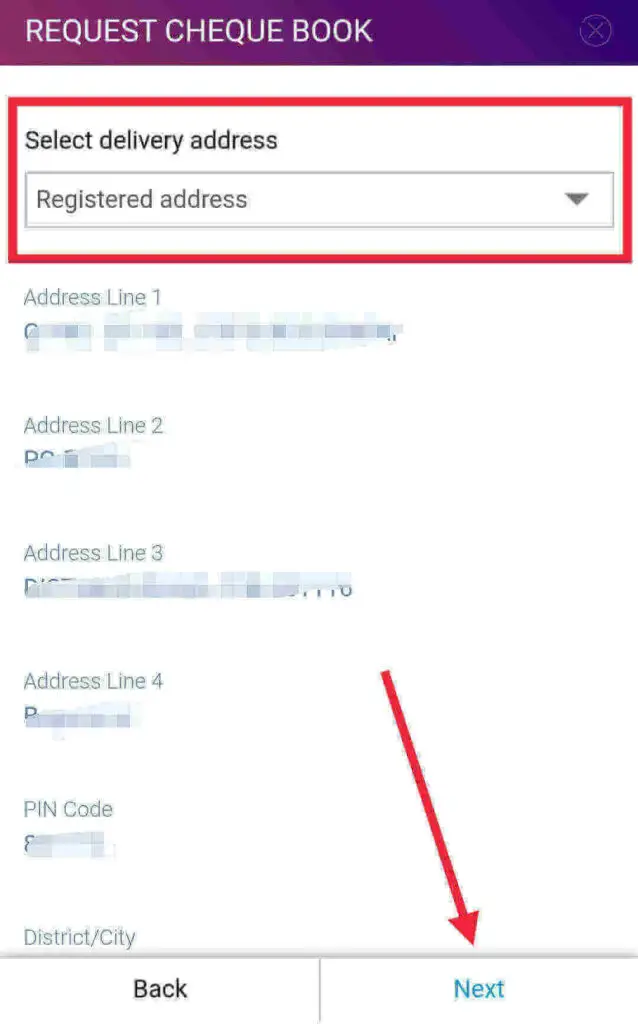
| Read Also SBI Kisan Credit Card |
Requesting Through SBI Customer Care
You Can also Request to get Cheque Book by calling the SBI Customer care number. Follow the steps mentioned below.
- Call SBI Customer Care Toll Free number 1800112211 OR 18004253800.
- Verify your Account details by selecting correct option over IVRS call.
- Follow the instructions and select cheque book option.
Conclusion
By following the above four methods you can easily request an SBI Cheque book online by sitting at your home or where ever you are. you do not have to visit the branch.
FAQs
1: For Which account I can request Cheque book?
You can request cheque book for any of your accounts like Saving, current, Cash Credit, Over Draft.
2:Where do I check my ordered Cheque book details?
You can check your history of cheque book request under tab Cheque Book Request.follow the steps given below for more.
Log in to Internet banking—>Click on Request & Enquiries—>Click on Cheque Book Request—>Click on History—>Select your account—>Click on Submit.
By following above you will see all details of your cheque like Date of Issue, Cheque Serial number i.e. from Cheque No. , to Cheque No. , Branch.