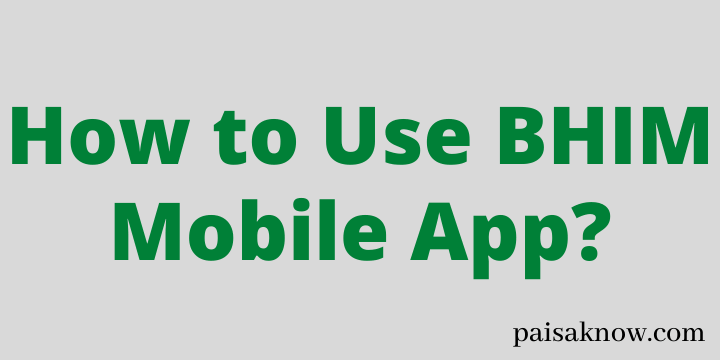BHIM stands for Bharat Interface for Money is an Indian Payment solution Mobile app developed by the National Payments Corporation of India (NPCI). It is UPI ( Unified Payment Interface) enabled app that helps easy, fast, and secure payment transactions in the banks by using just a Mobile Number or Virtual Payment address (UPI ID). In this article, we will learn how to use BHIM Mobile App in detail along with its different verticals?
Before knowing how to use BHIM App ,lets know first its excellent features and benefits.
Contents
Bharat Interface for Money App Features and Benefits
Below you can find a list of features and benefits of this App.
- Transfer Money to any bank account using BHIM App. Both payee and payer should have this app on their phones.
- You can even scan QR code and make payments as well.
- You can send money using Account Number and IFSC Code also.
- User can Request Money using BHIM App.
- BHIM App users can pay different bills like Broadband, DTH, Electricity, Gas, Fastag, Insurance, Mobile Postpaid, water, Loan, etc.
- Using BHIM App you can also apply for an IPO.
- Donate to various funds using this App.
- Grab various offers on BHIM App.
- Find merchants or shops near by who accepts BHIM UPI payments.
you have seen some of the great features of this app. Now you need to know how to register for this app but before check out the requirements below.
Requirements to Register for BHIM Mobile APP
- Make sure you have linked your mobile number with your Bank Account and the same you need to use to access BHIM.
- Your phone should have an active SIM.
- If you have dual SIM Mobile phones, kindly select the SIM which is linked to your Bank Account Number.
- You should have a valid and active Debit card with you in order to generate UPI PIN.
Now that we know the requirements lets move to the registration Process.
| Read Also BHIM App Complaint Number |
How to Register for BHIM App
Follow the steps below in order to finish the registration successfully.
- Download and install BHIM App on your mobile phone.
- Open it now and select your preferred language.
- On the next window check out its features and click on the proceed button.
- give permission to the App by clicking on the Allow button.
- Now choose your SIM linked to your Bank account and click on Proceed button
- The system will start your mobile verification process by sending an SMS to your phone. you will receive an SMS as well.
- After successful verification, you will be redirected to set your Passcode which will be your Login password later.
- Now on the next screen type and select your bank from the list and click on proceed. next, click on your selected Bank Account and then click on the Ok button.
- Congratulations!! you have Registered successfully.
After successful registration lets know various Usage of BHIM App.
How to transfer money Using BHIM App
There are generally 3 ways you to transfer money through BHIM APP. we will discuss them one by one.
Transfer money through Mobile Number
In order to transfer money, you need to know only the beneficiary’s contact number. make sure the beneficiary is registered for UPI. follow the process below.
- Login to BHIM APP using your Passcode.
- Click on Send tab on the middle of the screen.
- Select the tab contacts and choose to whom you want to transfer the money.
- On the next screen, you will see the details of the selected contact. Enter the Amount, Select your Debit account (if there is more than one) and click on the Confirm button.
- Now check your details once again and click on Send button.
- Enter your UPI PIN and on the next screen, you will see a successful transaction message. you will get SMS as well.
Transfer money using Account Number and IFSC Code
Follow the steps to transfer money using this way.
- Login to BHIM APP using Passcode.
- Click on Send tab on the middle of the screen.
- Now click on the tab A/C+IFSC.
- Select Bank from the list and Enter Bank IFSC Code, Beneficiary Name, Account Number, Confirm Account Number and click on Verify button.
- Once it is verified on the next screen enter the amount and click on Confirm.
- On the next screen again check the details and click on Send button.
- Enter your UPI PIN and the money will transfer. you will get a successful message on the screen as well.
Transfer money by scanning QR Code
- Login to BHIM APP using Passcode.
- Click on Scan tab on the middle of the screen or on the Login page itself.
- Scan the QR Code of the Beneficiary account and send money. In case if you have already transferred the money before it will appear on Recent Scan.
| Read Also How to Change UPI ID in 90 seconds |
How to Request Money Using BHIM App?
In case if you want to request an amount from any of your friends or whomever you can do that as well. follow the steps below.
- Login to the App using your Passcode or finger print.
- click on the tab Request Money.
- Select the contact from the list or enter directly their UPI ID if you remember.
- On the next screen Enter the amount you need to request and click on the Request button.
- The Request will be sent to the selected contacts. Once they approve the transfer request you will get money into your account.
How to Create Mandates using BHIM App
when you apply for an IPO or submit bids a request will be sent to the entered UPI ID to approve the payments. you will receive the notification on your mobile for confirming the bid and requesting you to accept the mandate.
In the case of the BHIM APP if you give BHIM UPI ID from an IPO application you can log in to the BHIM App and tap on the button IPO.
On the next screen, you will see two options Pending and Active. Since you just now applied for an IPO your request will be under the Pending tab. Click on the Mandate request and approve it.
After approving the request will move under the Active tab and your amount will be blocked to the linked Bank Account to BHIM App.
BHIM App transaction Limit
As per the NPCI website portal customer can transfer up to Rs 40,000 per transaction and a maximum of Rs 40,000 per day for one bank account.
How to get transaction receipt from BHIM app?
whatever the transactions you are doing on BHIM App you can get your transaction details or receipt as well. follow the steps below.
- Login to BHIM App using your Passcode or fingerprints
- on the home page click on the tab Transactions on the bottom part.

- On the next screen, you will able to see all your transaction history. Click on the 3 dots on the top right-hand side and select Download Transactions.

- Now Filter your transaction period you want statement and click on Download button.

- Your statement will be downloaded to BHIM transaction folder. click on the button View.
- Click on the close button on the top and then you will see where it is downloaded. select the downloaded file and you can share the receipt as a link or File. if you want to create the file, click on the file and send it either to your email or What’s up or wherever you want.
- Using the above method you can get the transaction receipt.
How to Delete transactions history from BHIM App?
In order to delete the transaction history follow the steps below.
- Login to BHIM App using your Passcode or finger print.
- Click on the tab transactions on the bottom of the screen.
- Now click on the filter Icon on the screen.
- On the next screen click on Clear all button.
Conclusion
You have learned about BHIM App, its features, How to transfer and request money using this App. I hope the above information is clear.
If you have any questions/doubts related to this article ask in the below comment section. I will be happy to answer them.
FAQs
yes, you can open it, you just have to register on another mobile if the bank is different and the mobile number is the same.
Alternatively, you can link another bank account also in one BHIM App only to keep track of both accounts in an easy way.
No, It’s not possible, both should have the same app installed in their phones to send or receive money. when you try sending money app will throw an error saying Beneficiary UPI ID is incorrect.
You can link or add up to 5 accounts .
Post successful login to BHIM App on the topmost left-hand corner side you can see your Bank Name and last 4 digits of your Account linked currently.
If you have multiple accounts click on the bank details and on the next window you will able to see all your linked bank accounts.
Once you register for the BHIM App successfully, and your details are updated you do not need to register again even you delete or uninstall the App.
Once you install the app again and verify your mobile number all the details linked before will be attached automatically.
It is because of the server not connecting. Wait for some time and then try again. you will be able to check your account balance.
BHIM helpline or customer care Toll-Free number is 180012 01740 .you can call for any queries or complaints on your BHIM transactions.
There is a limit of Rs. 2,000 per request on BHIM.
A user can send up to Rs 40,000 per transaction and a maximum of Rs 40,000 per day for one bank account.
Unfortunately for the security reasons you can not see your complete account number.
No, both are different companies and their interface is also different. you need to register separately for both.
BHIM App full form is – Bharat Interface for Money.