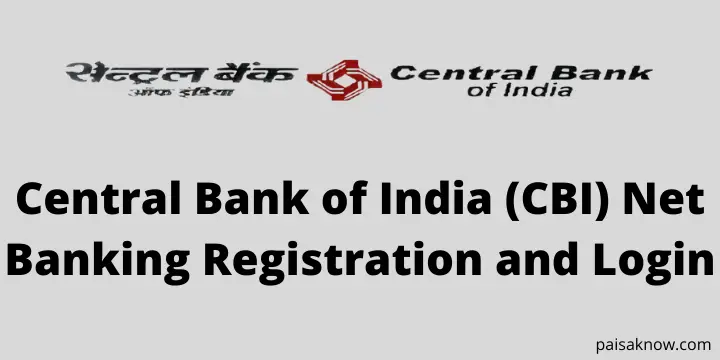Central Bank of India (CBI) One of the first Indian Commercial Bank established in 1911 which was fully owned and managed by Indians. unlike the other bank It also provides various online services. But in order to access online CBI services, you have to get access to internet banking. In this post, we will learn about the Central Bank of India (CBI) Net Banking registration and login procedure.
Before moving to the process of Internet banking registration in CBI let’s check some services offered by CBI internet banking.
Contents
Services offered by Central Bank of India (CBI) Net Banking
There are many online services provided by CBI. the major ones are listed below.
- Online Account Opening
- Account balance check
- Online fund transfer
- Bill Payment
- Mobile Banking
- New Cheque Book Request
- Investing or trading in share market.
- Tax Payment
Now you know the services offered by CBI but how to use them?
With access to CBI Internet banking, you can avail all the online services. let’s learn Central Bank of India (CBI) Net Banking Registration and Login process.
I have explained step by step process of Central Bank of India (CBI) Net Banking Registration, How to login for the first time, the Online Password creation process, and the transaction password generation process with images.
| Read Also How to Activate Internet Banking in SBI |
How to Register for Central Bank of India Net Banking?
If you have already an account in CBI you can easily apply for CBI Internet Banking Registration. Just download the Internet Banking activation/registration form from CBI official website.
- Once you have this form fill in the details correctly like your name, address, services required, email ID, saving account number, mode of operation, registered mobile number, etc., and submit it to the bank officials where you have opened your account.
- Once you submit the form the bank will initiate the process of Internet banking activation.
- Bank officials will activate your net banking facility on the same day you have submitted the form or the very next day.
- Once net banking is activated (can try 1 day after submitting the form) you need to know your User ID and Password to log in.
- Following above procedure you can activate internet banking in your Central Bank of India account.
NOTE :
| User ID will be your CIF Number written on the front page of your Passbook. |
| You can generate your Login Password online by yourself. |
How to Create Login Password online in Central Bank of India (CBI)?
Follow the step by step procedure below to create login Password yourself.
- Visit CBI’s official internet banking website and click on the Login tab.

- A pop will open which will explain about security tips. Go through once and then click on tab Please click here to proceed.

- Now on the top left-hand side, you can see three options. since you have a user ID already, click on the Online Password link.

- Enter your 10 digit CIF number which will be there on the front page of your passbook. Also, you need to do additional authentication for password change. you will see three options.
- If you are new to CBI and you do not have a Debit ATM card or security question (which of course you will not have in the beginning) select the third option KYC + Account number to authenticate.

- On the next window Select your ID proof from the drop-down and enter the selected document ID number (for ex. if you are selecting a PAN card, Enter your PAN card number, same for Aadhaar as well). Enter your account number from the passbook and click on Submit Button.

- Now Enter your Mobile Number and click on Generate Button.

- An SMS having a Login password will be sent to your registered mobile number with the bank which will be valid for only 3 minutes. Now click on the Next button or open the CBI Login page again.
- On the log-in page, you will get a welcome Note. go through it, check the box I have read and accept the terms and conditions and click on agree link.

- Now click on the link click here to continue.

- Now change your Password and click on submit button. Provide the old password you received to your registered mobile number and then Enter and Re-Enter the new Password.

NOTE:
Password Length should be 8 to 50 characters. It must start with an Alphabet. Password can contain 1 to 15 numbers ( 0 to 9 or 0 to 15), Capitals or small (A to Z or a to z), Special characters (@,! etc.).the new password should not match with the last 3 passwords.
CBI Login Password Example:
1: John123@012
2: ammey1234!
3: kat$98102
- After a successful change of password, a message will display on the screen. you will get a confirmation SMS to your registered mobile number as well. you can click on continue to go to the log-in page.

Now that we have created an online password and also we know User ID, check out how to log in to the central bank of India’s net banking account for the first time.
How to Login to the Central bank of India (CBI) online Net Banking Account?
Once you have create your Login Password online its very simple to login to CBI Internet banking portal. Follow the steps below to proceed.
- Visit the official CBI Net banking Website.
- If you are a retail or personal banking user chose personal Internet Banking Login else choose Corporate Internet Banking Login if you are.

- On the Pop up window tap on Please click here to proceed button.

- On the next page Enter your User ID ( your CIF Number), Password, Captcha as displayed on the screen, and click on the login button.

- Once you enter your valid credentials successfully you will redirected to your account.

Congratulations!! you have successfully logged in to your CBI Personal Internet banking account.
In order to transfer funds from your account to another account or to update your details transaction Password is required.check below how you can create transaction Password in CBI.
How to Generate Transaction Password Online in CBI
Follow the steps below to proceed with it.
- Visit CBI official Internet Banking portal.
- Login using your User ID and Password.
- Now Select the others tab on the screen and under options select Transaction Password generation.

- On the next screen Enter your Mobile Number and click on Generate Button.

- You will be shown three option to authenticate. choose as per your convenience, here I am choosing the option OTP via SMS.

- Enter the OTP received to your registered mobile number and click on Submit Button. OTP will be valid only for 1 minute and 40 seconds after generation.

- Once the system authenticates the OTP you will be redirected to change your transaction password screen.
- Enter the transaction password received to your phone and set up a new transaction password. now click on Submit Button. Make sure to change the password within 3 minutes of transaction password generation.

- If the provided password matches the criteria you will see the confirmation on the screen regarding transaction password creation. you will receive SMS as well for the same.
Conclusion
we have learned the procedure to register Central Bank of India (CBI) net banking, How to generate Password online, how to log in for the first time, and how to create a transaction password step by step.
I hope every process has been cleared. In case if you have any questions regarding this information do ask in the below comment section. I will be happy to answer.
FAQs
1: What is the customer care number of Central Bank of India (CBI)?
- Customer Care Toll-Free Number: 1800 22 1911
- ATM Toll-Free Number: 1800 22 1622
- Central Card Toll-Free Number: 1800 22 2368
2: I am getting this error “User has not opted for Internet Banking” while trying to logging for internet banking what should I do?
Download the application form, register for Internet Banking and submit it at your nearest branch.
3: How long it will take to activate Internet banking after submitting the application form to the bank?
Generally, It will be active within 24 hours of submitting your request. However, in case of a technical issue, it can take longer than usual.