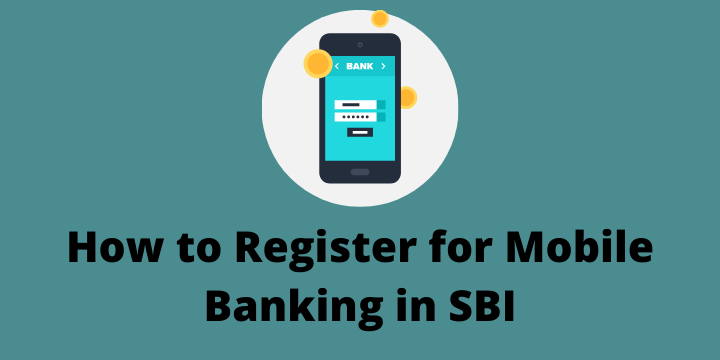State Bank of India(SBI) always tries to be on the top of the online banking services by enhancing its technology to a great extent. It does not only provides online services through internet banking but also it provides numerous services via mobile banking. The only thing is we need to register for mobile banking in SBI to avail of all the services.
Mobile banking is becoming more popular day by day as it lets you use SBI online services anytime, anywhere. You can do a balance check, Quick transfer of funds, pay bills any many more through mobile banking.
Now let’s discuss how to register for mobile banking in SBI in order to use the facilities provided by SBI.
Contents
Methods to Register for mobile banking in SBI
There are various ways through which you can activate mobile banking in SBI online. we will discuss them one by one.
Registration via SMS
- Send an SMS in the below format.
SMS <MBSREG>
to
9223440000 or 567676
- You will get User ID and MPIN just after sending the above message to your mobile number.
- Download the Bank mobile app for SBI like YONO LITE SBI or YONO SBI and log in using the user ID and MPIN received on your number.
- On the Next screen Accept terms and conditions of the service and change your MPIN. Enter 6 digit Old MPIN and New MPIN of your choice and choose the option change.
- You will get a confirmation SMS of MPIN change.
After you change MPIN successfully you will get another SMS saying validation of handset is successful. complete registration at ATM/Branch/Online SBI.
| Read Also How to Add Beneficiary in SBI |
Registration at Branch
- Visit your SBI home branch.
- Fill the Registration form for mobile banking services.
- Submit the form for verification. once its verified mobile banking services will be activated immediately.
Registration at SBI ATM
Follow the steps below to register for SBI Mobile banking services.
- Visit any SBI ATM near by.
- Swipe your Debit card, choose the option Mobile Registration and select Mobile Banking.
- Under Mobile Banking Choose the option Registration and enter your mobile number and select Yes.
- Click on Confirm once you see your mobile number on the screen.
- You will receive a transactional slip confirming the registration.
- You will also receive an SMS regarding activation of your account.
Registration through SBI Mobile App
You can do Registration through SBI Mobile App as well. follow the steps mentioned below in order to proceed.
- Download YONO SBI App on your smartphone or IPhone.
- Open the App after downloading and on the home page select Existing Customer.

- Next, you will see three options on the screen. If you have access to internet banking already select the option of log in using Internet Banking ID.

- On the next screen it will ask Do you have SBI Internet Banking ID? Click on Yes
- Enter your User Name, Password and click on Submit Button.

- Now Create your MPIN in order to log into SBI Mobile App and click on Next.

- You will get an OTP to your Register Mobile number after creating MPIN.
- Enter the OTP and click on Next.

- A message will display saying your registration is successful.
Alternatively, you can Register with your ATM card and Account details as well. when you select with ATM card, you have to enter your Debit card details. you will get an OTP to verify your account. Enter OTP and you will be registered for mobile banking.
Similarly, when you select Register with Account details Enter your Account number and other required details. your details will be verified through OTP. After verification, you will be registered for mobile banking.
Read Also How to Transfer Money in SBI
Conclusion
In this article, we have learned how to activate/register for SBI Mobile banking by following a simple process.