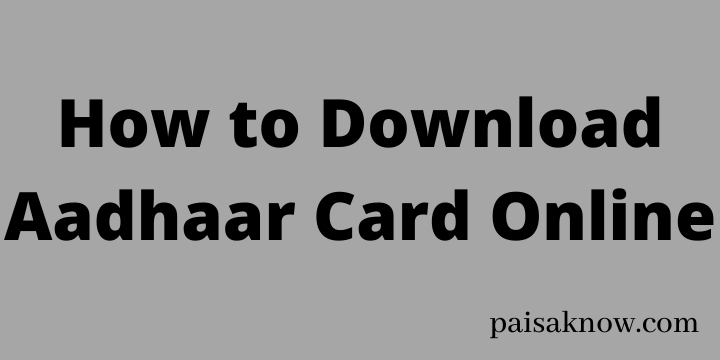Aadhaar Card is a 12 digit Unique identification number issued by the UIDAI (Unique Identification Authority of India). This ID serves as both Residential proof and Identification proof. In case if you have enrolled for Aadhaar ID and are thinking about how to download Aadhaar Card Online you are at the right place.
In this article, you will learn how you can download E-Aadhaar Card online using various methods. But before, go through the below mandatory points you should know.
Contents
Requirements to download Aadhaar Card Online
- Your mobile number must be registered with UIDAI.
- You can not download e-Aadhaar without OTP.UIDAI sends an OTP to the customer registered mobile number for authentication to download the Aadhaar card pdf.
Now you know the basic requirement, let’s move to the ways you can download your Aadhaar Card online.
Download E-Aadhaar Card by using your Aadhaar number
Follow the steps below in order to download an E-Aadhaar card if you have already your Aadhaar number.
- Visit the Aadhaar Official Website and click on Download Aadhaar under My Aadhaar Dropdown Option.
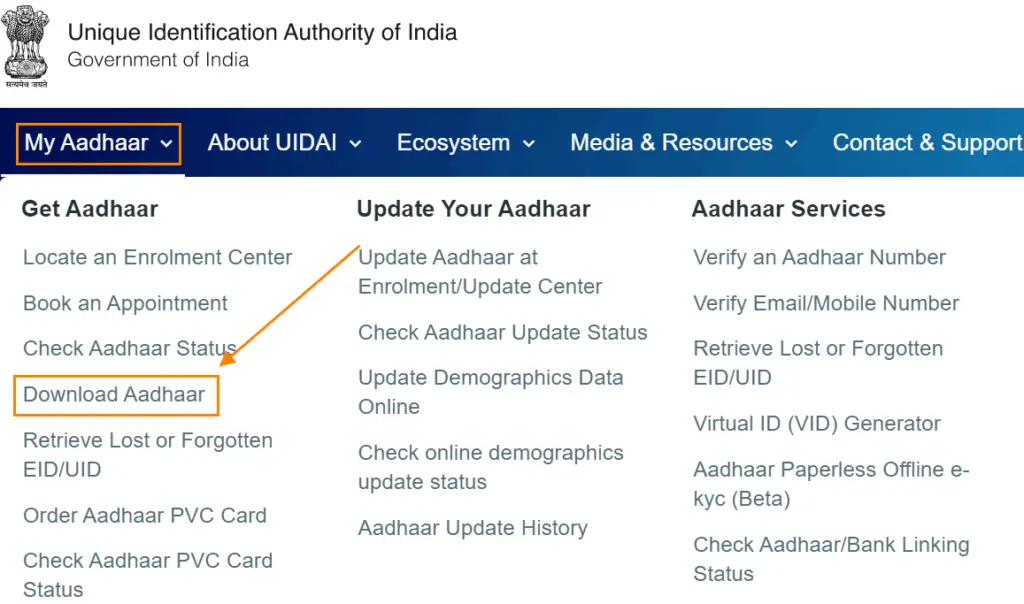
- Select the option Aadhaar Number under I have option.
- Now Enter your 12 digits Aadhaar Number. Check the box if you want to download masked Aadhaar. Enter Captcha and click on the Send OTP button.
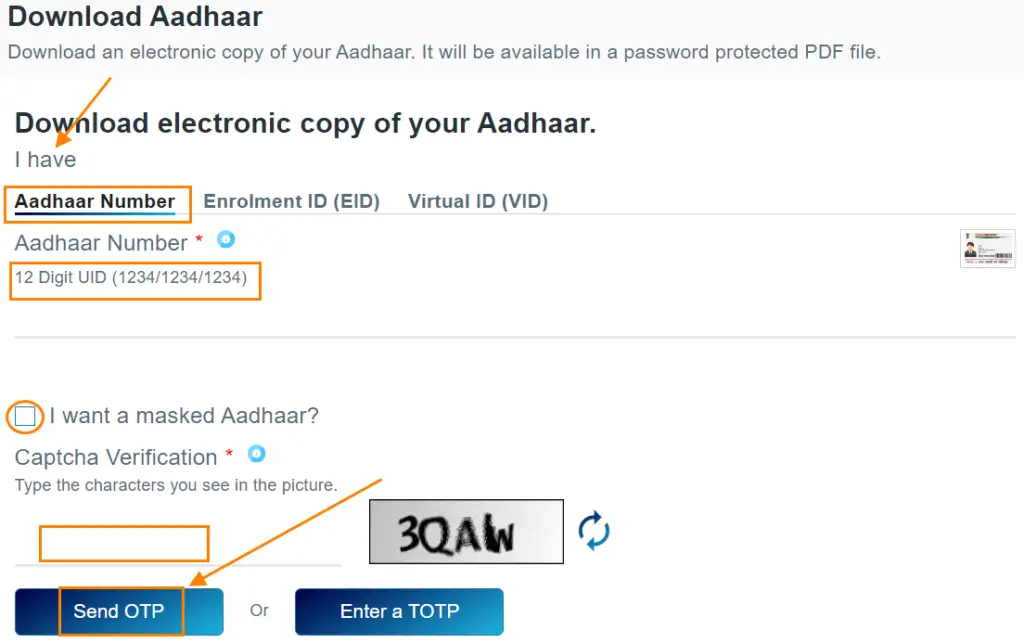
- An OTP will be sent to your Registered mobile number. Enter that OTP.
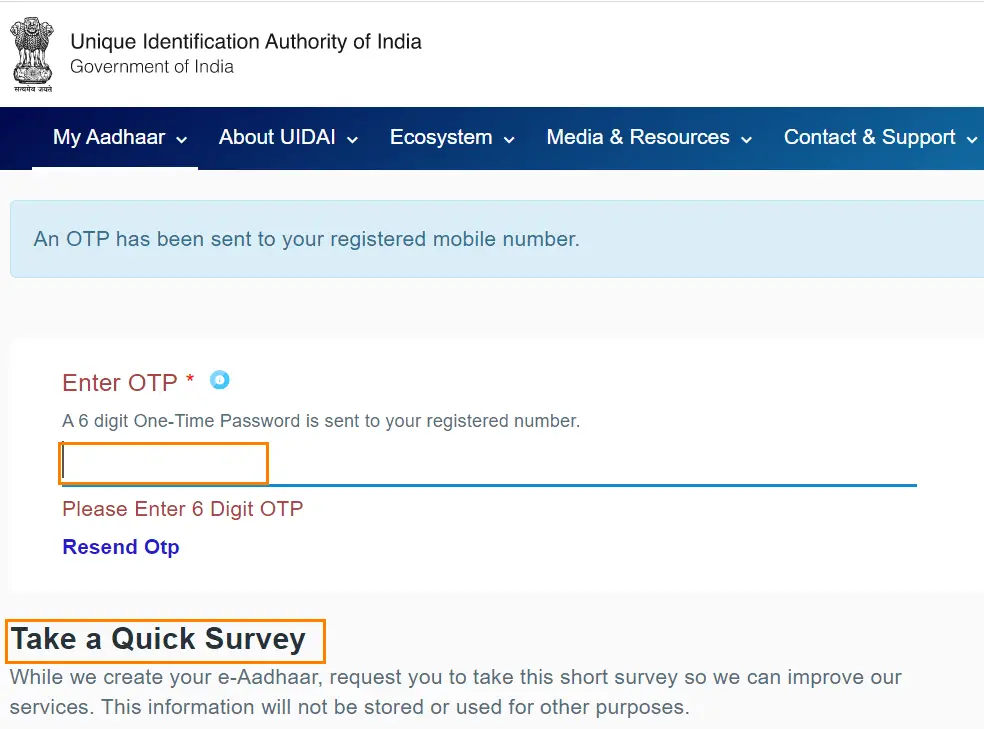
- After Entering OTP complete a Quick Survey and after completion click on Verify and Download button and an E copy of your Aadhaar will be downloaded.
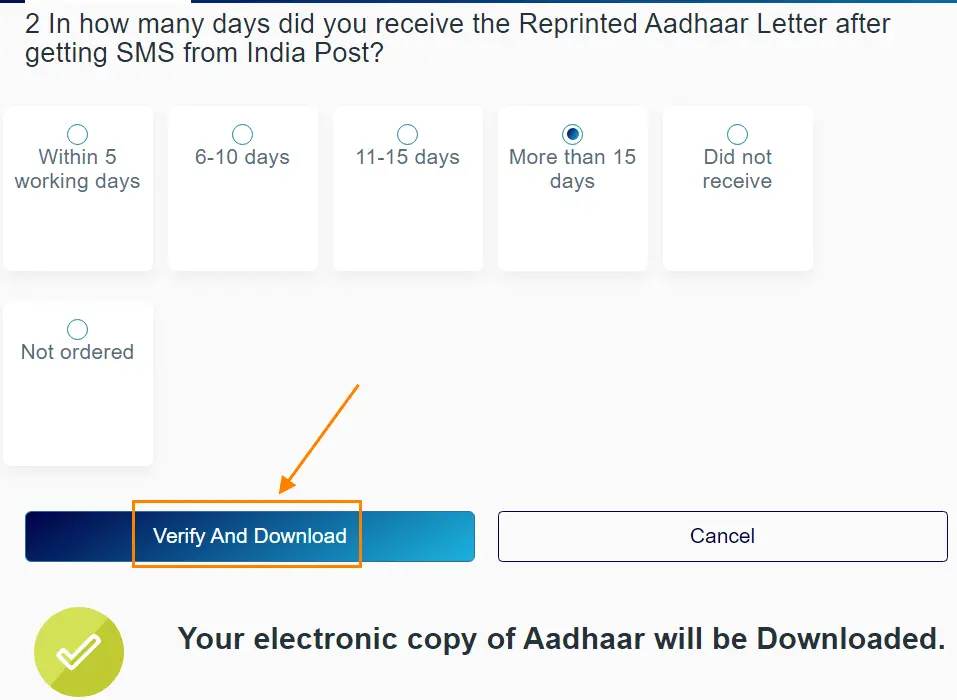
Download E-Aadhaar Card by using your Enrolment ID (EID) or Number
If you do not remember your Aadhaar Number or you did not get your Aadhaar card after being enrolled already, you can get your E-Aadhaar Card still through Enrolment ID (EID). follow the steps below in order to proceed with this.
- Visit the Aadhaar Official Website and click on Download Aadhaar under My Aadhaar Dropdown Option.
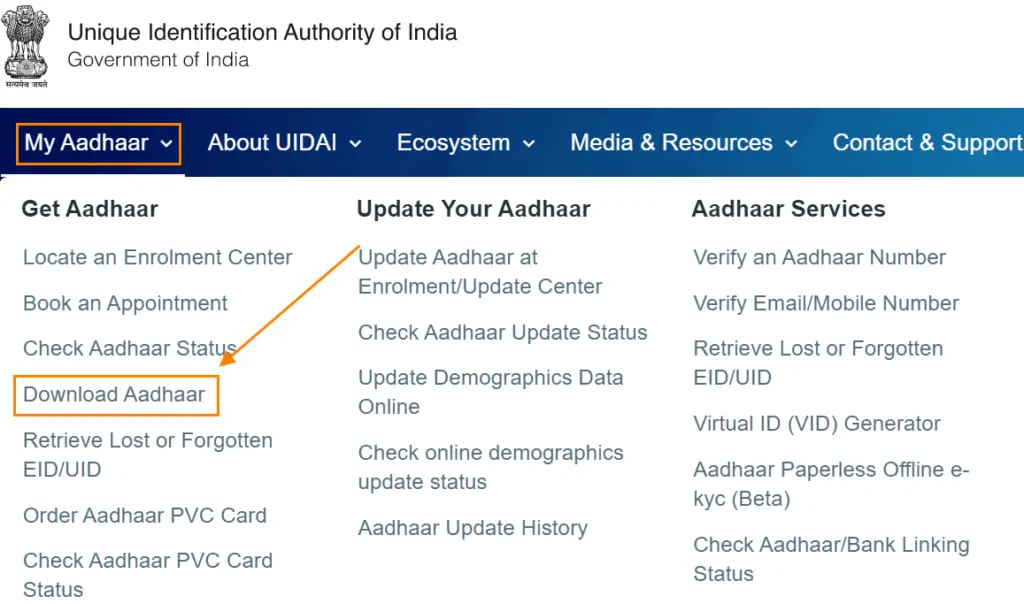
- Select the option Enrolment ID (EID) under I have option.
- Now Enter your 14 digits Enrolment Number and 14 digit Date-Time stamp printed on the Enrolment Slip, Check the box if you want to download masked Aadhaar. Enter Captcha and click on the Send OTP button.
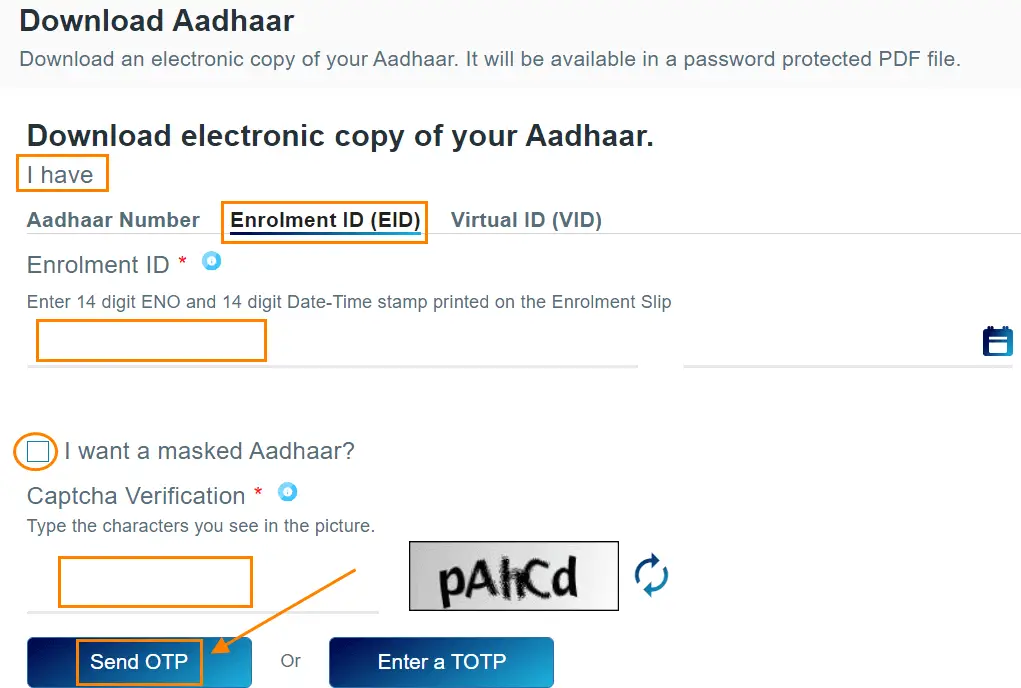
- An OTP will be sent to your registered mobile number. Enter that OTP and click on Download Aadhaar option.
- Once you click on download button your E-Aadhaar will start downloading.
Download E-Aadhaar by using Virtual ID (VID)
Follow the steps below in order to download Your E-Aadhaar through Virtual ID.
- Visit the Aadhaar Official Website and click on Download Aadhaar under My Aadhaar Dropdown Option.
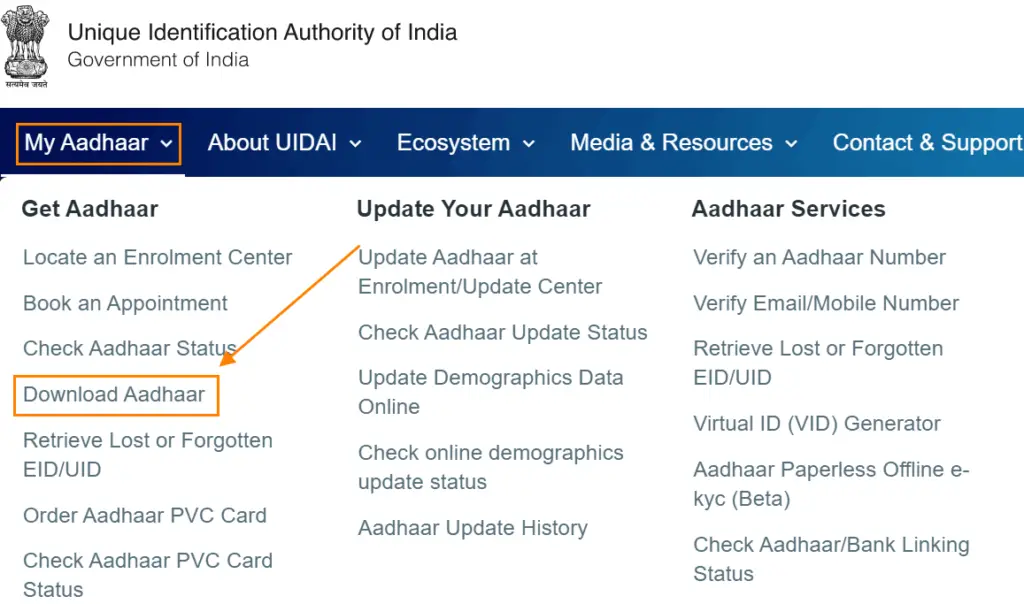
- Select the option Virtual ID (VID) under I have option.
- Now Enter your 16 digits Virtual ID Number, Check the box if you want to download masked Aadhaar. Enter Captcha and click on the Send OTP button or Enter a TOTP.
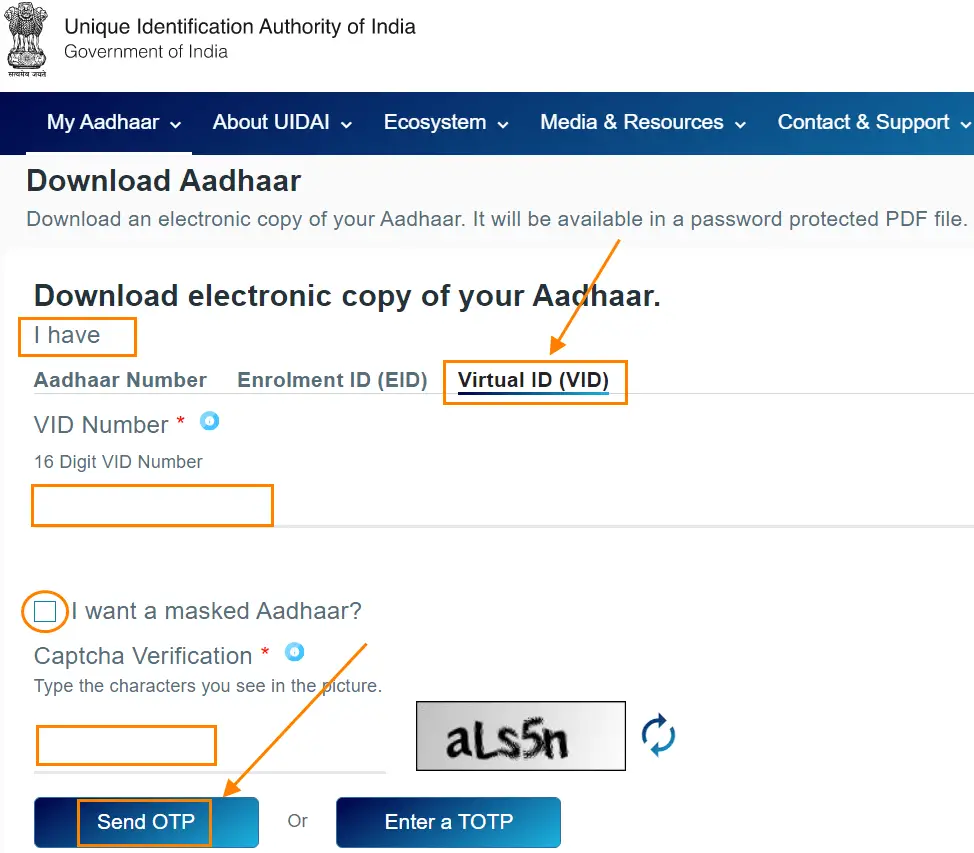
- An OTP will be sent to your registered mobile number. Enter the OTP.
- Once your OTP is verified your electronic Aadhaar copy will start downloading.
- After downloading enter your Password to access it. your e-Aadhaar Password will be the first four letters of your name in CAPITALS and Year of Birth.
Download E-Aadhaar by using your name and Email Address
If you are not able to find your Aadhaar number or enrollment ID, you can still get an electronic Aadhaar using your name and Date of Birth. follow the procedure mentioned below to proceed.
- Visit Aadhaar official Website link https://resident.uidai.gov.in/lost-uideid
- Now check the box you want to retrieve i.e. your Aadhaar Number or Enrolment ID.
- Check the desired box, fill in your details like Full name, your Registered Email ID, Captcha and click on send OTP.

- An OTP will be sent to your Registered Mobile Number. Enter the OTP and click on the Login button.
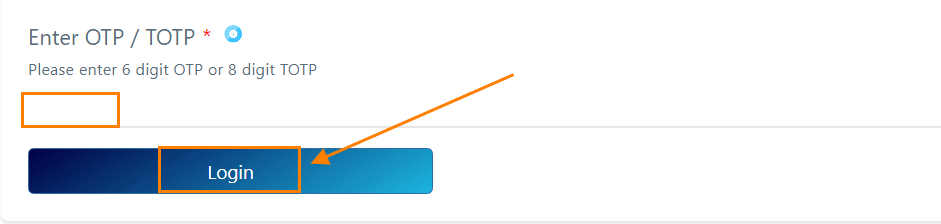
- Your Aadhaar Number will be sent to your Registered Mobile Number. you will get a confirmation message on the screen as well.
- Alternatively, you can check the box Enrolment ID (EID), fill in the details, enter Captcha and then enter the OTP you received to your mobile number.
- Your Enrolment ID will be sent to your Registered Number. Use this ID to download your E-Aadhaar using the above-mentioned process Download E-Aadhaar Card by using your Enrolment ID.
How to download your E-Aadhaar using DigiLocker Account
DigiLocker is a cloud-based service for the verification of your documents. you can access various important documents through DigiLocker.
In order to download Aadhaar via DigiLocker follow the steps below.
- Visit the Official website of DigiLocker and sign in using your Mobile Number or User Name. you can download Aadhaar using DigiLocker Mobile App as well.
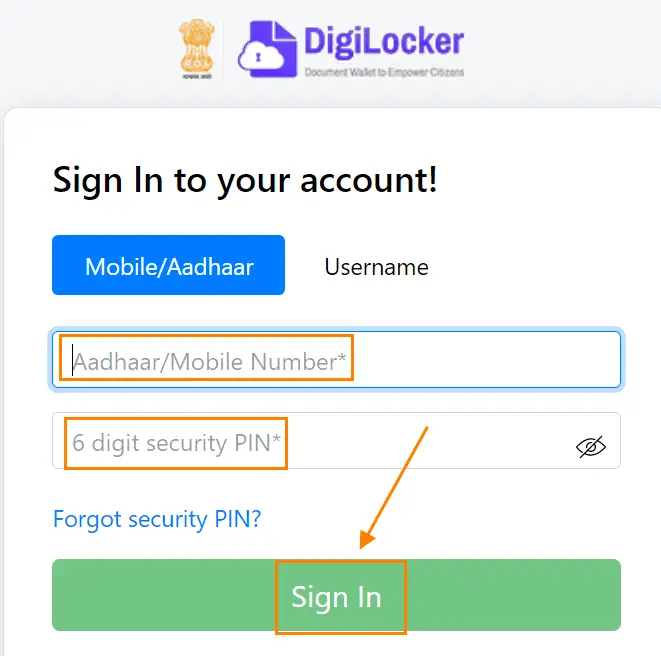
- After Entering your Mobile number or Username an OTP will be sent to your registered mobile Number. Enter the OTP and click on the Submit button.
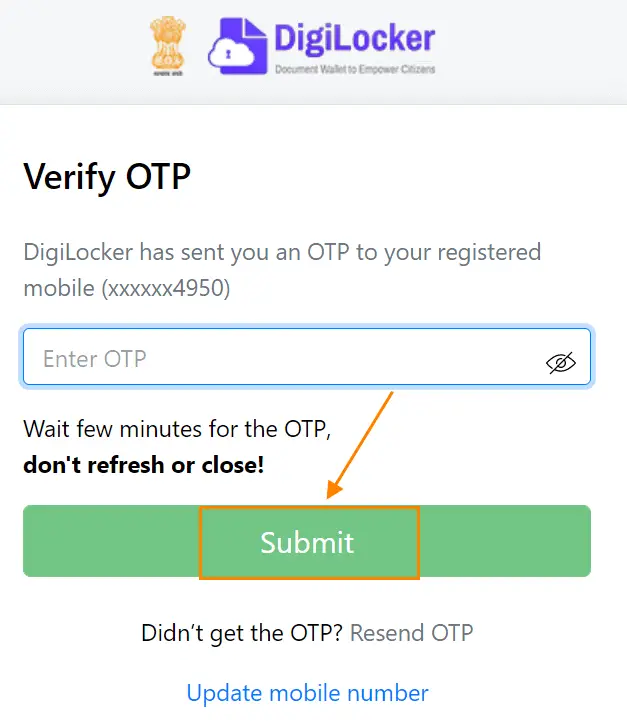
- Once you logged in Successfully on the home screen you will able to see your Issued Documents. Click on that and then the Download PDF button on the right-hand side.
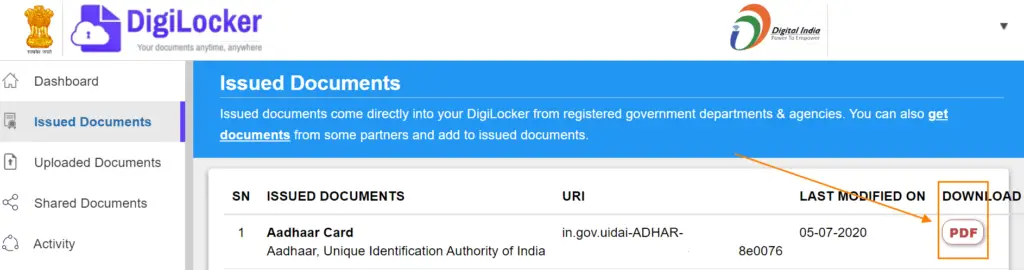
How to Download Masked Aadhaar Card Online
A masked Aadhaar Card means all 12 digits on the card will not be visible. you will only able to see the last 4 digits.
It is to provide security to your Aadhaar Number. Follow the steps in order to download a masked Aadhaar card.
- Visit the Aadhaar Website and click on Download Aadhaar under My Aadhaar Dropdown Option
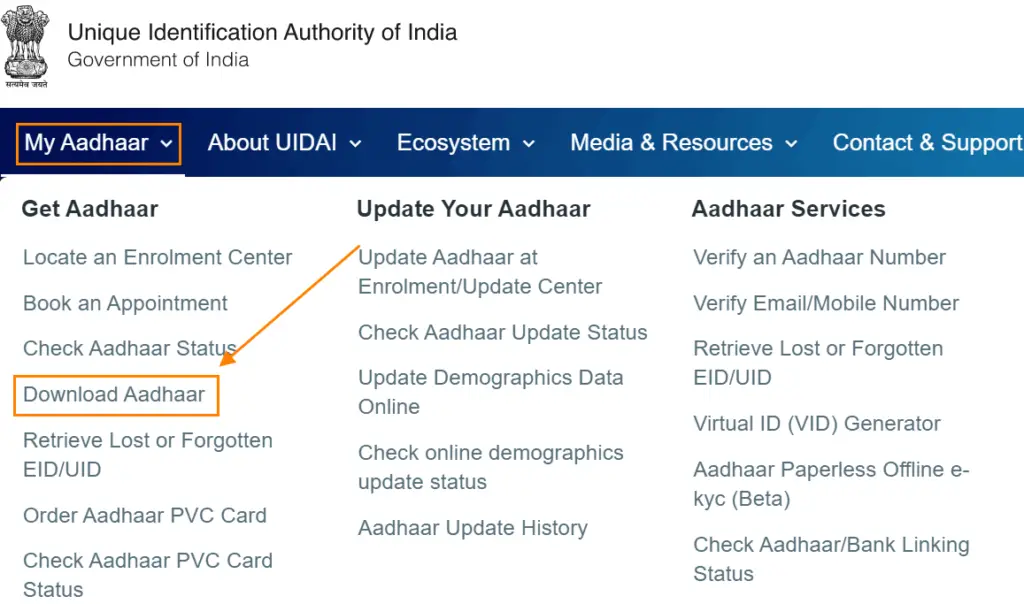
- Now choose any option between Select Aadhaar, VID or Enrolment Number under the tab Download electronic copy of your Aadhaar.
- Enter the asked details and check the box I want a masked Aadhaar Card, enter the Captcha and click on the button Send OTP.
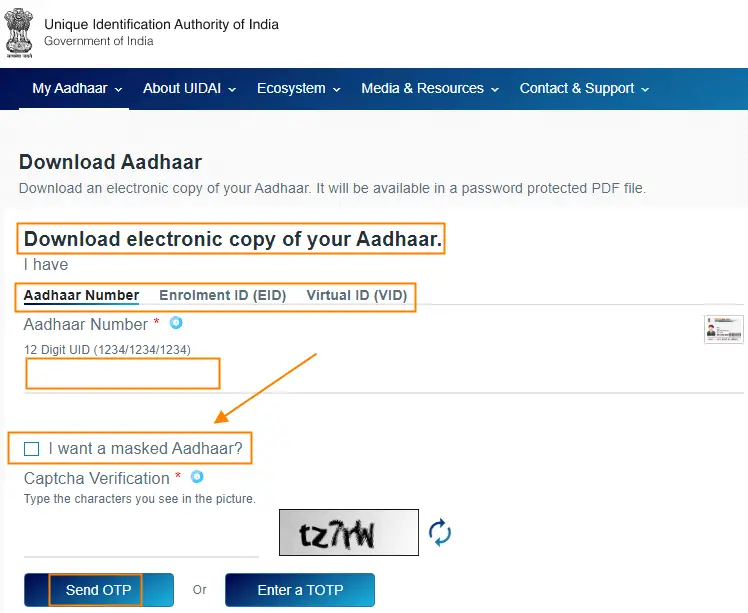
- Enter the OTP sent to your registered mobile number and click on Download Aadhaar to download the masked Aadhaar Card.
Download your Aadhaar Card Via mAadhaar App
In order to reach the maximum number of users, UIDAI launched the mAadhaar mobile App. It is very helpful as you can access your Aadhaar anytime, Anywhere.
Follow the steps below in order to proceed downloading Aadhaar using Mobile App.
- Download and install mAadhaar Mobile app to your phone.
- Give permission to the mAadhaar App by clicking on Allow button. next, read the terms and conditions and give Consent to it by clicking on the button I Consent.
- Select your Language and click on the Continue button. Enter your registered mobile number with UIDAI.
- An OTP will be sent to your mobile number. Enter the OTP and click on the Submit button.
- Once your details are verified successfully you will be taken to the Dashboard of the mAadhaar App. Click on Download Aadhaar on the Dashboard, next select your preference like you want Regular Aadhaar or Masked Aadhaar.
- Next, choose from the given option in order to download Aadhaar Under the I have a tab. If you choose Aadhaar on the next screen Enter your Aadhaar Number, Security Captcha, and click on Request OTP.
- Enter the OTP and click on the Verify button and Download your E- Aadhaar.
How to get Aadhaar card without Registered mobile number
Is it possible to get Aadhaar Card Online without a mobile number? Unfortunately no, you can not get an Aadhaar Card without a mobile Number.
UIDAI needs to verify the person’s authenticity using OTP hence the mobile number is required. However, there is a way to get Aadhaar without a mobile number. follow the steps below.
- Visit your nearest Aadhaar Centre. make sure to carry your identity and address proof. you can easily find Aadhaar Centre in few banks and post offices.
- Tell the official that you need an Aadhaar card or printout. The person will verify your details through Bio-metrics, thumb verification, and Retina Scan.
- If the details match he/she will give you a printout of the Aadhaar. you can update your latest mobile number there as well for future purposes.
How to Open E-Aadhaar for Print After Download
If you have successfully downloaded the e-Aadhaar, you need to take print now. The E-Aadhaar is Password protected. you need to provide a password for that.
To Open the PDF file Enter your first four letters of your name in Capital letters and the year of your birth. for Example- If your name is Mukesh Kumar and your Date of birth is 11-03-1990 then your Password will be MUKE1990.
Conclusion
You have learned how to Download Aadhaar Card Online using various methods. I hope after going through the above article you can easily get your e-Aadhaar Card.
Any question related to the above article you can ask in the below comment section. I will try to answer them.
FAQs
Yes, E-Aadhaar is equally valid as physical Aadhaar card.
E-Aadhaar Password will be of 8 digits. It consists of the first 4 digits of your name in a Capital letter and your Year of birth. for Example- If your name is Mukesh Kumar and your year of birth is 1990 then your Password will be MUKE1990.
Yes, of course, you can see your Aadhaar Card online. Once you have enrolled for it and you got your 14 digit Enrollment ID or number in the receipt visit Aadhaar Website, select the option Download Aadhaar under My Aadhaar.
Choose the option Enrolment ID under Download electronic copy of your Aadhaar, enter 14 digits EID, Captcha and click on send OTP button, Enter the OTP received to your registered mobile number and download your E-Aadhaar Card.
Visit the official website of Aadhaar https://resident.uidai.gov.in/lost-uideid. Enter Your Full name, Mobile Number, or Email ID, Enter Captcha and click on Send OTP.
Enter the OTP received to your registered mobile number. As soon as your OTP is verified you will receive your Aadhaar number to your mobile number.
No, OTP is mandatory to download Aadhaar Card Online. UIDAI sends OTP to verify the customer identity in order to download E-Aadhaar PDF.