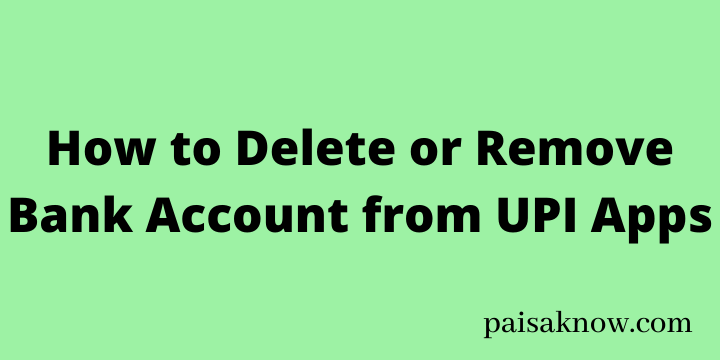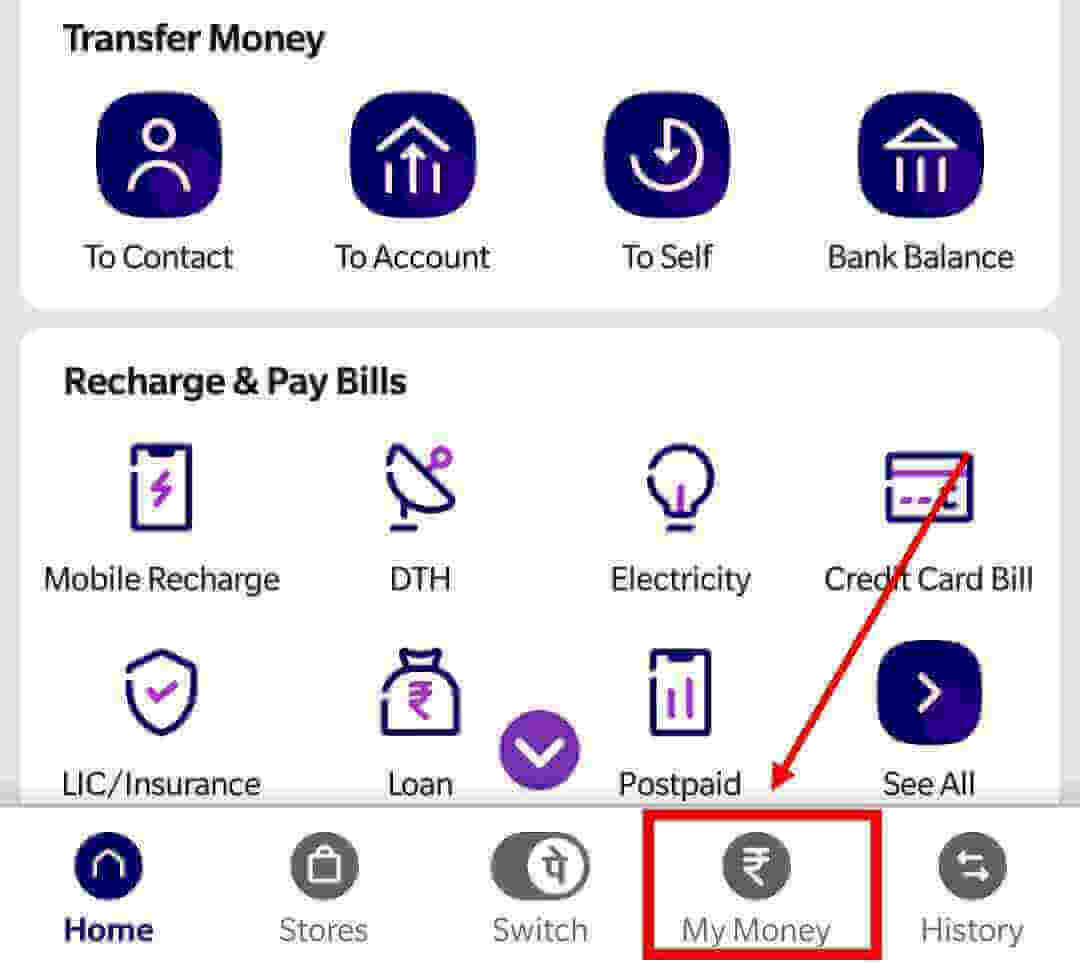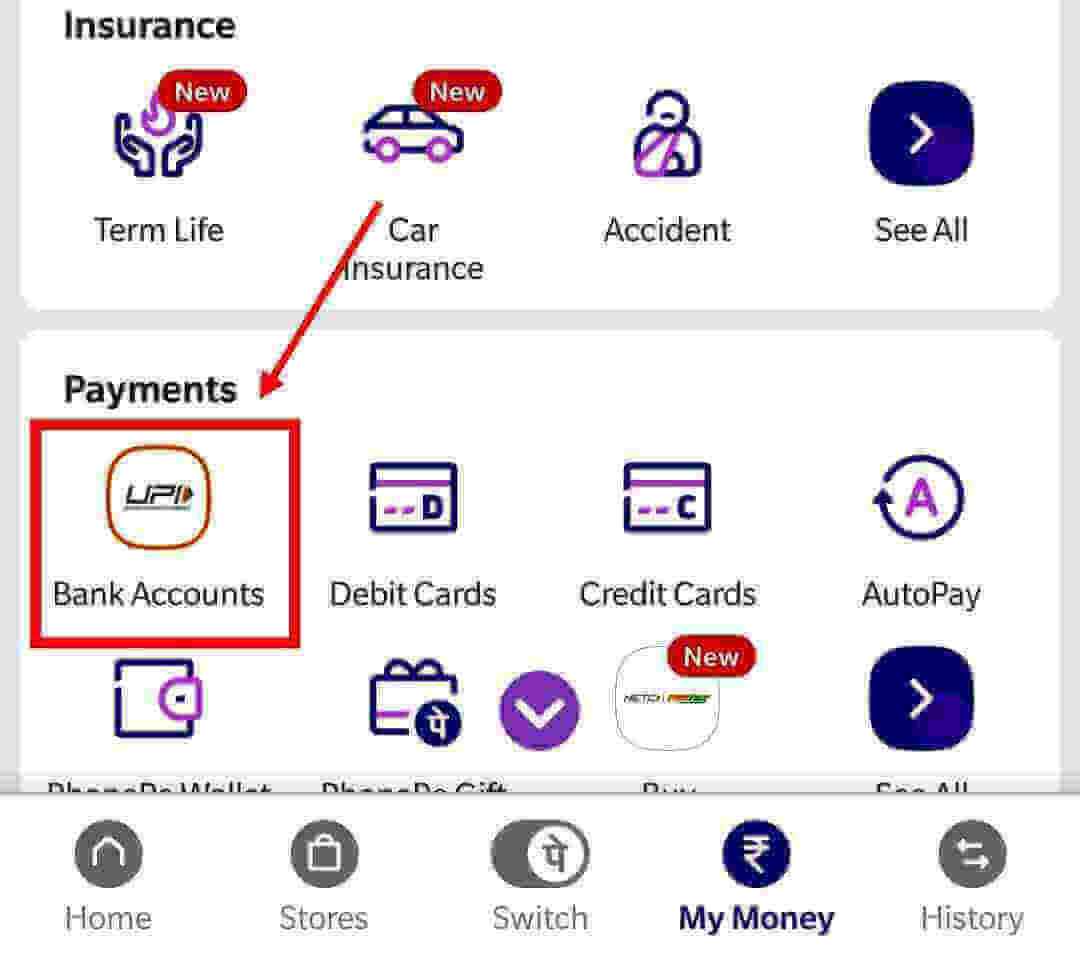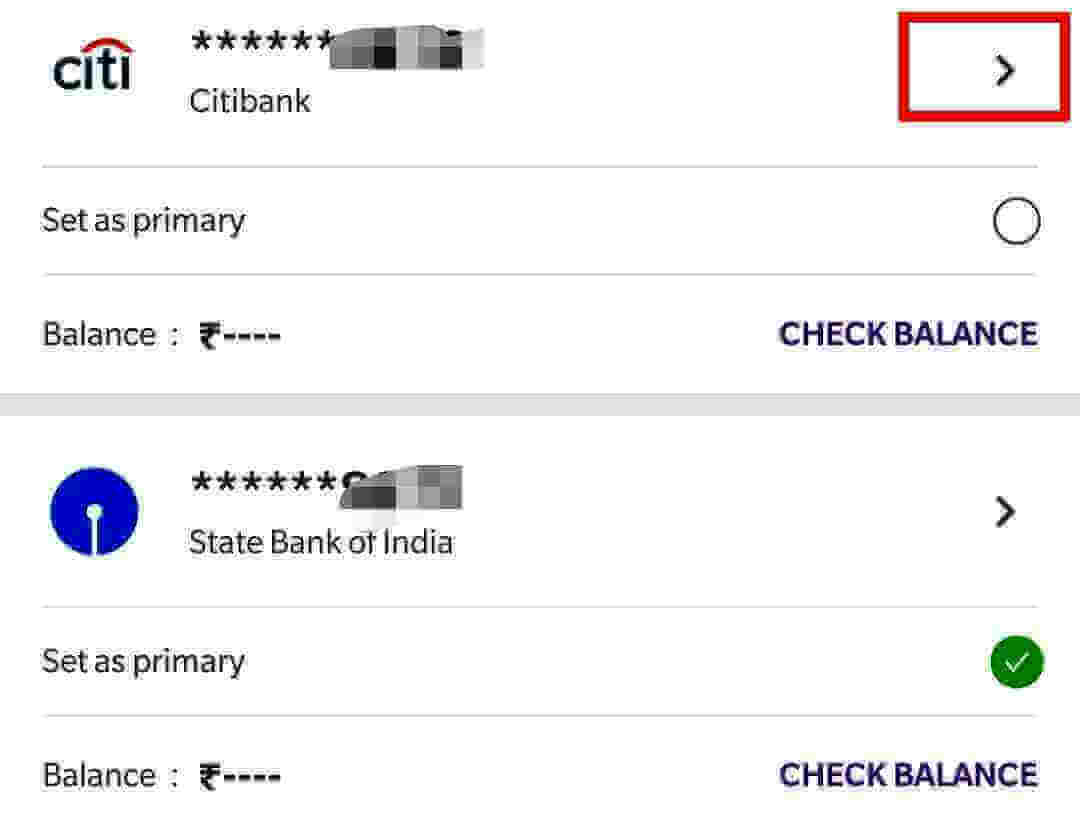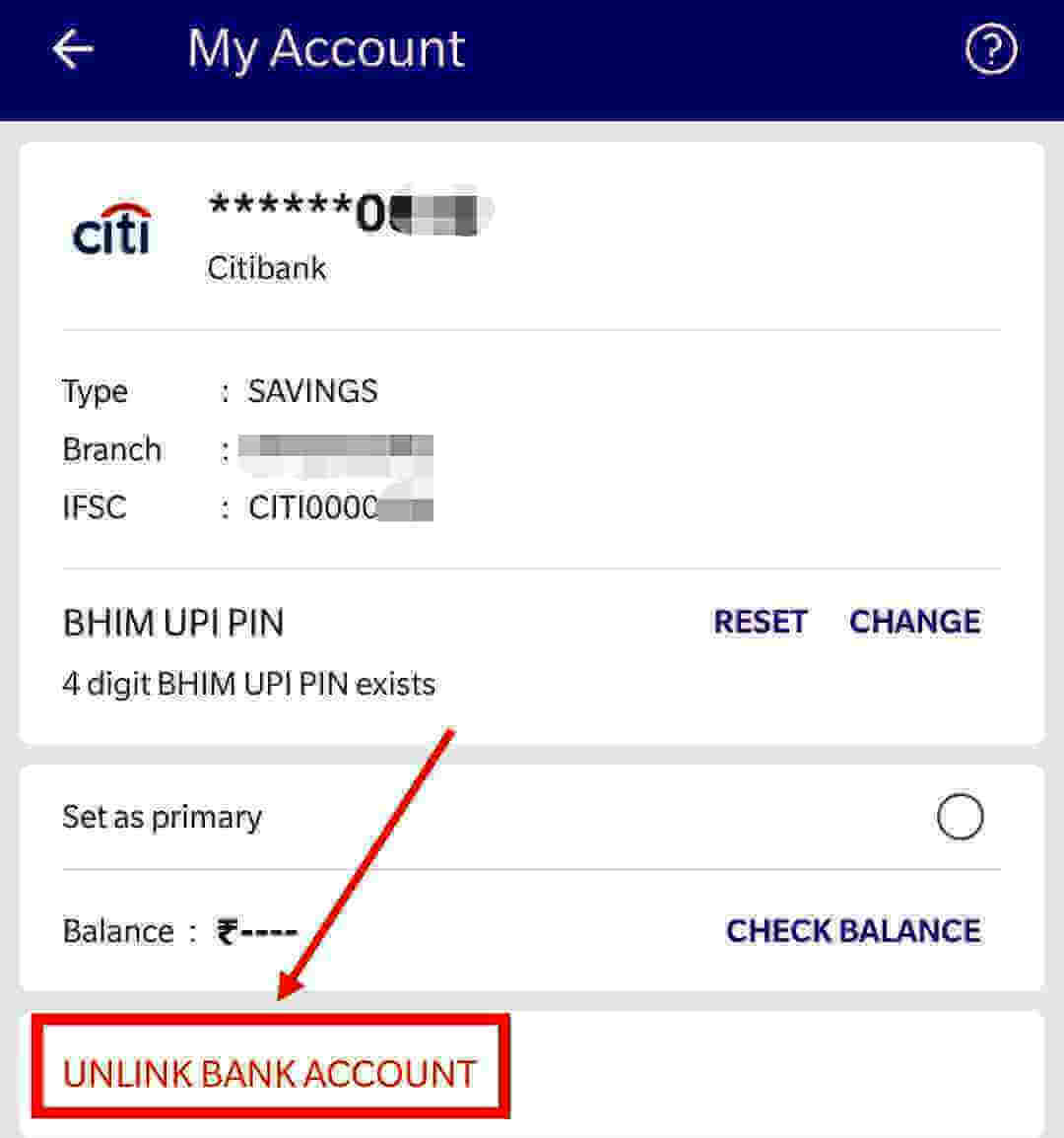UPI Apps Provide the facility to add multiple accounts within a single app. Generally, a person has more than one bank account. In order to manage the money people keeps more than one Bank Account. But in case if you want to remove any bank account due to certain reasons then this article is for you. In this article, you will learn How to Delete or Remove Bank Account from UPI Apps?
We will know the procedure to remove bank account for various popular UPI apps like Paytm, PhonePe, Google Pay, and BHIM App.
Contents
How to delete or remove bank account from Google Pay App
In order to remove bank account from Google Pay App follow the steps below.
- Open Google Pay App and login using screen lock pattern, PIN or Password.
- Now, Click on your profile photo on the top right-hand side and choose the Bank account you wish to delete.
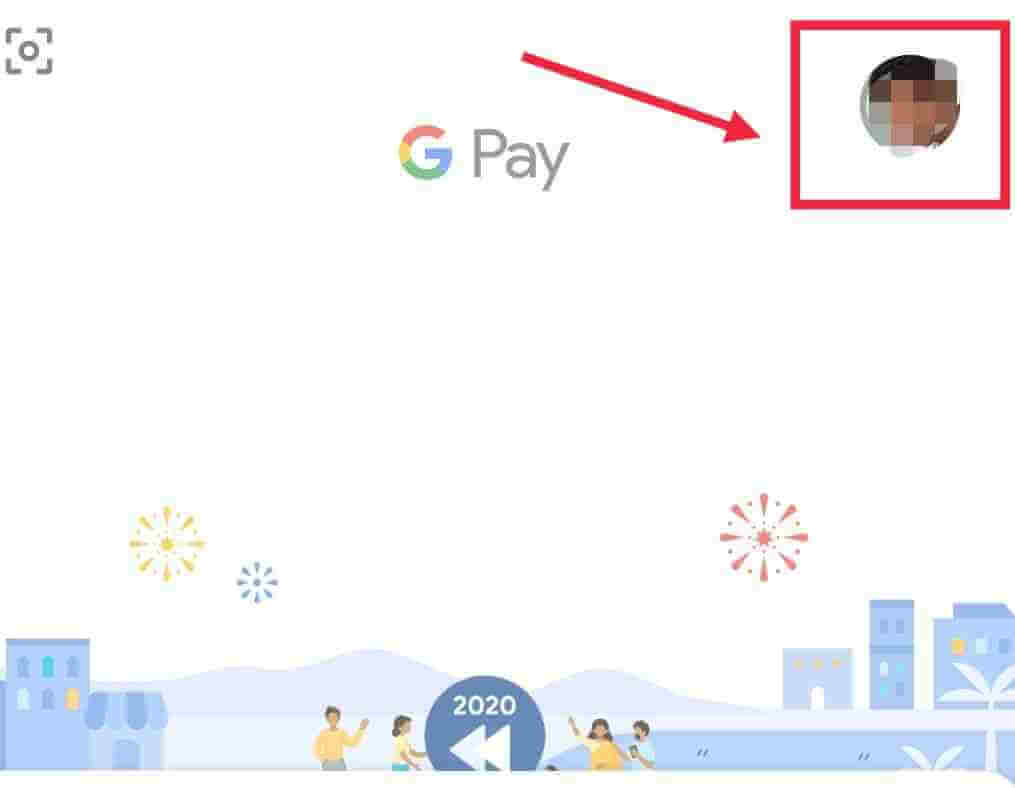
- On the next screen click on the three dots on the top right-hand side of the screen and select the option Remove account.
- Click on the Continue button to remove your selected bank account from GPay App.
| Read Also How to Use Google Pay Mobile App |
How to delete or remove bank account from PhonePe App
Follow the steps below to remove bank account from PhonePe mobile App.
- Open PhonePe App and login using screen lock pattern, PIN ,Password or fingerprint.
- Once you log in, click on the My Money tab option on the bottom of this screen.

- Now tap on the Bank Accounts option under the Payments tab.

- You will able to see a list of banks linked to your PhonePe App. Click on the arrow icon in front of the bank you want to remove.

- On the next screen click on the link Unlink Bank Account and then click on Unlink again to confirm finally.

How to Remove bank account from BHIM App
Go through the steps below in order to remove bank account from BHIM mobile app.
- Open BHIM app and login using 4 digit Passcode or fingerprint.
- Once you log in successfully click on the bank account on the top left-hand side. By default, it will show the primary bank account.
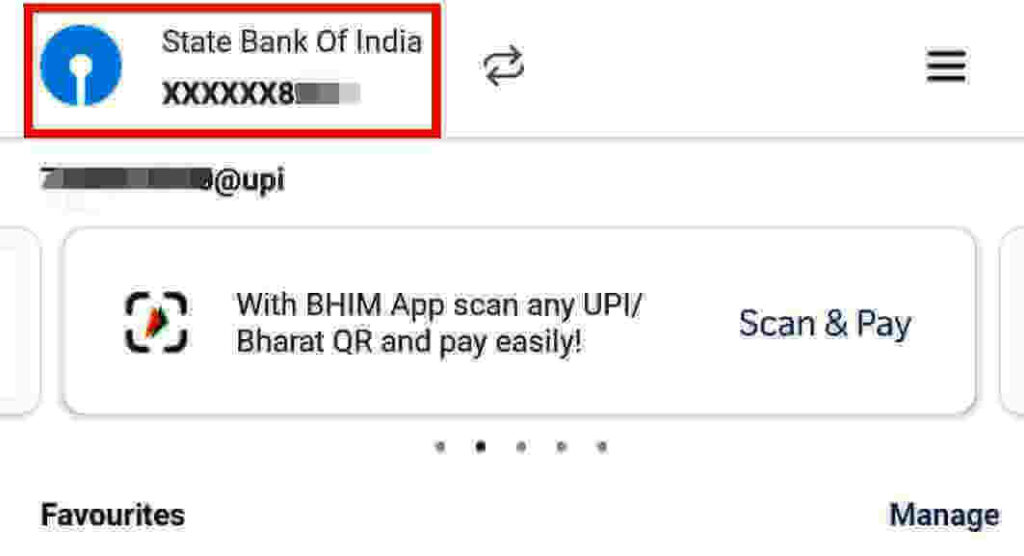
- You will see a list of linked bank accounts on the BHIM App. Click on the bank account you want to remove. next click on the option Remove.
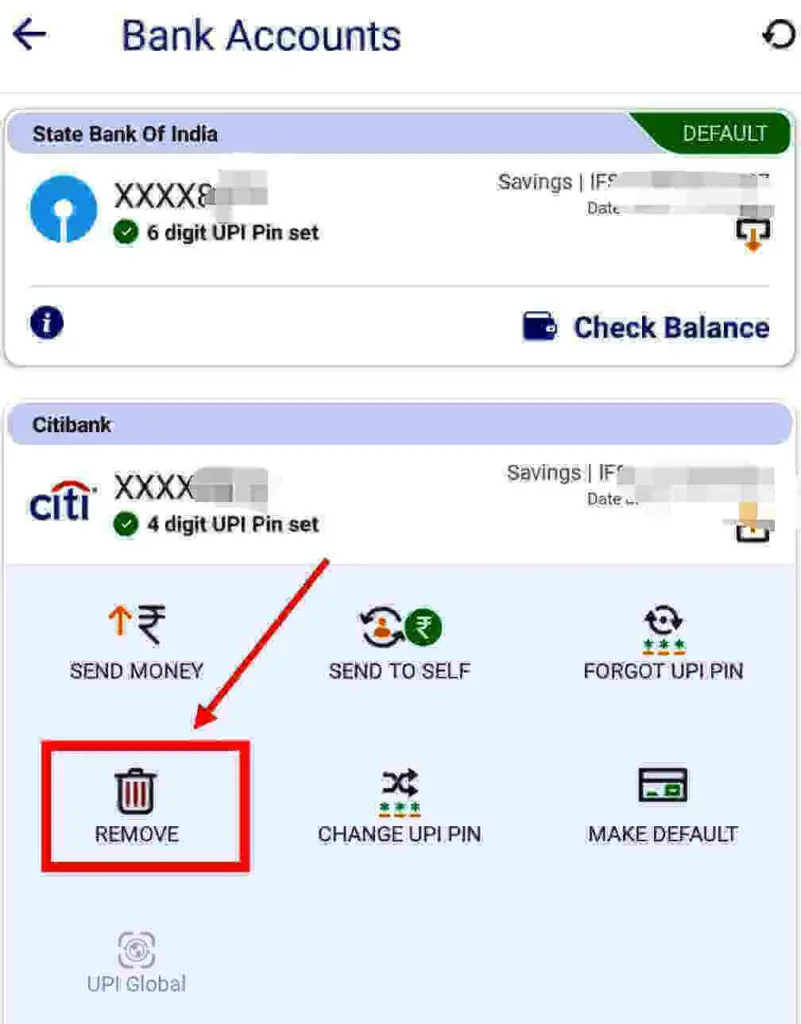
- Click on the Yes button to Confirm deletion.
How to Remove bank account from Paytm App
Follow the procedure below to delete your bank account from Paytm app.
- Open Paytm app and login using screen lock pattern, PIN ,Password or fingerprint.
- Once you log in successfully click on your profile on the top left-hand side and select the option Default Bank Account.
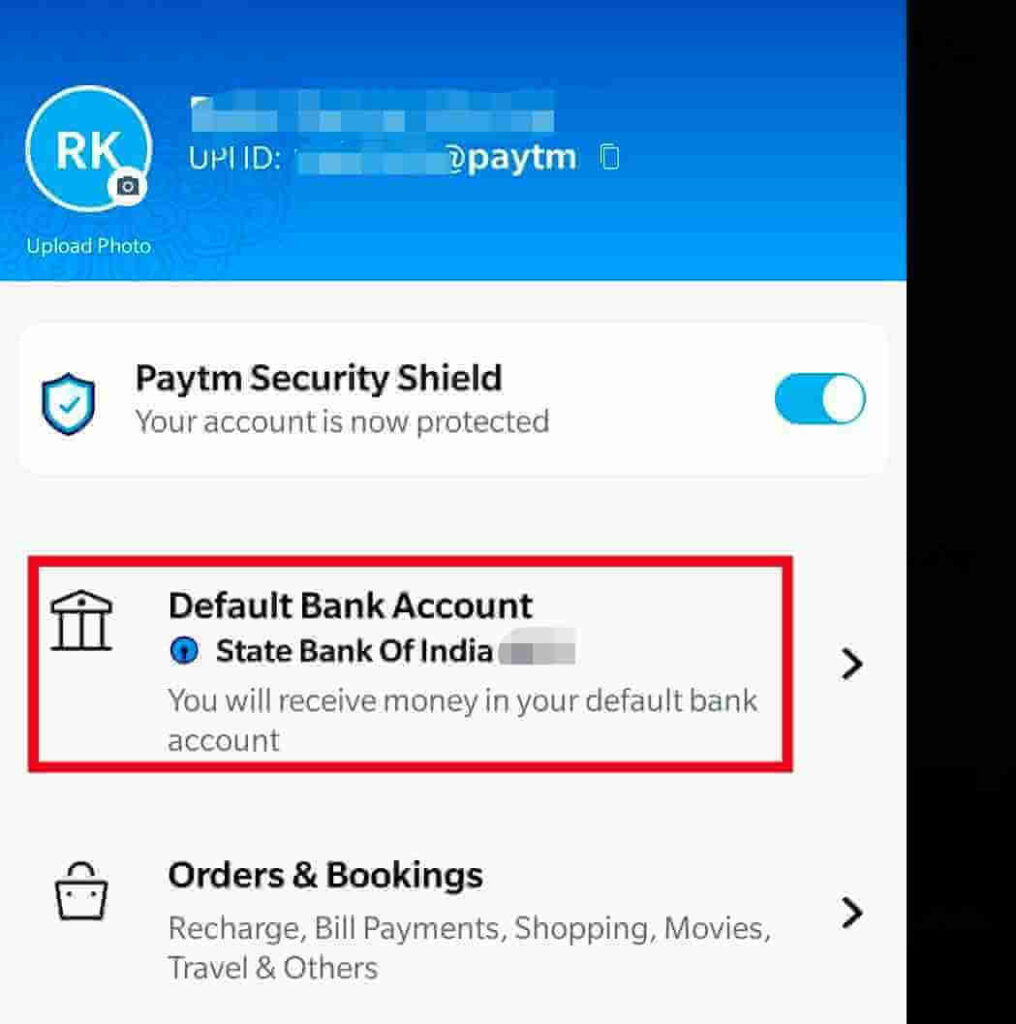
- You will see a list of banks linked to your Paytm mobile app. click on the Remove Account link for the bank you want to remove.
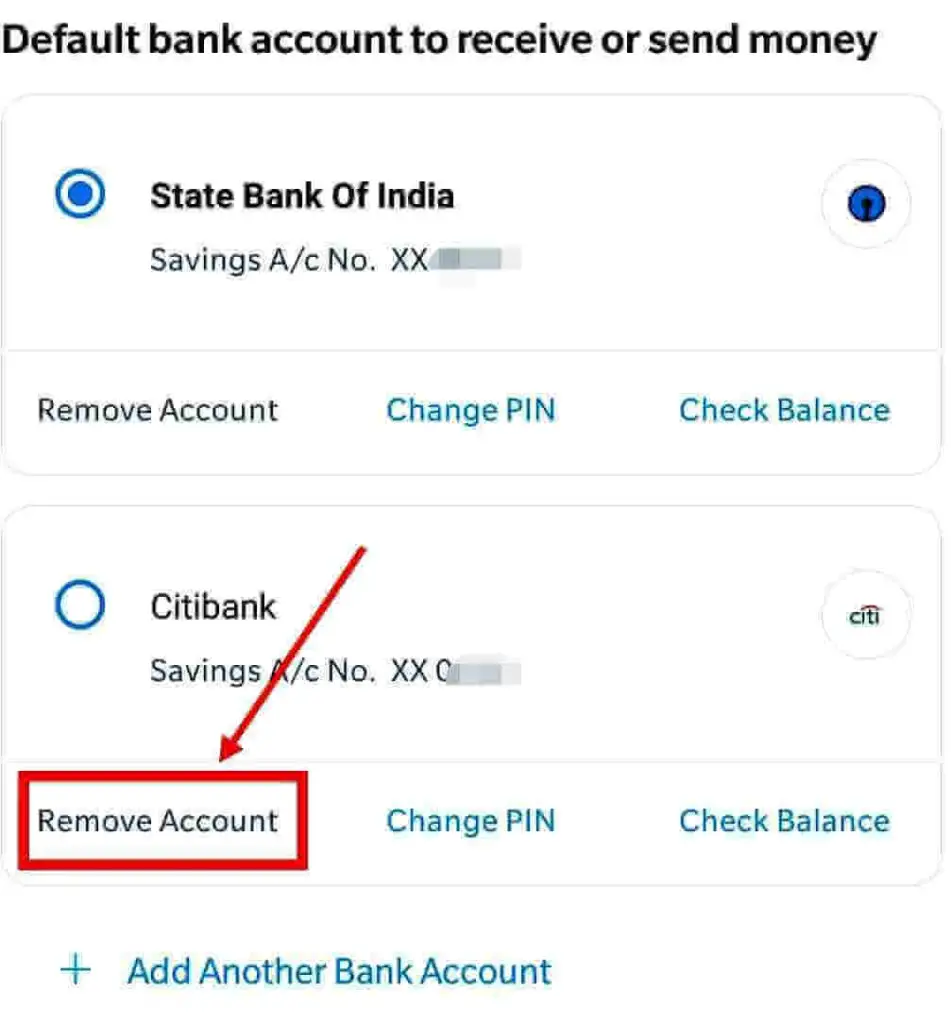
- Once you click on Remove Account option, the bank will remove instantly.
Conclusion
In this article, you have learned how to Delete or Remove Bank Account from UPI Apps. I hope after going through this article you will be able to remove your bank account easily.
Any questions/doubts related to this information, you can ask in the below comment section. I will try my best to answer them.
FAQs
No, if only one bank account is linked to any of the UPI apps that will be the default bank account hence it can not be deleted.
If you have multiple bank accounts linked then you can delete any keeping one default bank account.