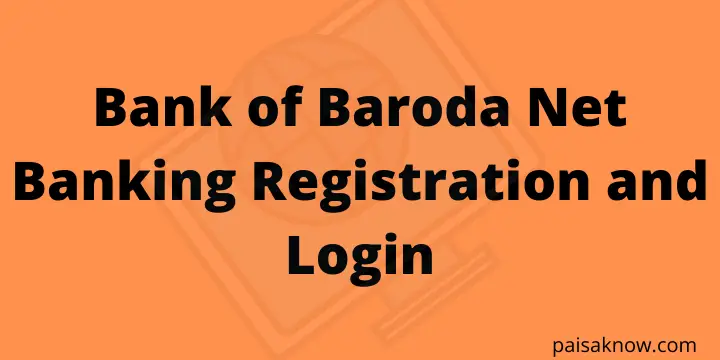Bank of Baroda (BOB) is an Indian Public sector bank providing various online services across India with over 8500 Plus branches. Its headquarter is located in Baroda, Gujarat. The bank was founded on 20th July 1908 and it is nationalized in 1969 by the Indian government. In this article, we will know more about BOB, especially the process of Bank of Baroda net banking registration and login.
If you have an account already in the Bank of Baroda or you are planning to open a new account, this guide will help you to register yourself for an online banking facility. so you do not have to visit the branch anymore.
In this article, you will know Bank of Baroda (BOB) features, the Registration and login process, how to reset the password, how to get a User ID if forgotten, and how to unlock a net banking user ID.
Let see some great features of Bank of Baroda Internet Banking.
Contents
Features & Benefit of Bank of Baroda Net Banking
Though there are various features of Bank of Baroda, the key feature you can find below.
- Balance Inquiry, Cheque Book inquiry can be done online.
- You can generate your transaction history with more detail than account summary.
- Detailed Statement of Account. you can view and download your account statement as well.
- BOB provides facility to online for an IPO through its ASBA Service.
- Funds Transfer facility is available within BOB account as well as to a third party bank account using NEFT/RTGS/IMPS service.
- you can directly book your Rail tickets from the BOB Internet banking website.
- One can pay Online state tax using BOB internet banking. Direct & Indirect tax-paying facility is also available online.
- You can pay utility bills like water bills, electricity bills, gas bills, etc. using BOB net banking. also one can pay for mobile recharge, DTH recharge, Broadband, Insurance, Credit card bill, and various others using BOB online banking.
- BOB customers can block their Debit ATM card online.
Requirements for Registration of Bank of Baroda Net Banking
You can find below some of the mandatory things you should do before starting the Bank of Baroda Net Banking registration process.
- An Account should be there in the Bank of Baroda. keep your passbook along with you at the time of Registration.
- You must register mobile number with your bank account.
- You should have a debit card with you at the time of registration. you will need your ATM details like PIN, expiry date while registering.
- The account number should be linked with the Debit ATM card.
Bank of Baroda Net Banking Registration/Activation Step by Step
In order to register for a Bank of Baroda internet banking follow the steps below. we will discuss both online and offline ways to activate internet banking.
- Visit Bank of Baroda official website for internet banking and click on Retail User.

- Now a new window will open. You need to select the option Online Registration using Debit Card.

- On the new page enter Verification Code and click on the Continue button.

- A new page will open. here you need to enter your Debit card details like 16 Debit ATM card numbers, Expiry Date, 4 digits ATM PIN, characters shown, and click on Validate button.

- As soon as you click on Validate button an OTP will be sent to your registered mobile number. enter that OTP and click on the Continue button.
- Now set your User ID and choose the type of Facility (view and transaction Rights View Rights only). Enter SignOn or Login password, Re-Enter to confirm, Enter the transaction Password, Re-Enter to confirm. Click on the Continue button.
- Now you will get a confirmation message on the screen saying User ID has been successfully passwords are set. you will able to see your User ID as well on this message. Click on Go to the Login page.
- Congratulations!! you have successfully Created your User ID.
Alternatively, you can also visit a branch to activate your internet banking facility. follow the steps below to proceed.
- Visit the Bank of Baroda home branch where you opened your account. Get a form to apply for internet banking, alternatively, you can download the form from the link.
- Fill in the form completely, sign it and submit it to the bank officials.
- After verifying your details your ID and Password will be generated by the central system and they will dispatch to the branch where you maintain your account.
- you can collect your user ID and Password from the branch after 7 days of submitting your request for internet banking activation.
- If you received every detail from your bank branch then it is relatively easy to log in to the Bank of Baroda internet portal. follow the steps below.
So far we have learned the process of registration for Bank of Baroda Net Banking, lets see how you can log in to the Bank of Baroda Internet Banking portal for the first time.
How to Login into Bank of Baroda Net Banking Account
Once the registration is done successfully follow the below process to log in for the first time.
- Visit Bank of Baroda official website for internet banking and click on Retail User.

- On the next page enter your newly created User ID and click on the Login button. now enter your Sign-On Password, Captcha, and click on the Login button.

- Click on Enroll Now button.
- On the next page you need to enter a personal message (write anything which you can remember easily). now you need to select 5 security questions and answer them out of 15, enter your existing Sign-on password, enter a new Sign-on password, Retype a new sign-on password, enter your transaction password and click on the Register button.
- Once you click on the Register button you will get a message on the next screen saying The Password is changed successfully and your request has been submitted successfully.
- Now go to Login Page, enter your User ID, click on the Login button, Enter your registered mobile number, click on the Continue button.
- Now enter the OTP sent to your registered mobile number and click on Continue button.
- Enter your Sign On password, Captcha and click on the Login button.
- Congrats!! Finally, you are logged into your Bank of Baroda internet banking account.
Forgot BOB Net Banking User ID? How to get it?
In case you forgot your User ID no need to worry just follow the steps below to retrieve it.
- Visit Bank of Baroda official website for internet banking and click on Retail User.

- On the next page click on Forgot User ID link.

- Now Enter your Account number, Registered mobile number & Email ID, and click on the Continue button.

- An OTP will be sent to your registered mobile number. Enter that OTP and click on the Continue button.
- Now you will see a message on the screen saying your User ID has been sent to your registered mobile and email. check your mobile message and email to get your user ID.
Forgot Bank of Baroda Net Banking Password? How to Reset it?
If we do not use internet banking on a regular basis we may forget password easily. but do not worry about this. follow the steps below and reset your password within 2 minutes.
- Visit Bank of Baroda official website for internet banking and click on Retail User.

- On the new page click on the link Set Password/Forgot Password.

- Enter your user ID and click on Login button.
- Now enter your registered mobile number with the bank and click on Submit button.
- Enter the OTP received to your registered mobile number and click on Submit button.
- On the next screen click on Forgot Sign On Password? Click here link.
- Now Answer the security question you set up during internet banking activation and click on Submit button.
- Enter your registered mobile number again to receive OTP, enter the received OTP, and click on Submit button.
- On the next screen change your Sign-On password, Retype once again to confirm it, and click on Submit.
- You have successfully Reset your Password. you can use this new password for further login.
How to Unlock Bank of Baroda Net Banking User ID
In case you enter the wrong password more than 3 times consecutively your user ID will be locked. however, you can unlock it easily by following the steps below.
- Visit Bank of Baroda official website for internet banking and click on Retail User.
- On the next page enter your User ID first and then click on the link Unlock User ID.

- Now enter your User ID again and click on Continue button.
- Enter your registered mobile number with country code now and click on Continue. Enter the OTP received to your mobile number and click on the Continue button.
- Now on the next screen enter your net banking transaction password and click on Submit button.
- you will see a message on the screen saying User Account is unlocked successfully.
Conclusion
You have learned the Registration and login process of Bank of Baroda Net Banking. I hope you are clear with this information.
In case you have any questions you can ask in the below comment section. I will be happy to answer.
Related Articles
- How to get Bank of Baroda Credit Card Statement
- How to get Bank of Baroda Mini Statement
- How to Check Bank of Baroda Account Balance?
- Bank of Baroda Net Banking Registration and Login
- Bank of Baroda Timings-Working Hours & Lunch Time
- How to Download Bank of Baroda (BOB) Account Statement | BOB Statement PDF Password
FAQs
Customer Care Number of Bank of Baroda (BOB) – 1800 258 44 55 or 1800 102 44 55
Follow the below points In order to create BOB Login or transaction password.
It must be a minimum of 8 digits and a maximum of 16 digits.
Password must have an alphabet (A-Z or a-z) and a number (0-9) and a special character (@,$,#,*, etc.).
It should not contain all the letters used in your user id.
your password will be blocked if an attempt to log in fails 5 consecutive times.