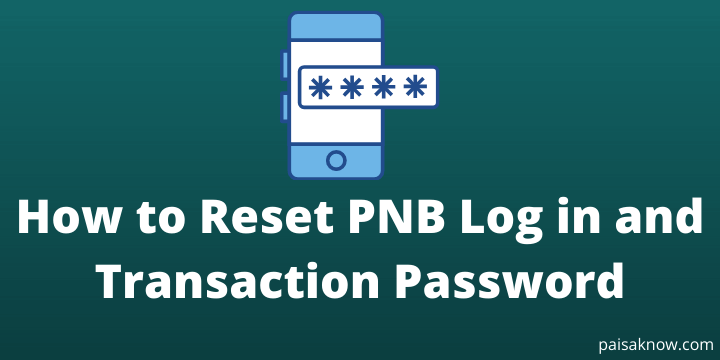Punjab National Bank provides various online services for its customers to make their work easy. However, in order to avail of those services, you need access to internet banking. Sometimes we forget our login password and thus we will not be able to access internet banking. To access quickly again you should know how to reset PNB log in and transaction password.
A log-in password is needed to access internet banking but in order to transfer funds, you need a transaction password to enhance money transfer security.
In this article we will discuss the process of resetting log in and transaction password both. lets move to the process..
Contents
Steps to Reset Log in and Transaction Password in PNB Through Internet Banking
The process is simple and it will not take more than a minute to reset your password. follow the below procedure.
- Visit PNB’s official Internet website and click on Retail Internet Banking.
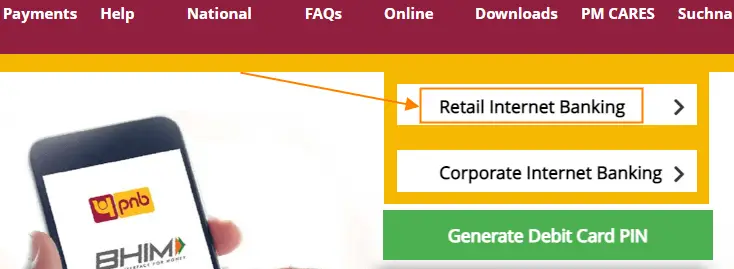
- Enter your user ID and click on the button Continue. In case if you forgot your user ID read how you can find your customer ID or User ID.

- Now click on the Forgot Password link.
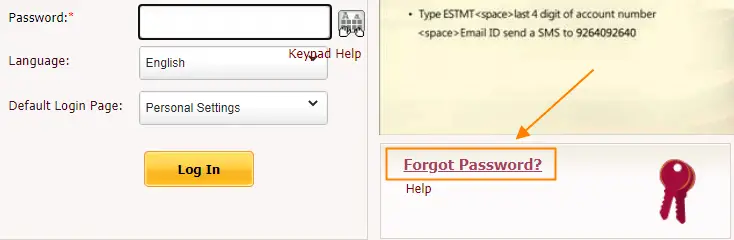
- Enter the details like User ID, Date of birth, or PAN card number and click on Submit button.
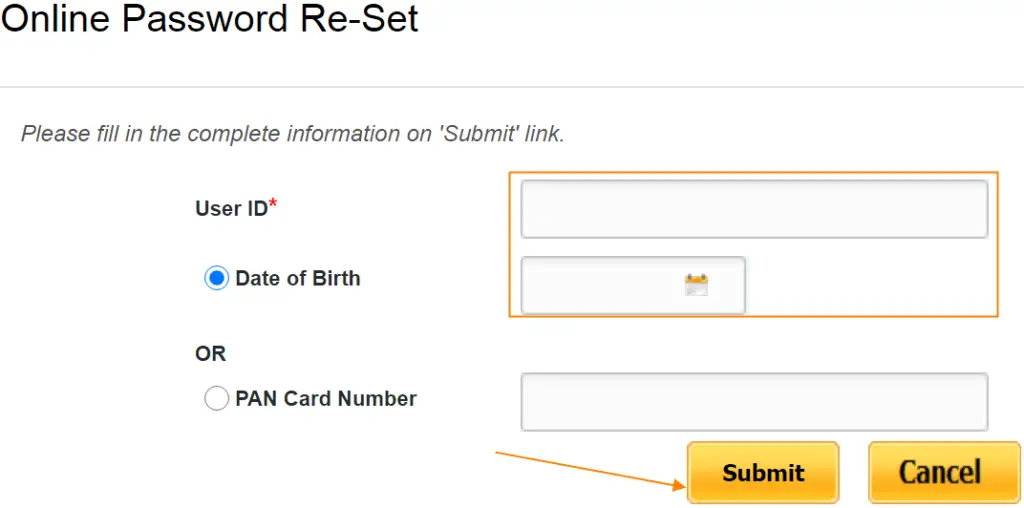
- An OTP will be sent to your registered mobile number. Enter that OTP and click on the Continue button.
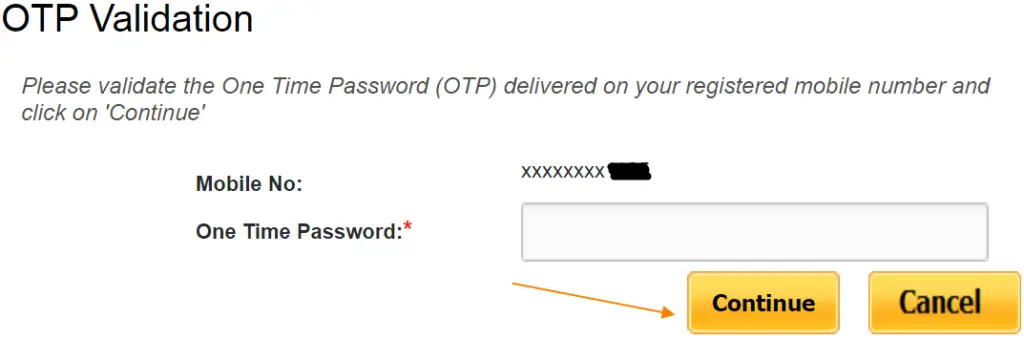
- On the next screen enter your Debit Card detail like Debit Card Number, Linked Account Number, ATM PIN, and click on the Continue button.
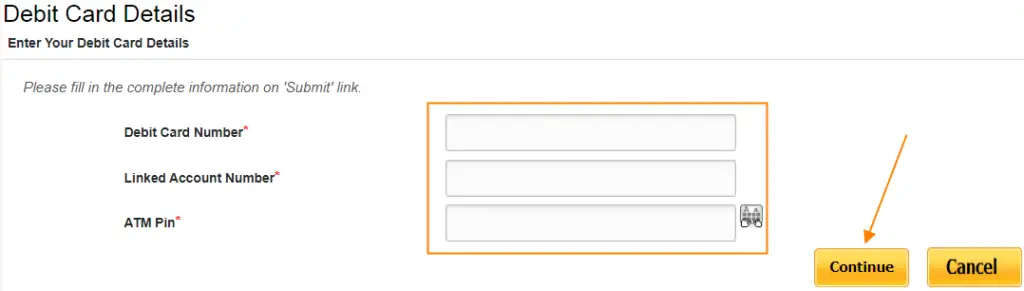
- On the next page, you can see two options Set Internet login password and Set Transaction Password. you need to select both the option and reset the password for both internet banking as well as transaction.
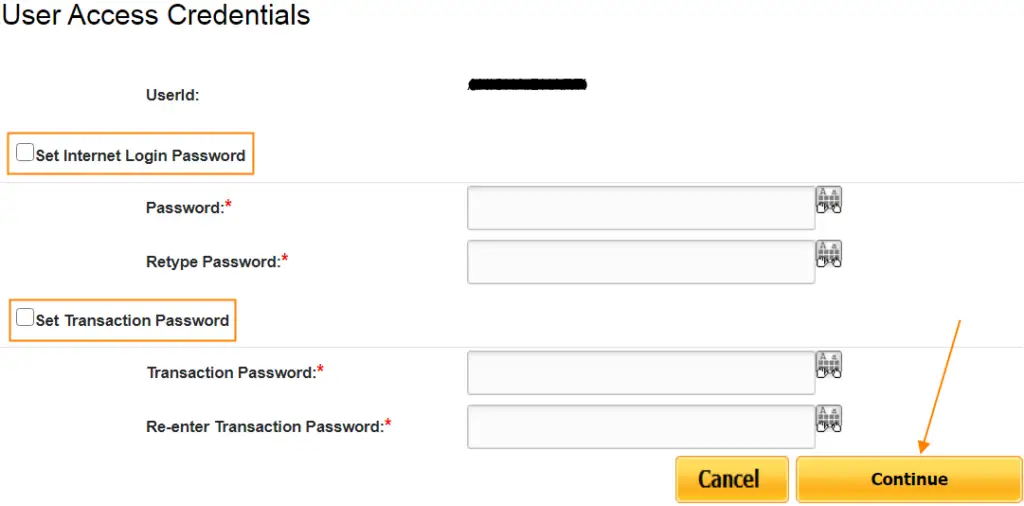
- Next, click on confirm button to finish this process.
Read Also How to Switch On/Off PNB Debit Card
Steps to Reset Log in and Transaction Password in PNB Through PNB Mobile App
You can reset your login and transaction password through the PNB Mobile app as well. follow the procedure below.
- Download PNB ONE Mobile app to your mobile phone.
- Click on the link Trouble signing in link?
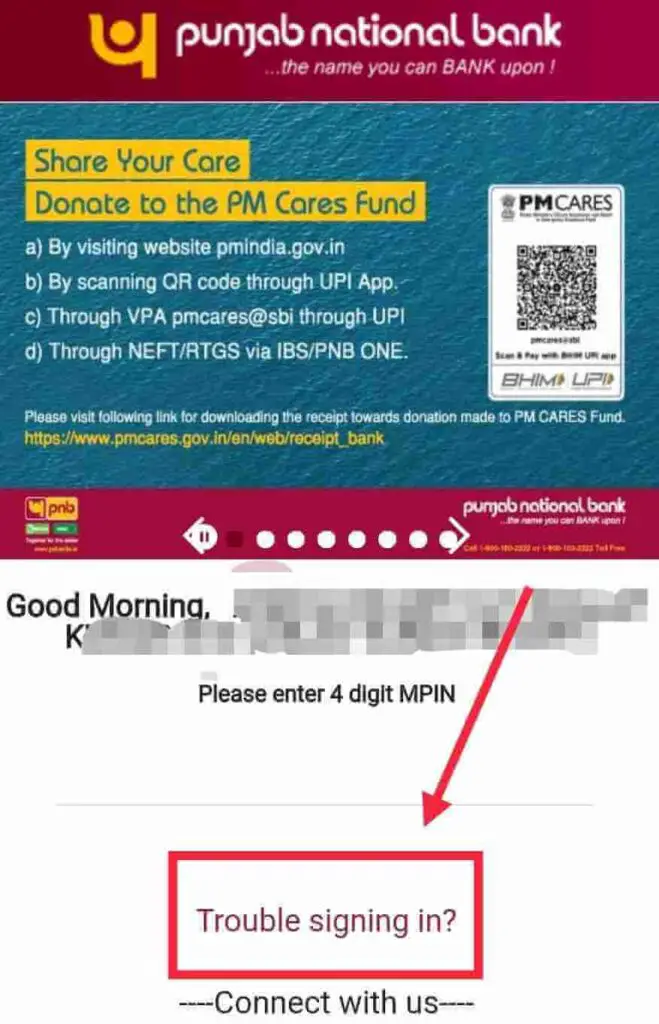
- Click on Forgot Password tab.
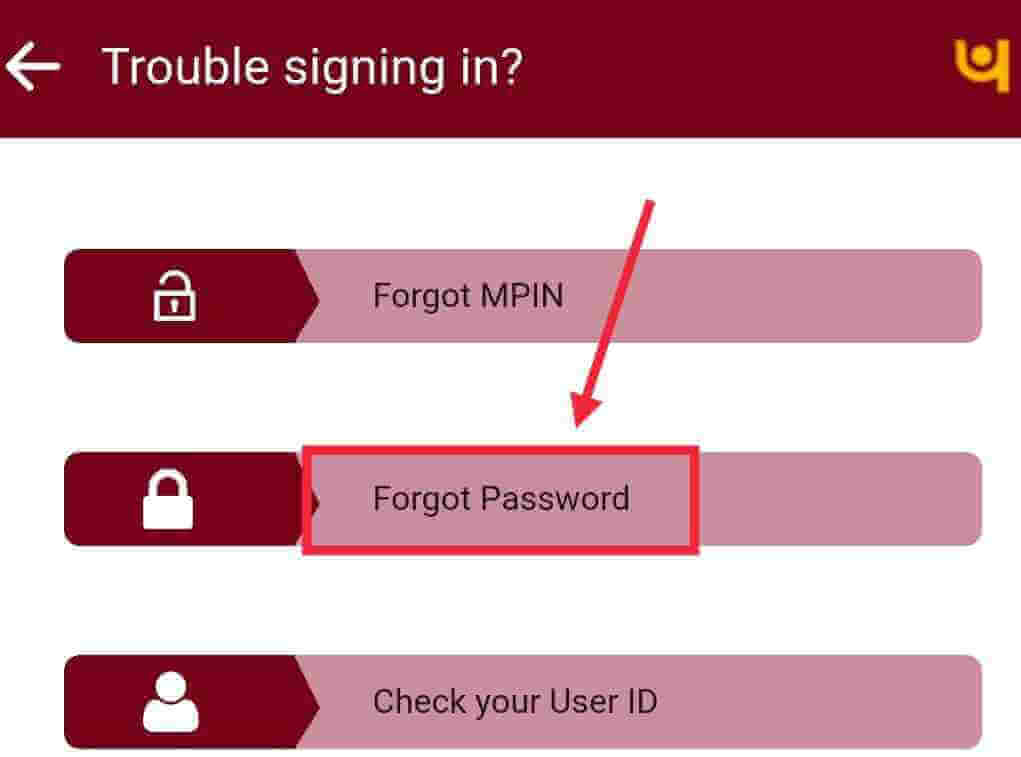
- Enter your User ID and click on Continue button.
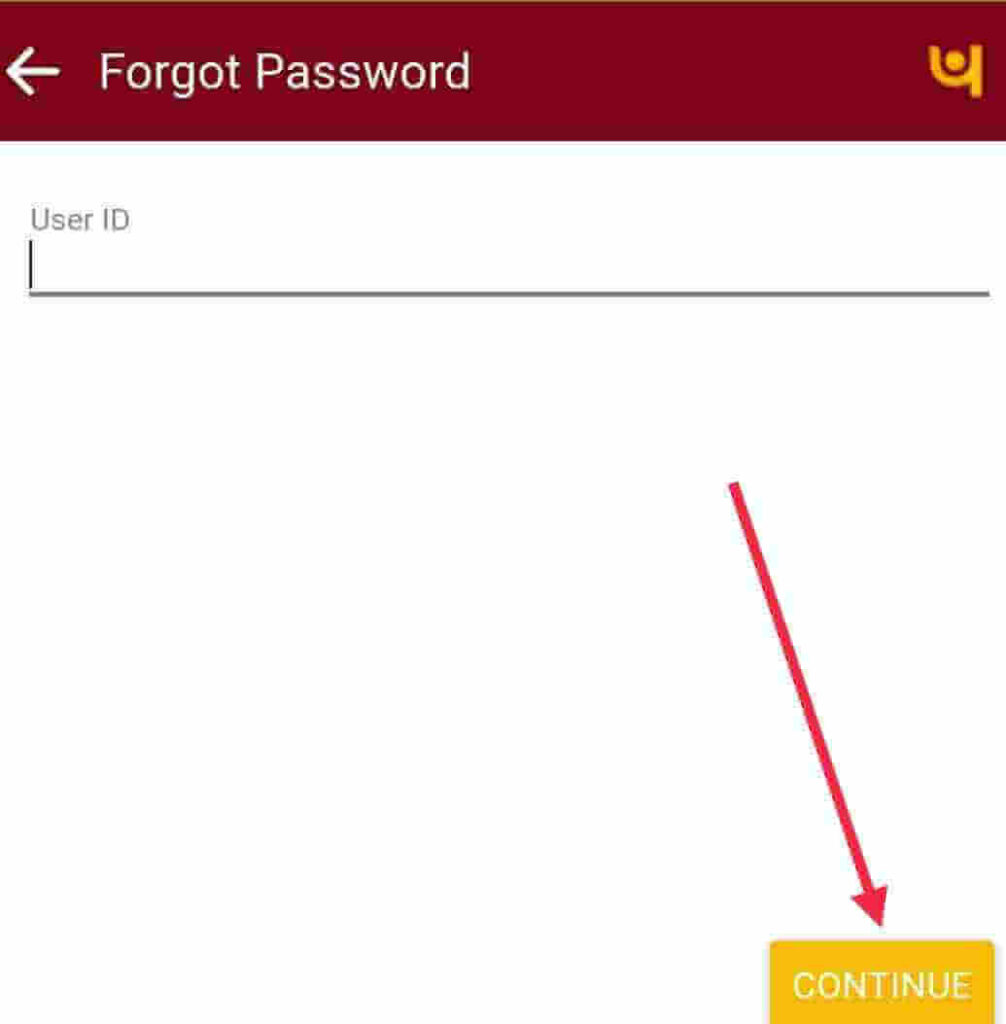
- OTP will be sent to your registered mobile number. Enter the OTP and click on Confirm button.
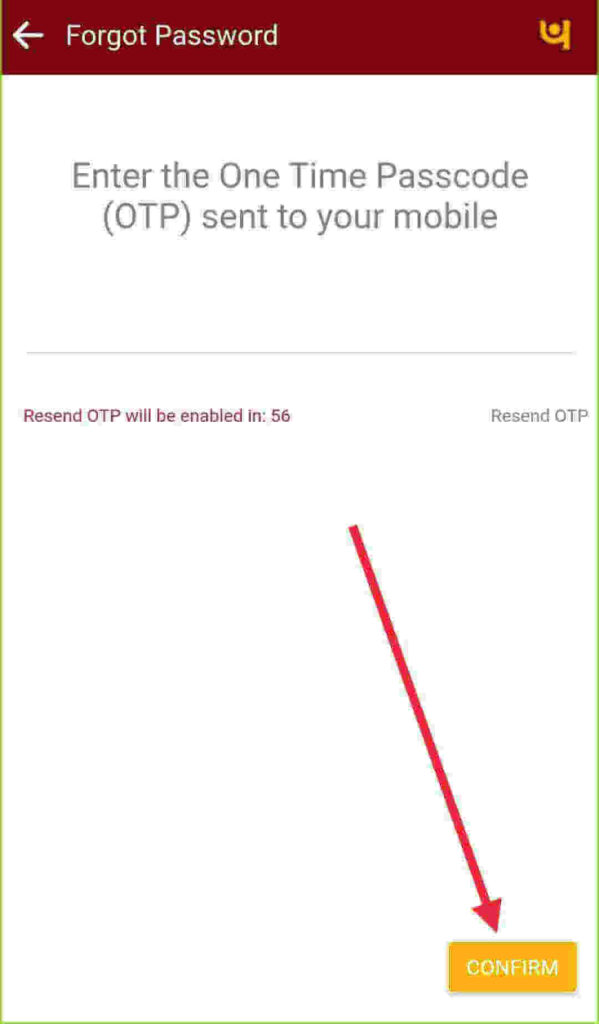
- Now you need to enter details like Card Number, Linked Account Number, ATM PIN and click on the Continue button.
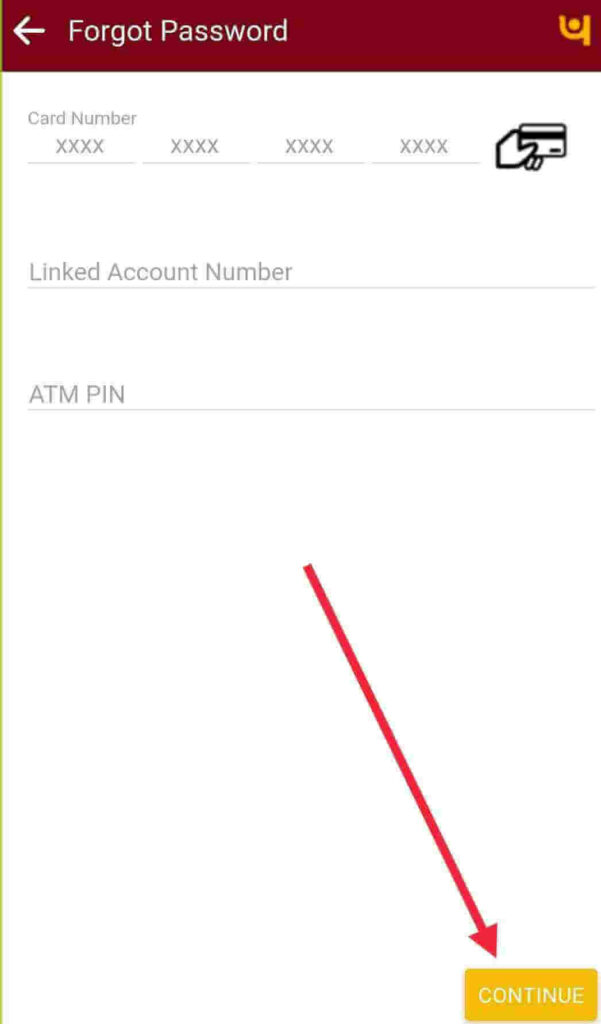
- On the next screen, you will see two options Change Login Password and Change Transaction Password. Select both and change the password. now click on the Continue button.
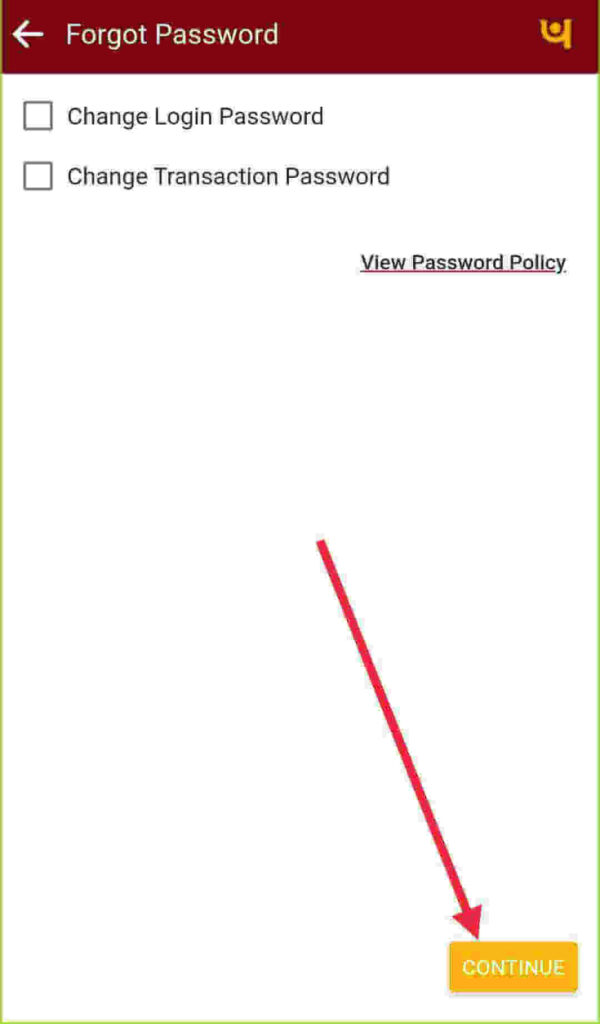
- Now click on Confirm button.
Key Points Regarding Password
- The password cannot consist of all the characters as are in your Username. For e.g.If your Username is “Rahul. Sinha”, then your password cannot be “Rahul”.
- Password should be a combination of alphabets, numbers, and special characters without spaces.
- The Password should contain a minimum of 6 characters and a maximum of 28 characters.
- If it is possible use dynamic keyboard instead of physical keyboard.
- Do not share your internet banking/mobile banking/transaction passwords with anyone.
Conclusion
We have learned how to reset PNB log in and transaction password through internet banking and PNB mobile app.