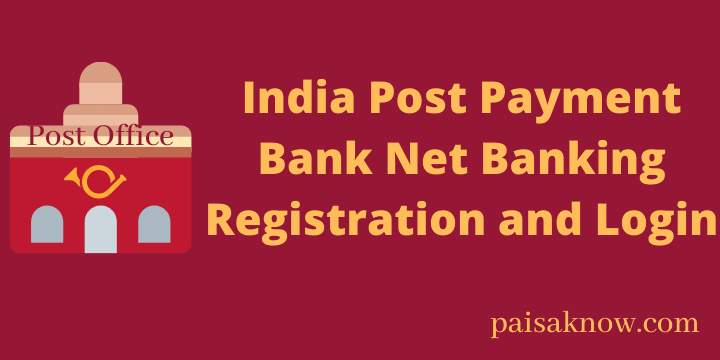The Indian post office has been serving the people of India for a very long time. As time passed Post office also implemented the latest technology in their service to provide a better experience. In the same aspect, Postoffice has implemented Internet Banking facilities for its customers. In this article, you will know India Post Payment Bank (IPPB) Net Banking Registration and Login.
India Post Payments Bank (IPPB) is a division of Indian Post and a payments bank from India operated by the India Post. We will also discuss India Post payment bank features, Password reset procedures, etc in this post.
India Post Payment Bank is also referred to as IPPB. Post office Net Banking is referred to as DOP Internet Banking. DOP is nothing but the Department of Post.
Contents
India Post Payment Bank Features and Benefits
- It provides the facilities of Saving account and current account both.
- Money transfer is simple and secure. You can transfer money across 24*7.
- Customers can also avail themselves of the benefits of third-party products like loans, Investments, Post office Savings schemes, etc.
- You can recharge your mobile, DTH ,pay electricity bill, water bill, gas bill etc.
Requirements for India Post Payment Bank Net Banking Registration
- Valid Active Single or Joint Savings account at CBS Sub Post Office or Head Post Office.
- Provide necessary KYC documents.
- Valid unique mobile number
- Email address
- PAN number
India Post Office Net Banking Registration Step by Step
Visit your post office home branch, get the Post office internet banking form or you can download it online from the India Post office website.
Fill in the form carefully and submit it to the post office along with the necessary documents. Your India Post office internet banking will be enabled by the Post Office and get activated from the next working day.
Once the request is processed successfully, an SMS will be delivered to your registered mobile number within 48 hours from the post office about the activation of Net Banking.
After getting a message you need to activate your user name to access Post office net banking. follow the steps below to activate your Net Banking.
How to activate Post Office Internet Banking Online
So, you have a saving bank account and also you received a message from the post office that your User ID is ready for India Post Net banking activation.
Now, follow the steps below to activate Net Banking.
- Visit the India Post Official Net Banking Website
- Click on the New User Activation link.

- Enter your Customer ID and Account ID (Account Number) and click on Continue button.

| NOTE: Customer ID is the CIF ID printed on the first page of your Post office saving bank Passbook. Account ID is nothing but your Account Number which you can find in Passbook. |
- On the next page enter the OTP received to your registered mobile number. Click on the Continue button.
- Now set your Login and transaction Password. Retype both passwords to confirm. Login and transaction passwords must be different. Click on the Continue button.
| Password Policy: Password can not consist of all the characters as in your User ID. It must be a minimum of 9 characters and a maximum of 28 characters. It must contain at least one special character. Spaces are not allowed in the Password. |
- On the next screen, You will see a message that your Password changed successfully. Click on go to the Login page.
Till now we have activated our India Post Net Banking. Let check out how to log in for the first time.
India Post Bank Net Banking Login for the first Time
Once India Post Net Banking activation is done successfully follow the steps below in order to log in for the first time.
- Visit the India Post Official Net Banking Website
- Enter your User ID and click on the Login button. your User ID will be your CIF ID printed on the passbook.

- On the next screen enter your newly created Login Password and click on the Login button. make sure you use a virtual keypad for entering passwords for extra security.
- You will receive an OTP to your registered mobile number. enter that OTP and click on the Continue button.
- Go through terms and conditions of Internet Banking and click on the Agree button.
- On the next page select any 5 security questions and answer them. next click on the Register button.
- Now update phrase details. It is like a welcome message that will show when you will log in to Internet banking. you can write anything of your choice. Click on the Update button.
- On the next page, you need to change your previously created sign-in Password. Enter the old password, enter a new password, Retype the New Password and click on the OK button.
- And next screen will be your Post office saving bank account Internet Banking Dashboard.
- Congrats!! you have successfully logged in to your India Post Net Banking account.
Forgot Password of Post office net Banking? How to Reset?
In case if you forgot the password of India Post Net banking, no need to worry just follow the steps below and reset your password easily.
- Visit the India Post Official Net Banking Website https://ebanking.indiapost.gov.in
- Click on the link Forgot Password?.

- On the next screen click on Continue button.

- Now Enter your User ID and click on the Continue button. User ID will be your CIF ID present in the passbook.

- On the next screen select the option to reset the password i.e. Using Security Questions and Answers or Using Account Number and Date of Birth. Click on the Continue button.
- Choose the easy option to reset the password i.e. Account Number and Date of Birth and click on the Continue button.
- On the next page enter your Account Number and Date of birth and click on the Continue button.
- An OTP will be sent to your registered mobile number. enter the OTP and click on the Continue button.
- Now on the next screen, you can reset your Login Password and transaction password. choose the required option, set a new password, retype the password and click on the Continue button.
- A message will be displayed on the next screen that says your password changed successfully. Click on the button Go to Login Page and log in using a new password.
Conclusion
In this article, you have learned about India Post Payment Bank Net Banking Registration and Login. I hope now you will be able to log in to the Post office Net Banking Portal.
If there are any questions/queries related to the information do ask in the below comment section. I will try my best to answer all of them.
| Related Articles |
| Post Office Savings Account Balance Enquiry |
| How to get Post Office Account Customer ID Number |
| Post Office Timings in India – Working Hours & Lunch Time |
FAQs
DOP stands for Department of Posts.
You can enter up to 5 times. after this your user ID will be locked.
If you have any issue related to net banking Send an email to dopebanking@indiapost.gov.in
For ATM/ debit card, mobile/ internet/ SMS banking related issues call post office customer care toll-free number 1800 425 2440.
Yes, the user ID can be changed only once under the My profile > Update channel login ID option.