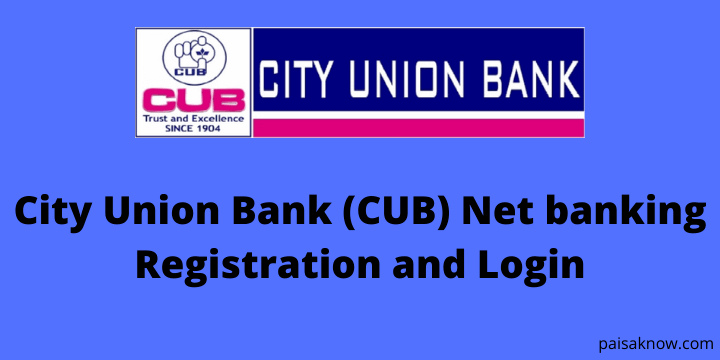City Union Bank (CUB) is mainly a regional Indian bank providing its services to Tamil Nadu. It has also many branches outside Tamil Nadu. Its headquarter is located in Kumbakonam Tamil Nadu. Earlier this bank was known as ‘The Kumbakonam Bank Limited’ and was incorporated on 31st October 1904. It provides various online services. if you have your bank account in CUB and want to know how to do registration and login for City Union Bank (CUB) net banking you can go through this article.
Using City Union Bank (CUB) internet facility you can access your account anytime & anywhere. you do not have to visit a branch for most of the services.
There are so many great features of CUB net banking. Let’s check out some features.
Contents
City Union Bank (CUB) features & benefits
There are various great features of CUB net banking. you can find key features listed below.
- You can view account information and transaction history. Moreover, you can generate /download account statement in various formats.
- Transfer funds to own CUB accounts, third party (beneficiary) across the country.
- Online shopping and Utility Bill Payment
- Pre-closing Deposit opened through Online
- Partial withdrawal of Flexi Fix Deposit
- Online Loan Against Deposit
- Request for new Cheque Book and Stop payment of Cheques
- Request for Monthly Statement through E-Mail
- Most Secure Internet Banking using Multi-Factor authentication.
You might have loved the great features of CUB net banking. Now let’s see how you can register for City Union Bank Internet Banking.
City Union Bank (CUB) Net banking Registration
To activate or register for the city bank net banking service you need to visit your home branch where you have opened your account. you can download CUB net banking registration form from the link.
Ask for the net banking activation form from bank officials, fill in all the necessary details, sign it and submit it to the bank. Make sure to attach a proof of identity and proof of address document with the form.
After verifying your details successfully you will get your User ID, login password, and transaction password to your registered address in separate emails.
After getting the user Id login Password and transaction password you can log in to your CUB internet banking account and avail online services without visiting the branch. You need to change the password on your first login.
Now you know how to do registration for City Union Bank (CUB) net banking, let’s see how you can log in for the first time.
Central Union Bank (CUB) Net Banking Login
Once you receive the User ID, login password, and transaction password to your registered address follow the procedure below to log in for the first time.
- Visit CUB official internet Banking website.
- On the home page of this, click on Personal if you are a Retail banking user else on the corporate option. we will select here Personal.
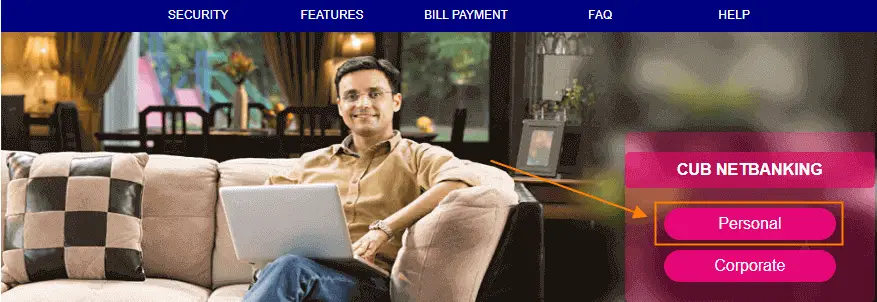
- Once you click on the personal option a new window will open. Enter your user ID and click on the continue button. Next, you have to enter your net banking password, check the box please confirm the welcome & secure image, and click on Login.
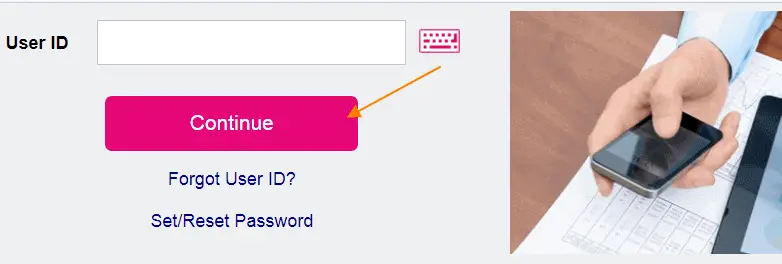
- Finally, you are into your Internet banking account. Once you log in successfully you need to change the password mandatorily.
Forgot CUB User ID how to get?
Follow the procedure below to retrieve your User ID. It’s very simple.
- Visit City Union Bank (CUB) net banking website and select the type of banking i.e. Corporate of Personal.
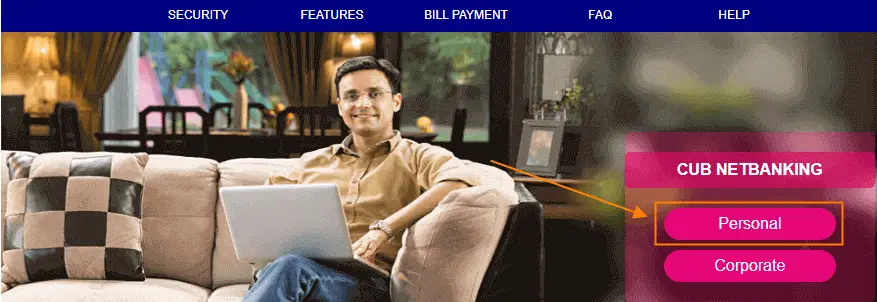
- Click on Forgot user ID on the next page.
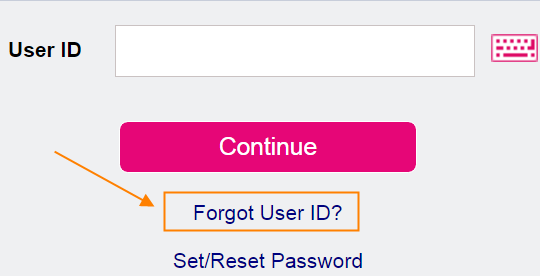
- Now Enter your Account Number ,registered mobile number and click on Submit button.

- You will receive an OTP to your registered mobile number. Enter the OTP and you can get your User ID.
How to Reset City Union Bank (CUB) net Banking Password
Follow the process below in order to reset the CUB net banking password.
- Visit CUB Password generation link.
- Enter your net banking login ID, select branch, Choose the option for validation, first name, select banking modes, and choose the password that needs to be generated. i.e. Internet Banking Password, Internet Banking Transactions Password, Activate Internet Banking Account.
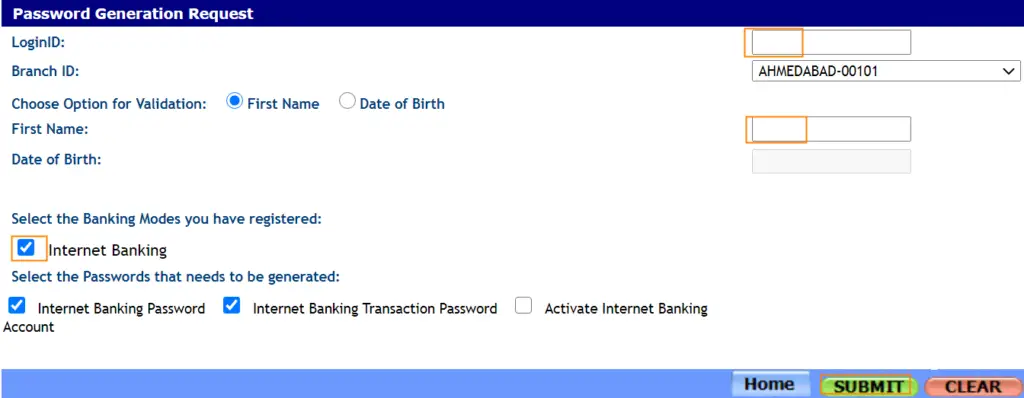
- Next click on Submit button. after submitting your request you will get a reference number.
- The generated password will be sent to the branch within three working days. you can get the PIN mailer from the branch and start using internet banking service.
- Alternatively, you can click on the Set/Reset Password link on the login page.

- On the next page enter all the details and click on Submit button. After this you can reset your password.
Conclusion
In this article, you have learned the registration and login procedure of City Union Bank (CUB) net banking. Along with this, you have seen how to reset your password and how to get your user ID if you forgot. I hope the above information is clear to you.
If you have any questions regarding this article do ask in the below comment section. I will be happy to answer.
FAQs
No, it is free of cost. you do not have to pay any charge for using this facility.
The user ID you will receive on enrolling for Net Banking. you will receive Login Password and Transaction Password as well as User id in separate emails for security reasons. On your first login, you will be forced to change your passwords.
You can call the customer care toll-free number – 044-71225000 or you can send an email to the address customercare@cityunionbank.com.
This may be because the new IPIN (password) is not entered correctly or after three unsuccessful attempts, access to NetBanking has been disabled for security reasons. It will get released automatically after an hour.
You need to visit your home branch to activate the internet banking facility.